You can use the weekly employee feedback template to get started.
Quick Overview
Transform employee feedback collection from manual surveys to an automated weekly pulse system. Your agent will:- Schedule weekly feedback campaigns automatically
- Send personalized feedback requests to each team member
- Monitor responses and alert you to feedback as it arrives
- Compile a weekly summary report after the collection period
Setting Up Your Feedback System
Step 1: Weekly Schedule Trigger
Set up automatic weekly feedback collection to maintain consistent pulse checks.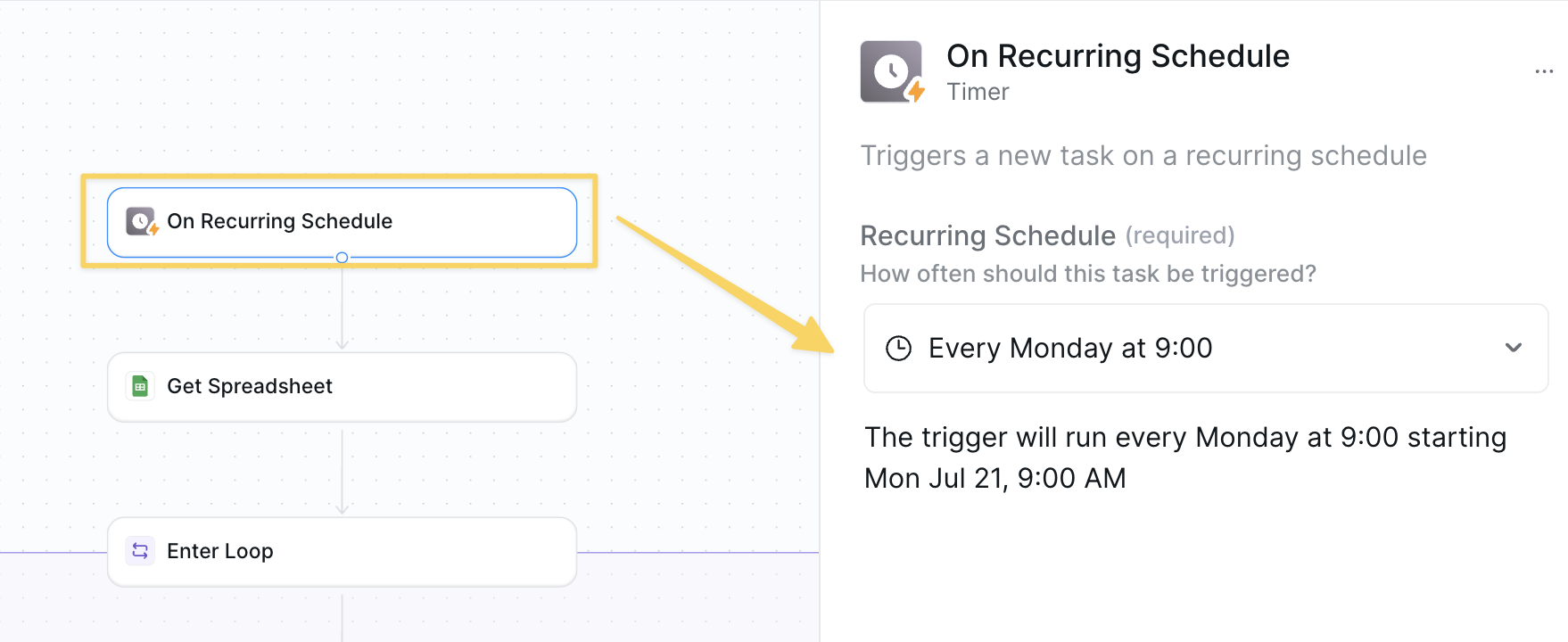
On Recurring Schedule set to weekly (e.g., Monday 9:00 AM) to kick off the feedback collection process automatically.
Step 2: Get Employee Directory
Retrieve the list of employees who should receive feedback requests from your master spreadsheet.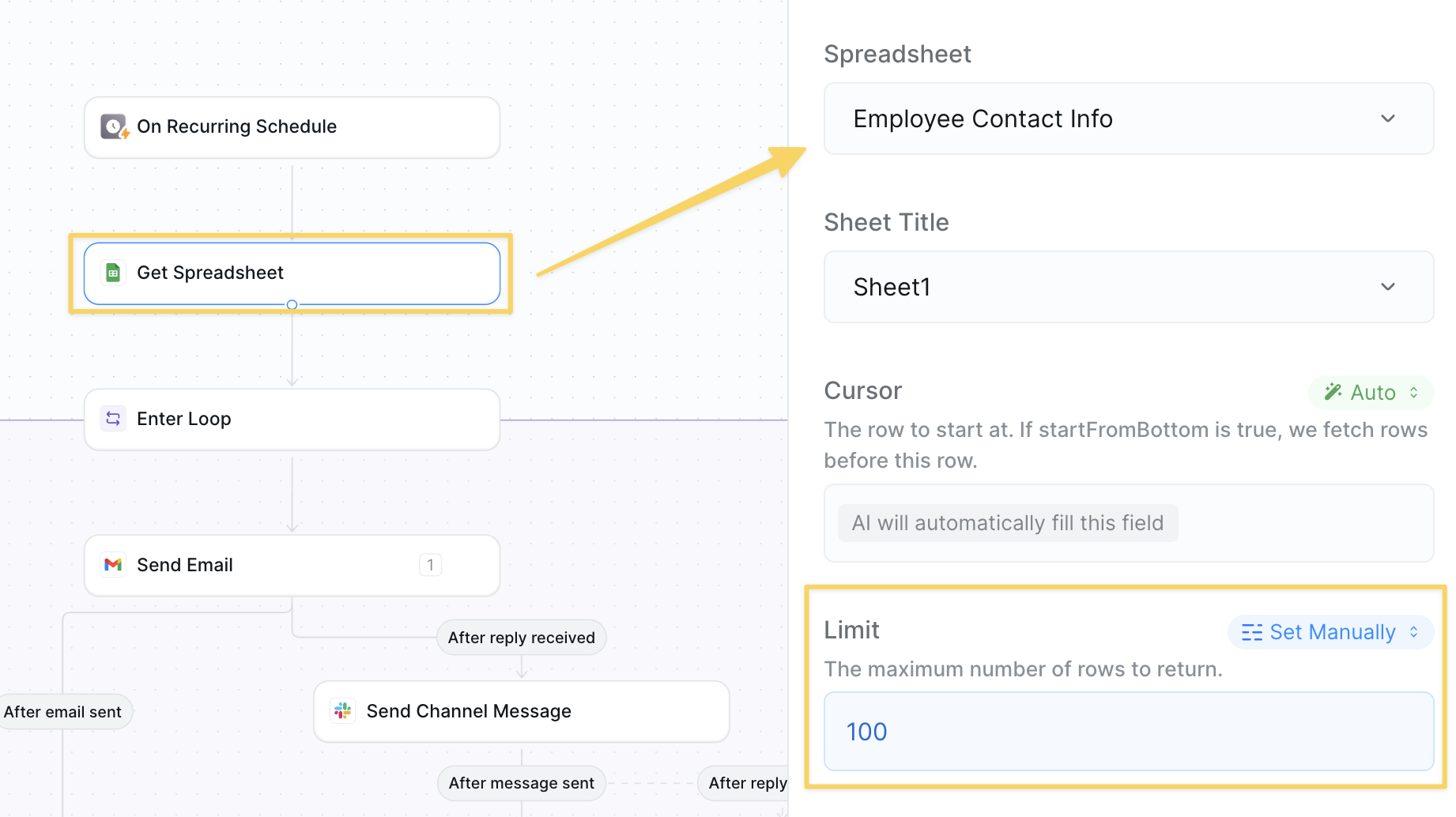
Google Sheets – Get Spreadsheet from your employee directory sheet.
Required columns:
- Full Name: Employee’s complete name for personalization
- Email: Work email address for survey delivery
Step 3: Start Employee Loop
Begin processing each employee individually to send personalized feedback requests.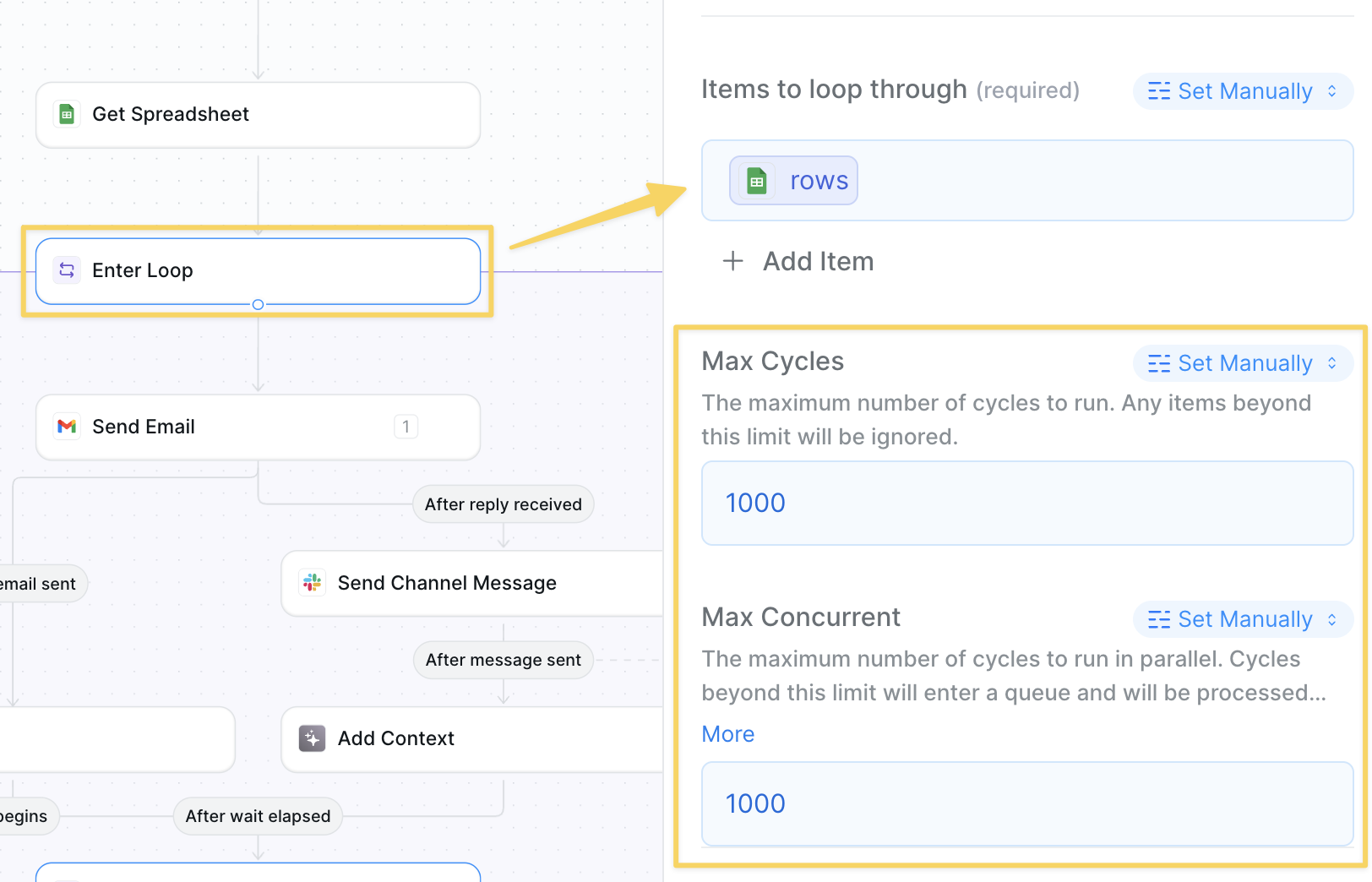
rows output reference from your Get Spreadsheet action to iterate through each employee row from your spreadsheet.
Step 4: Send Individual Feedback Email
Send personalized feedback requests to each employee with engaging questions.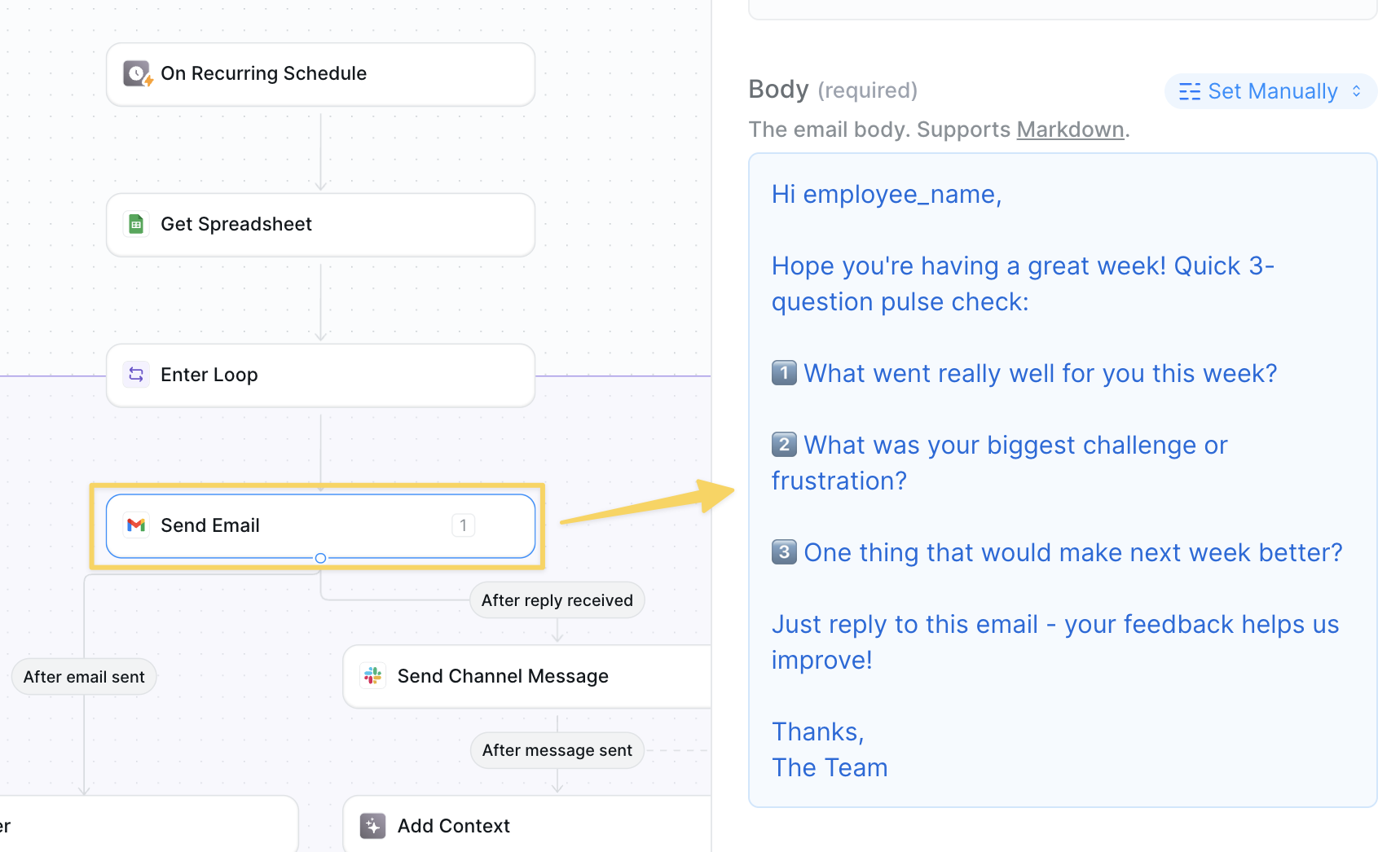
Gmail – Send Email with:
- To: employee email (auto is okay setting)
- Example Subject: Weekly Pulse Check — 2 Minutes 📝
- Example Body:
Step 5: Send Feedback to Private Channel
Immediately share feedback responses in a private Slack channel as they come in.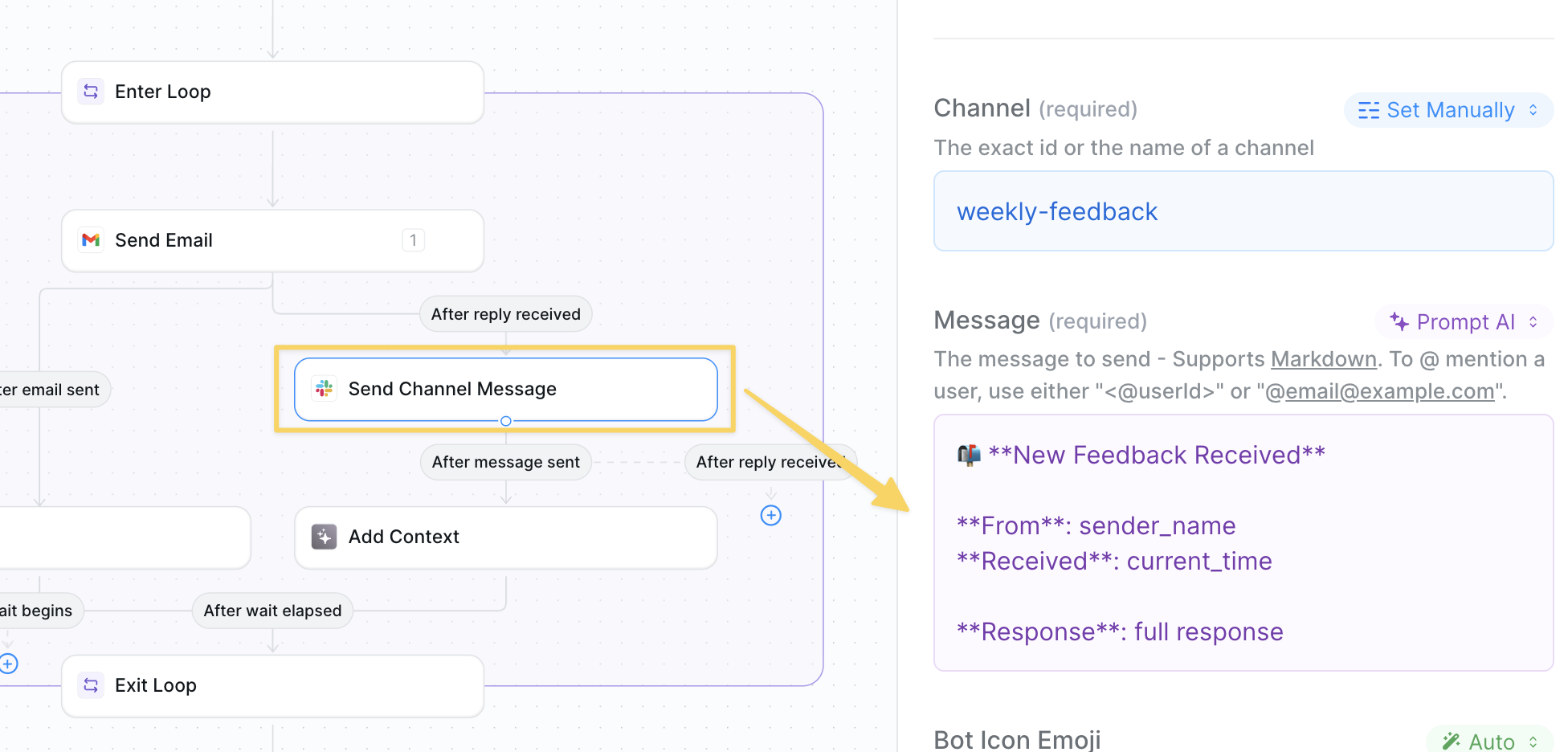
Slack – Send Message after email reply received:
Step 6: Add Feedback to Context
Add the full questions and answers from the person into context for your agent to compile a report.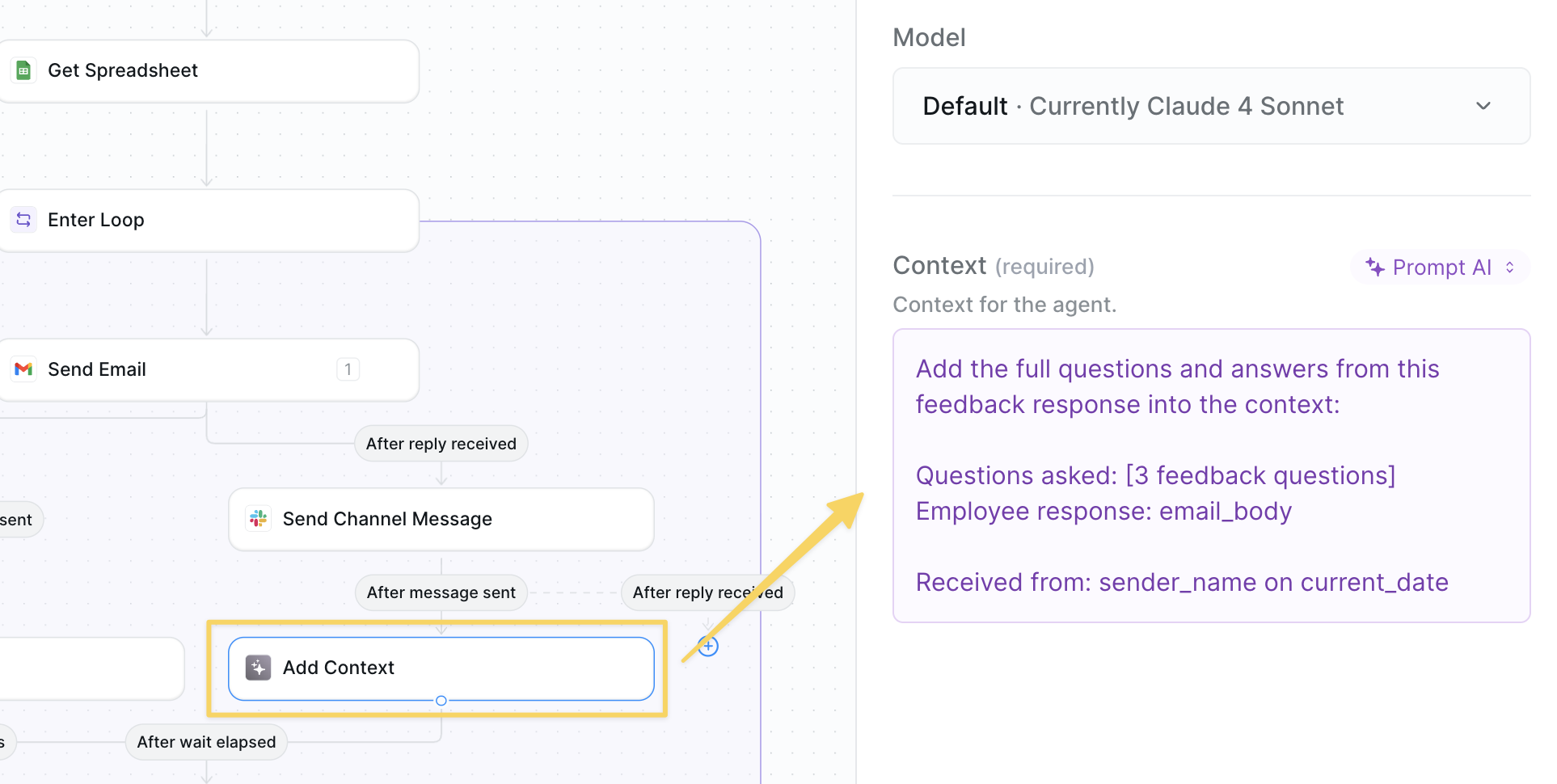
Add Context action with prompt:
Step 7: Set Collection Timer
Set a 5-day timer to allow employees time to respond before compiling the final report.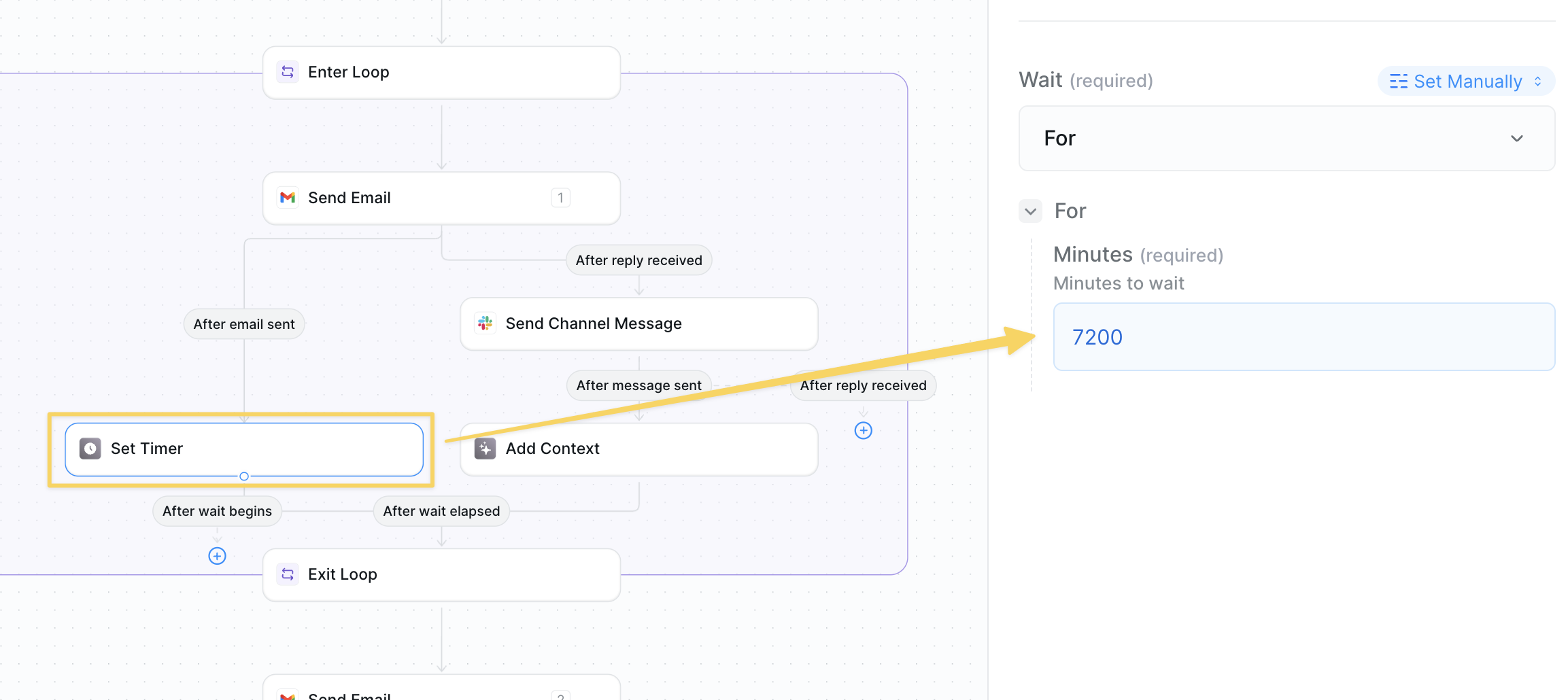
Set Timer for 7200 minutes (5 days).
Step 8: Exit Loop
Exit the employee processing loop and prepare to compile the weekly report.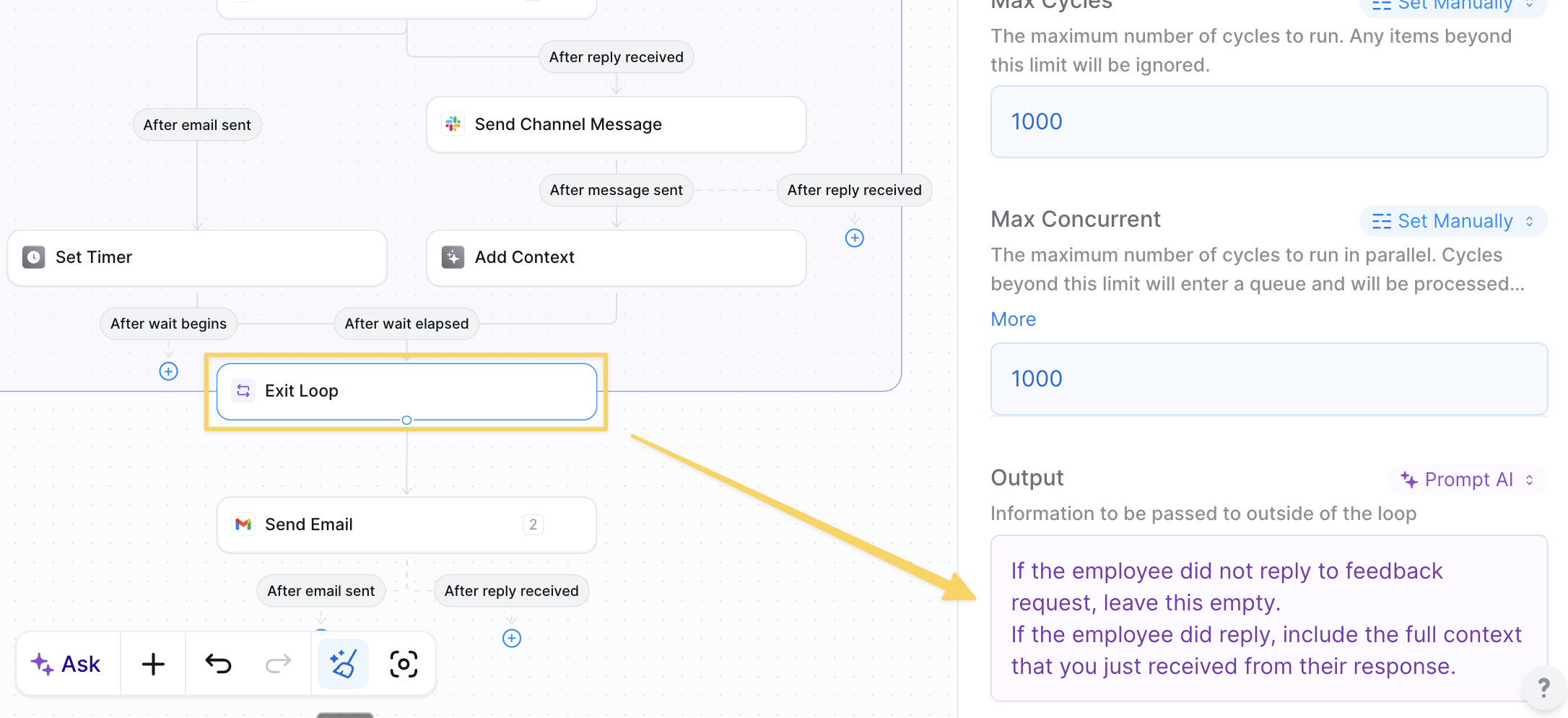
Exit Loop action with prompt:
Step 9: Generate Weekly Report
After the collection period ends, compile all received feedback into a comprehensive weekly summary.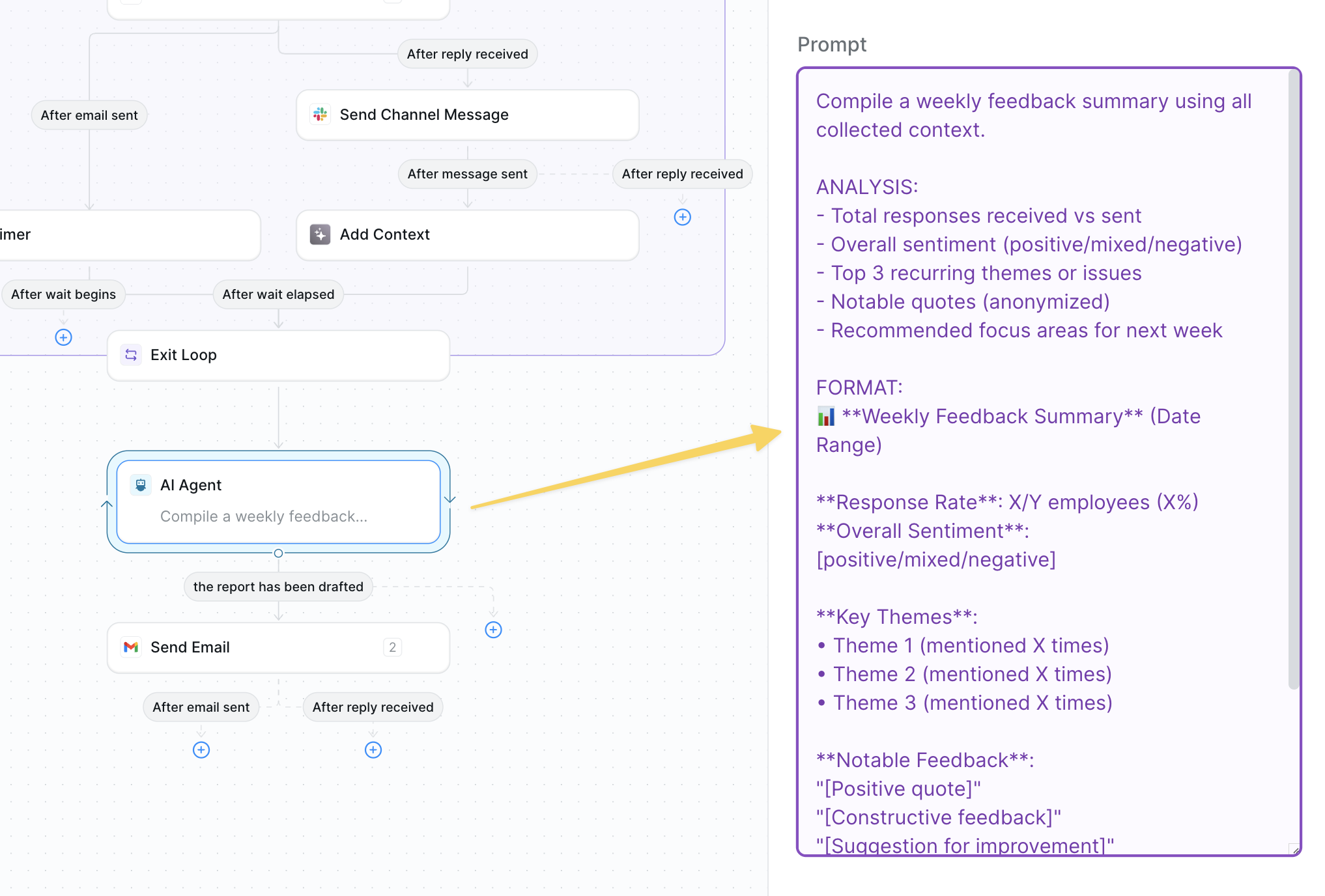
AI Agent – Generate Weekly Report:
Step 10: Send Weekly Summary Email
Send the compiled feedback report to leadership for review and action planning.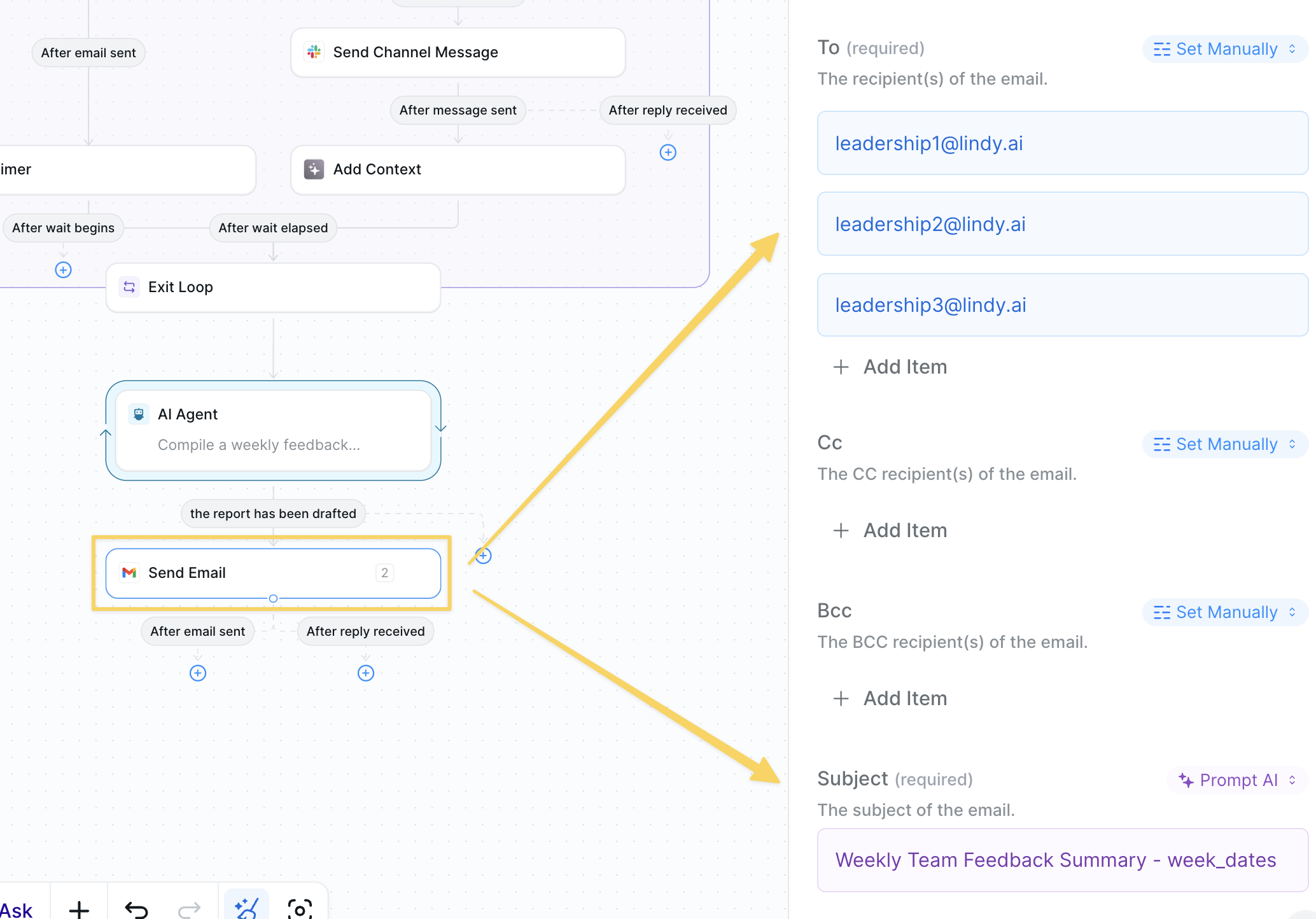
Gmail – Send Email to leadership team with the report you just generated:
- To: leadership_emails
- Subject: Weekly Team Feedback Summary - week_dates
- Body: the full exact report you just generated in markdown
Advanced Features
| Feature | What it does |
|---|---|
| Response Tracking | Monitor which employees haven’t responded for gentle follow-ups |
| Sentiment Analysis | Track mood trends over time to identify patterns |
| Anonymous Mode | Allow anonymous feedback submission for sensitive topics |
| Custom Questions | Rotate different question sets for varied insights |
| Department Filtering | Separate reports by team or department |
Best Practices
Keep Questions Consistent
Keep Questions Consistent
Use the same 3 questions for several weeks to track trends before changing them.
Respond to Feedback
Respond to Feedback
Share one action taken based on feedback in your next all-hands to close the loop.
Maintain Anonymity
Maintain Anonymity
While leadership sees real-time alerts, ensure final reports anonymize responses.
Monitor Participation
Monitor Participation
Track response rates and personally follow up with consistently non-responsive team members.