Quick Overview
Transform any Slack channel into an intelligent employee help desk. Your agent will:- Monitor employee questions in your designated help channels 24/7
- Search your company knowledge base for relevant policies and procedures
- Respond instantly with accurate, friendly answers to common questions
- Escalate complex or sensitive issues to HR with full context
- Continue monitoring conversations for follow-up questions
Setting Up Your Employee Help Desk
Step 1: Connect Slack Channel
Set up monitoring for employee questions in your designated help channel.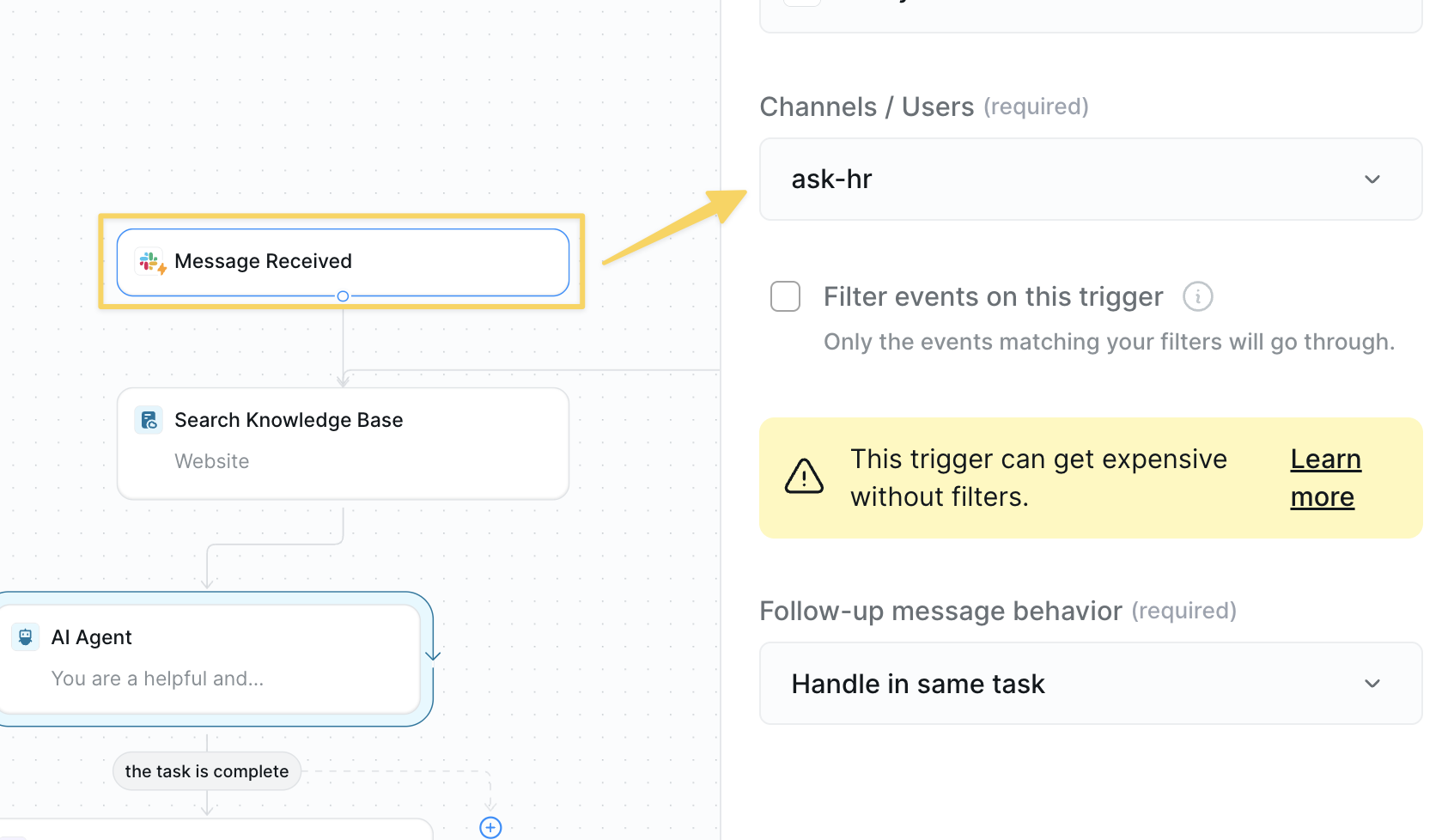
- Use
Slack – Message Receivedtrigger - Select your help channel (e.g., #ask-hr, #employee-help, #general-questions)
Step 2: Search Company Knowledge Base
Query your company documentation to find relevant information for the employee’s question.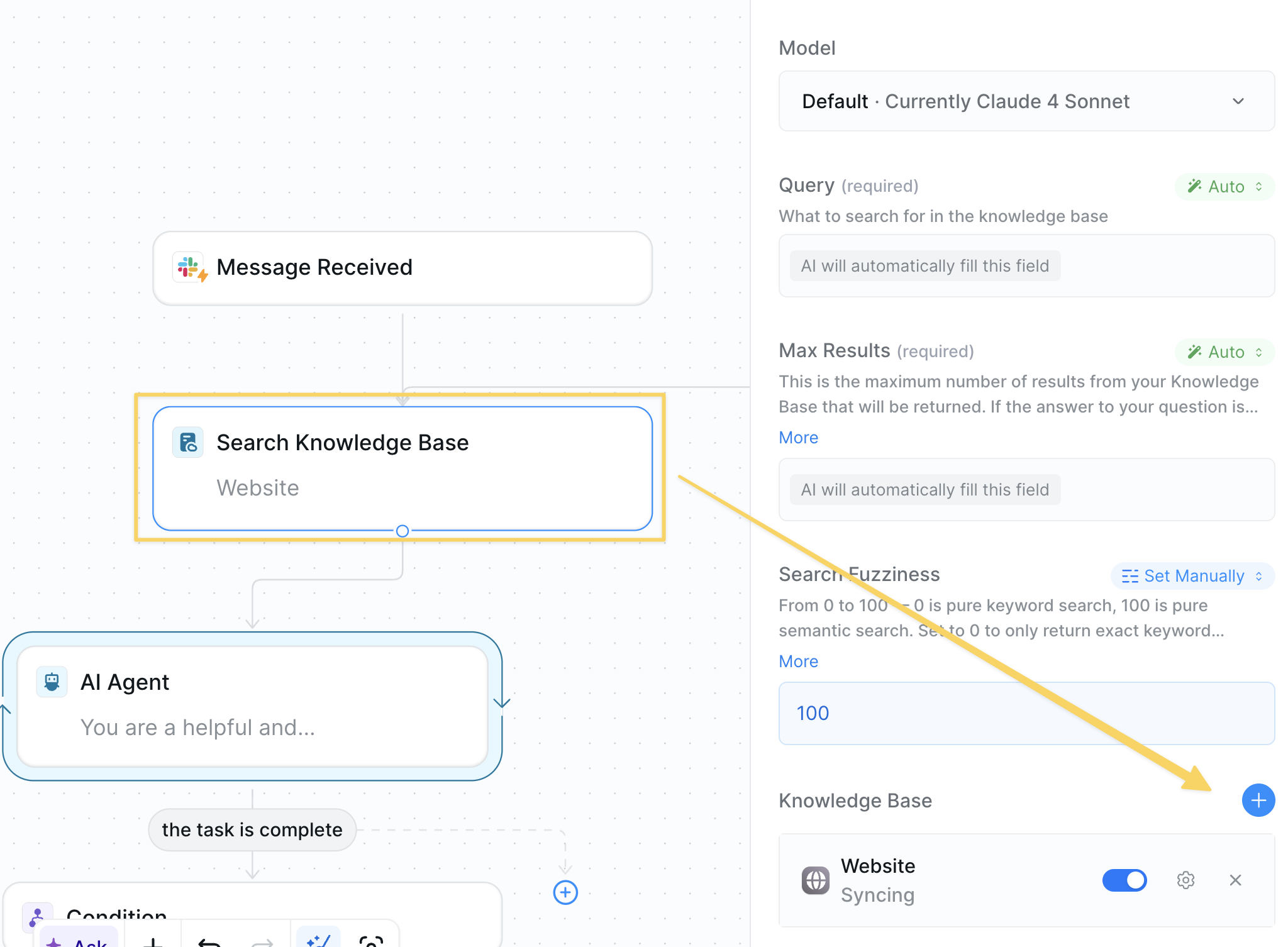
Search Knowledge Base with the employee’s message as the query.
Upload your essential company documents:
- Employee handbook
- Benefits documentation
- PTO policies
- IT setup guides
- Office procedures
- Expense policies
Step 3: Draft Response with AI
Have AI analyze the context and create an appropriate response or determine it cannot answer.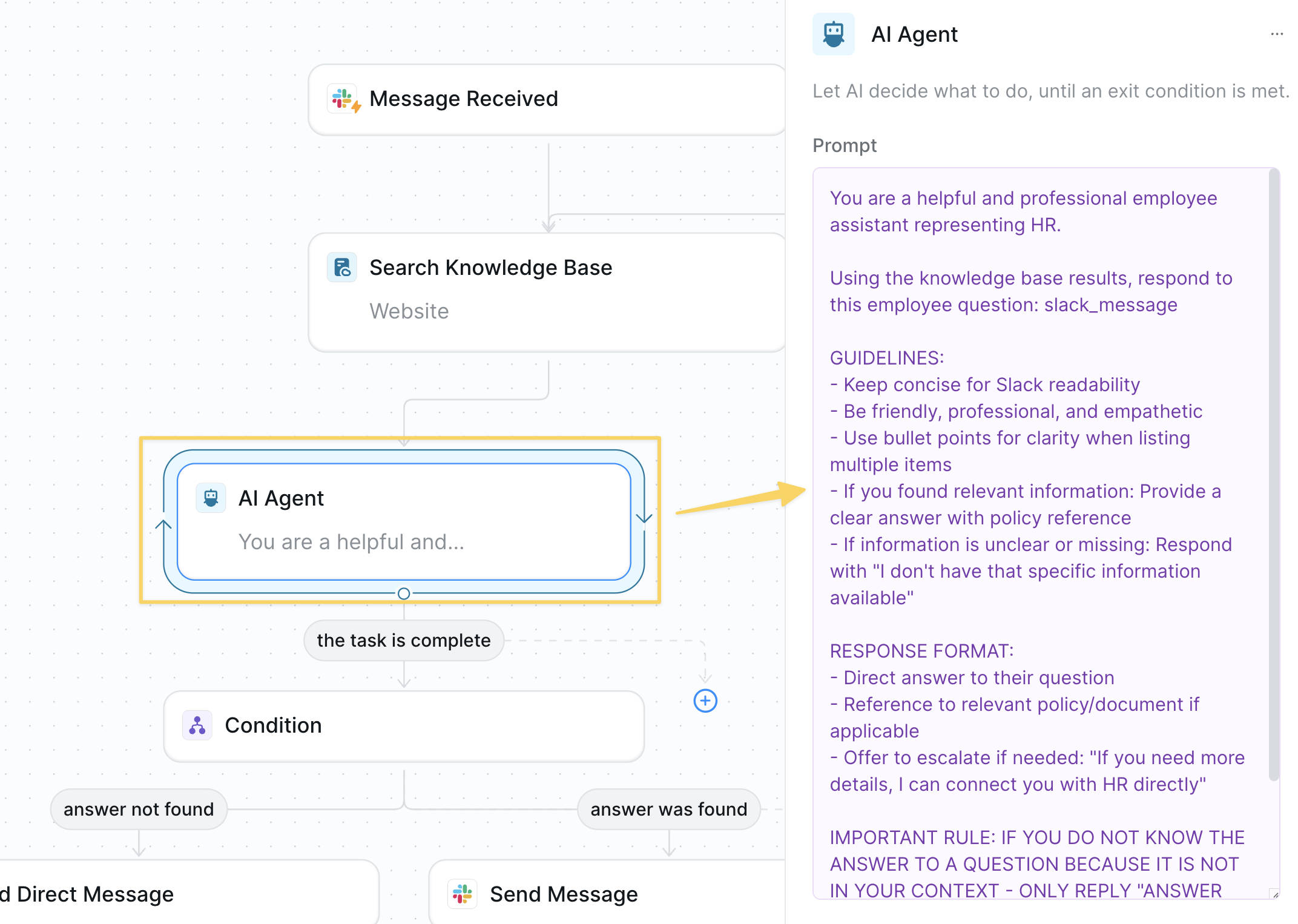
AI Agent – Draft Employee Response:
Step 4: Check if Answer Found
Determine whether to respond directly or escalate based on AI’s ability to find relevant information.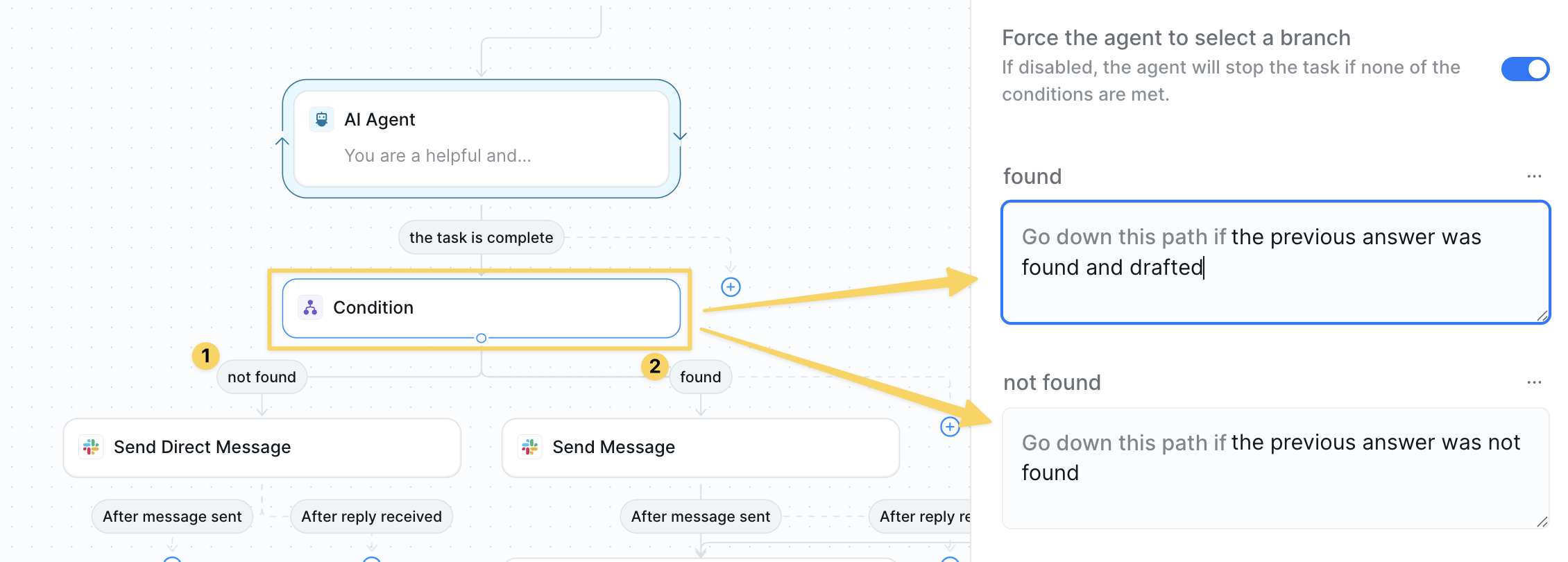
- Answer Not Found Path: Route to HR escalation
- Answer Found Path: Route to direct response
Step 5: Escalate to HR Manager
For questions the AI couldn’t answer, send context to HR for personal follow-up.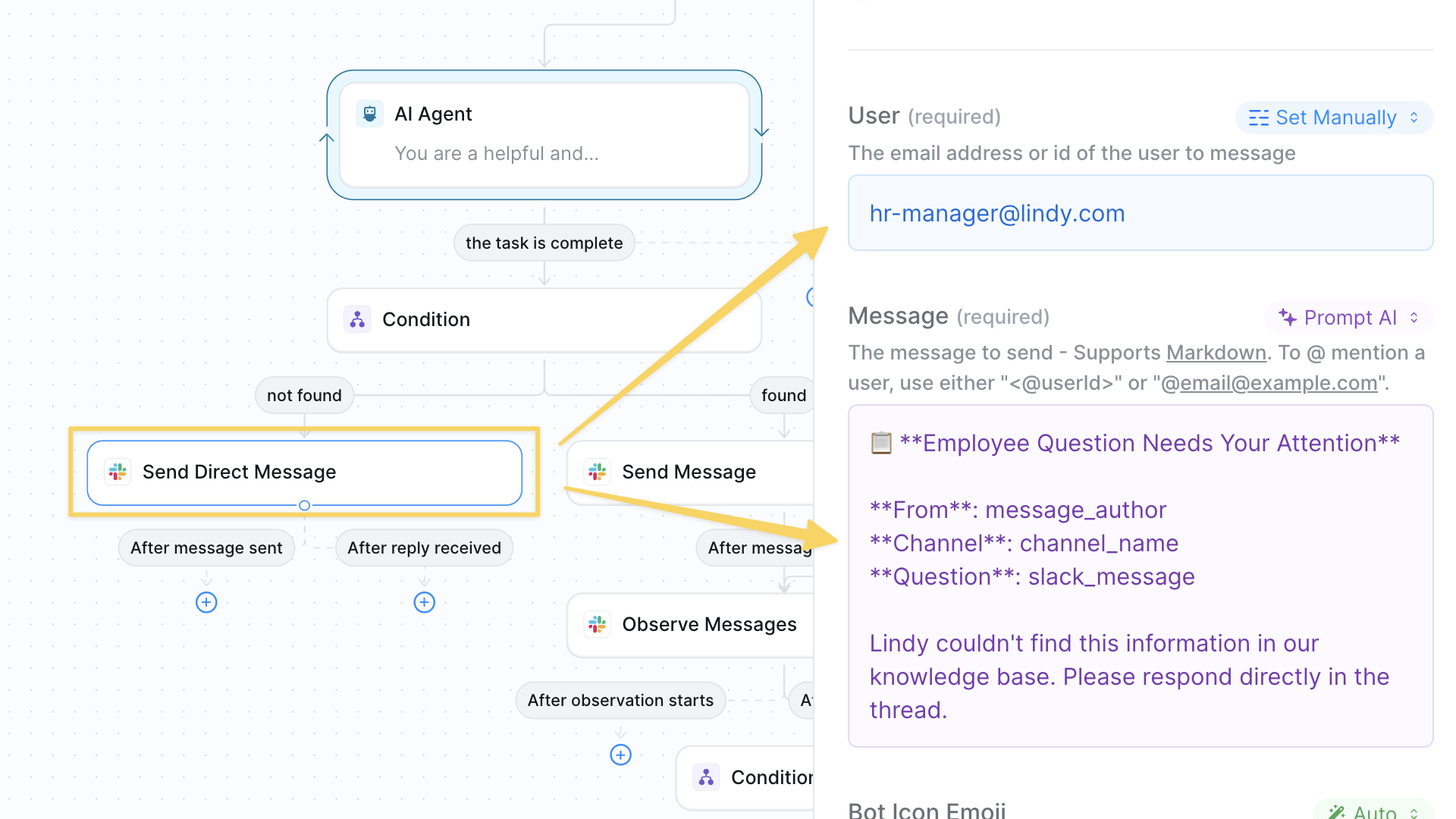
Slack – Send Direct Message to HR manager:
Step 6: Reply to Employee
For questions with found answers, respond directly in the thread with helpful information usingSlack - Send Reply.
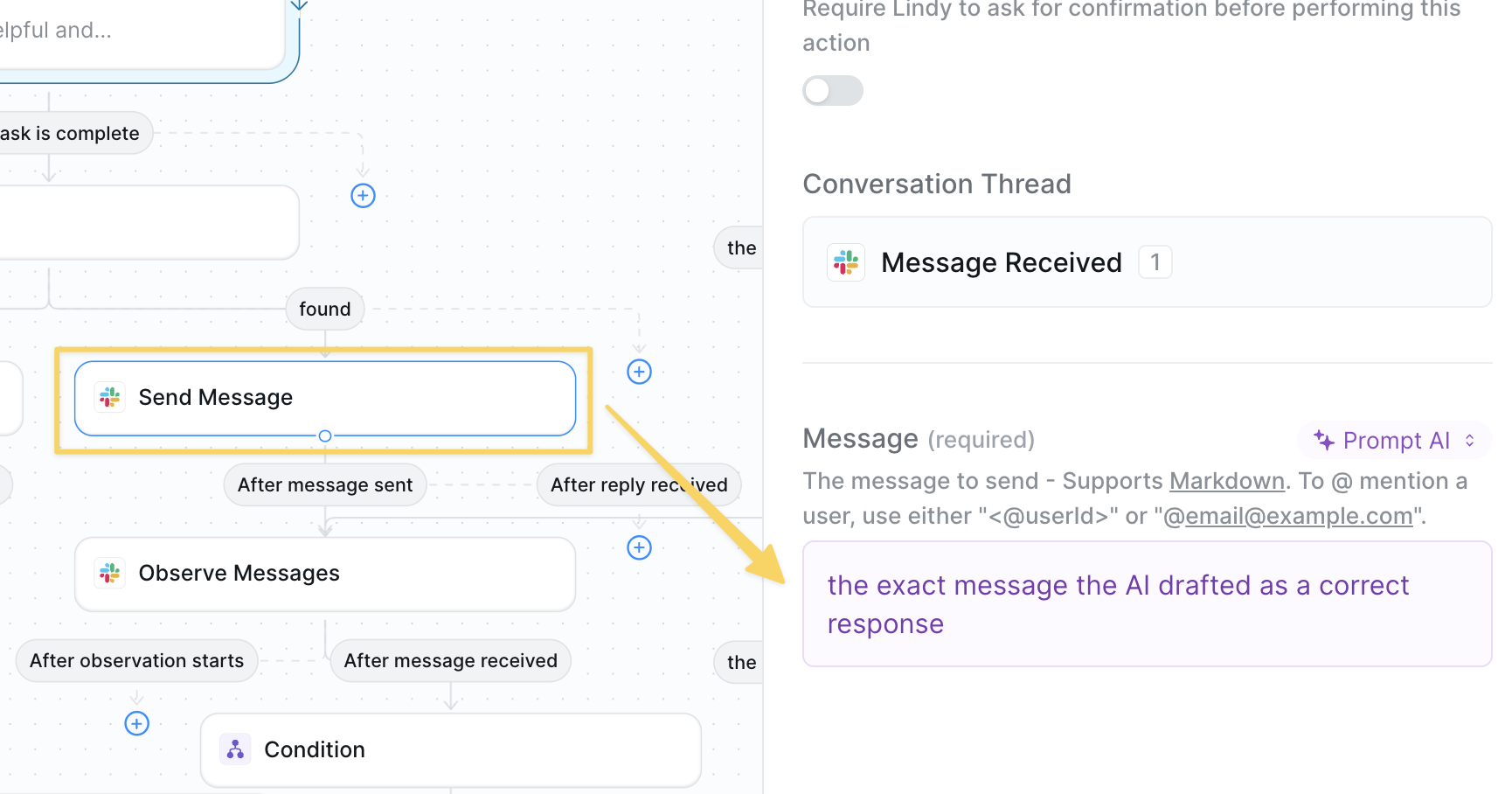
Step 6: Monitor Thread for Follow-ups
Continuously watch the conversation thread for additional questions or clarifications.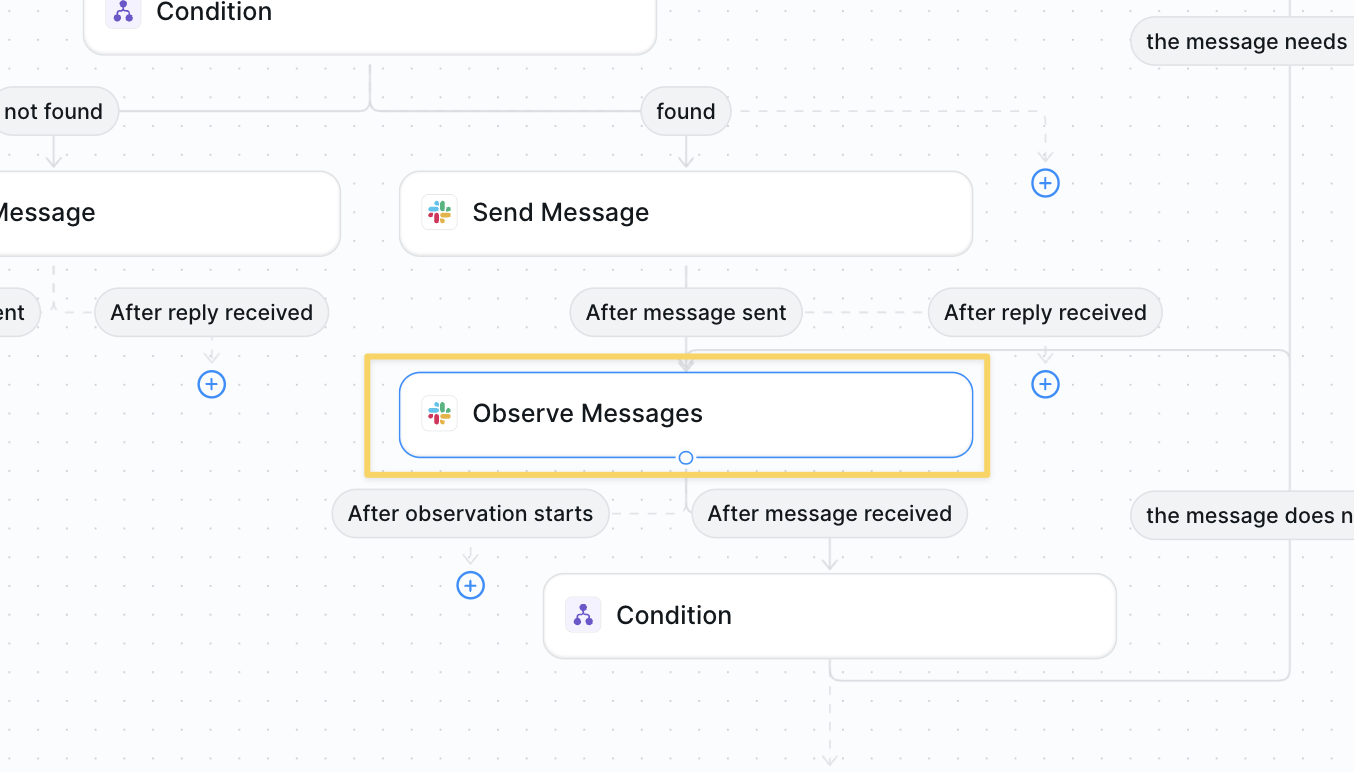
Observe Messages action to monitor the thread for new messages.
This creates a listening state that waits for any new messages in the conversation.
Step 7: Handle Follow-up Messages
Check if new messages in the thread require additional assistance or are just acknowledgments.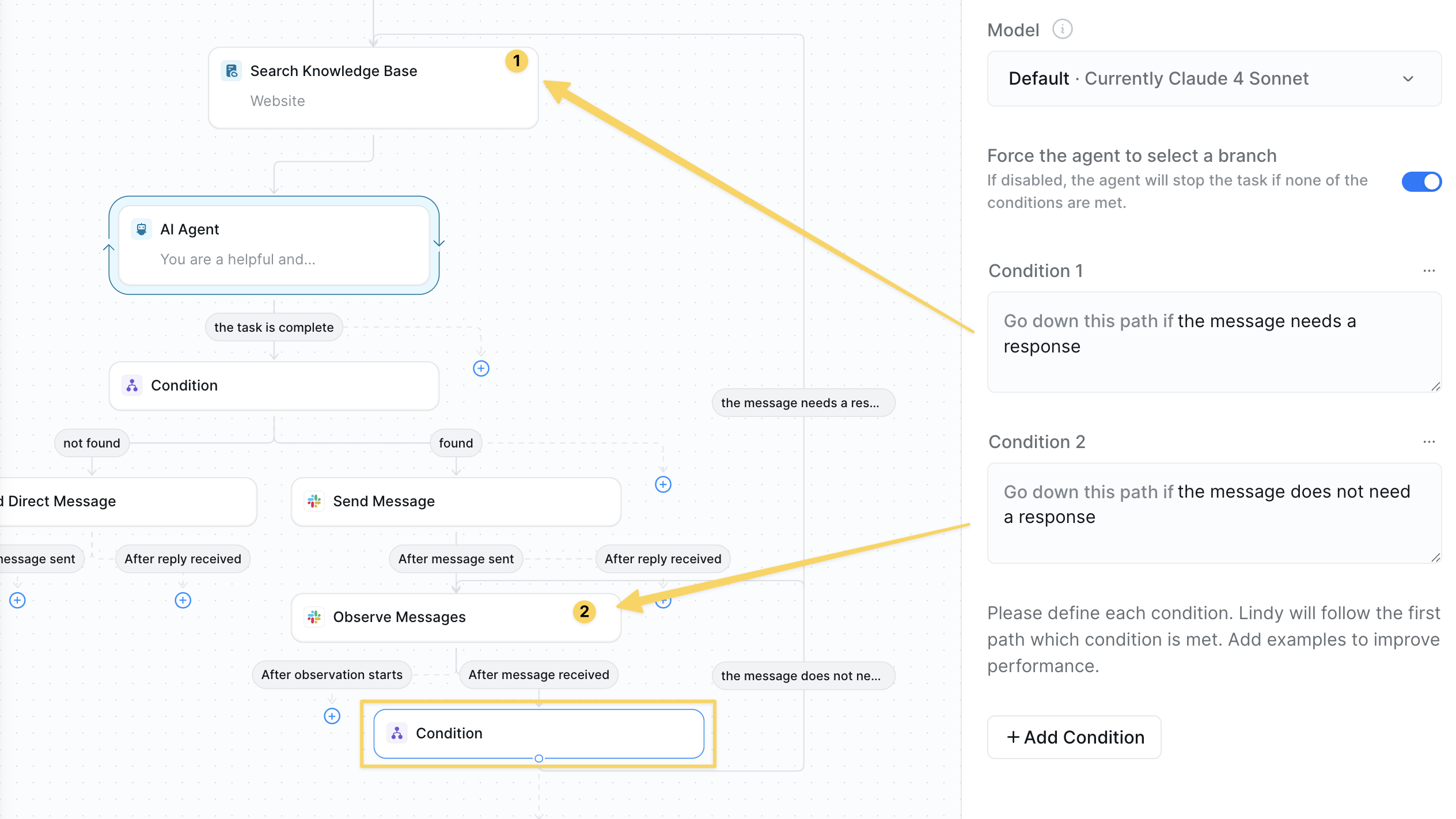
Conditions with AI evaluation:
- If NEEDS_RESPONSE: Loop back to Step 2 (Search Knowledge Base)
- If NO_RESPONSE: Loop back to Step 6 (Continue Observing)
Advanced Features
| Feature | What it does |
|---|---|
| Escalation Categories | Route different question types to specific team members |
| Response Analytics | Track common questions to improve knowledge base |
Best Practices
Keep Knowledge Current
Keep Knowledge Current
Schedule monthly reviews of your knowledge base to ensure policies and procedures are up to date.
Monitor Escalations
Monitor Escalations
Weekly review of escalated questions helps identify gaps in your knowledge base coverage.
Set Clear Boundaries
Set Clear Boundaries
Add guidance about sensitive topics that should always go directly to HR (salary, health, etc.).
Response Quality
Response Quality
Regularly check your agent’s responses and refine prompts based on employee feedback.