Quick Overview
Knowledge bases let your agents access information from multiple sources like files, websites, and cloud storage. When your agent needs information, it searches through all your content using both semantic understanding and keyword matching to find relevant answers. This is perfect for customer support bots that need to reference documentation, or any workflow where your agent needs to pull information from a large collection of content.For small datasets (single Google Doc or Sheet), use direct actions like Get Document or Get Spreadsheet for better performance.
How Search Works
Semantic Search
Matches meaning rather than exact words. Understands context and finds related concepts.- Query: “dark colored jeans”
- Finds: “black and navy denim pants”
Keyword Search
Matches exact words in your query. Useful for precise matching of specific terms.- Query: “invoice #12345”
- Finds: Exact invoice number
Adding a Knowledge Base
Click the plus button in your workflow and select “Search knowledge base”.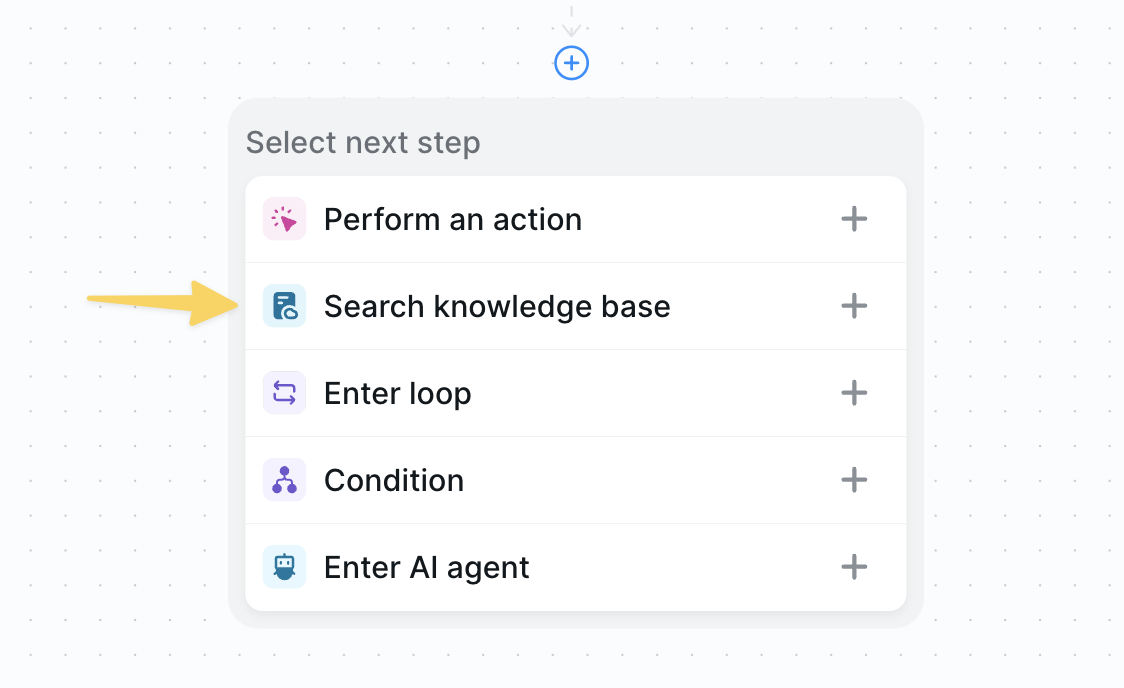
Selecting Content Sources
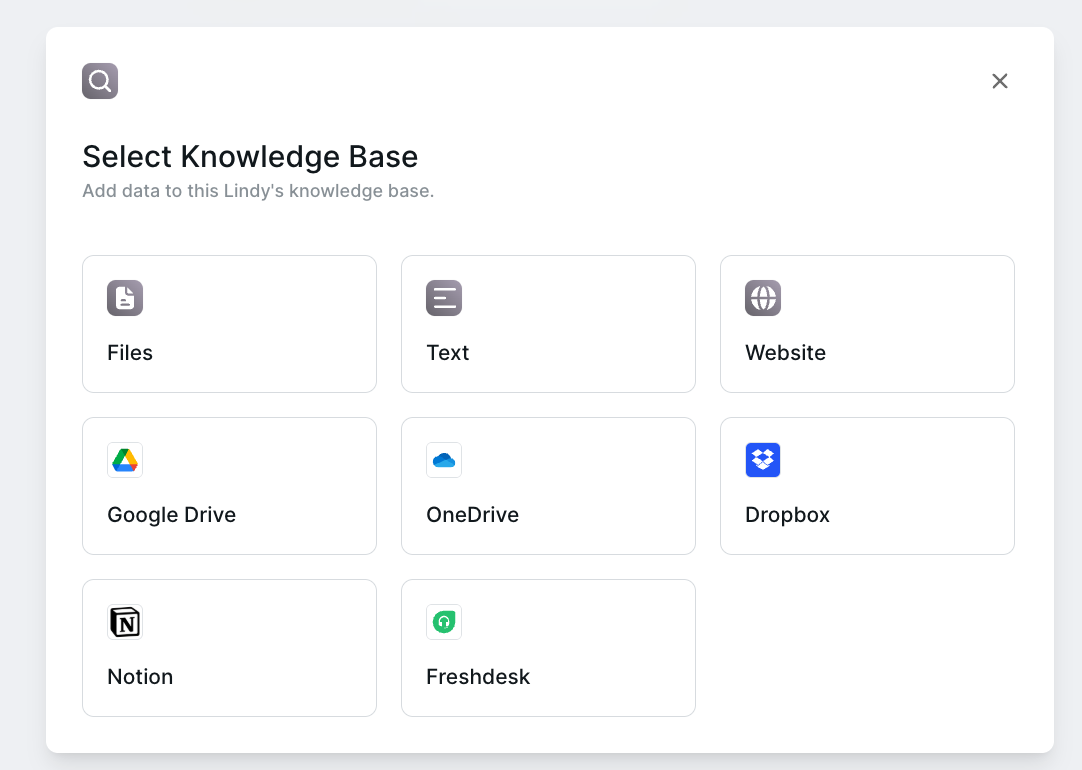
- Supports: PDF, XLSX, CSV, DOCX, TXT, HTML
- Maximum: 20MB per file
- Audio files supported
- Free-form text input
- Ideal for FAQs and reference content
- No formatting requirements
- Single page or full site crawling
- Selective page removal
- Automatic link following
- Google Drive, OneDrive, Dropbox
- Notion databases
- Freshdesk tickets
Configuring Search
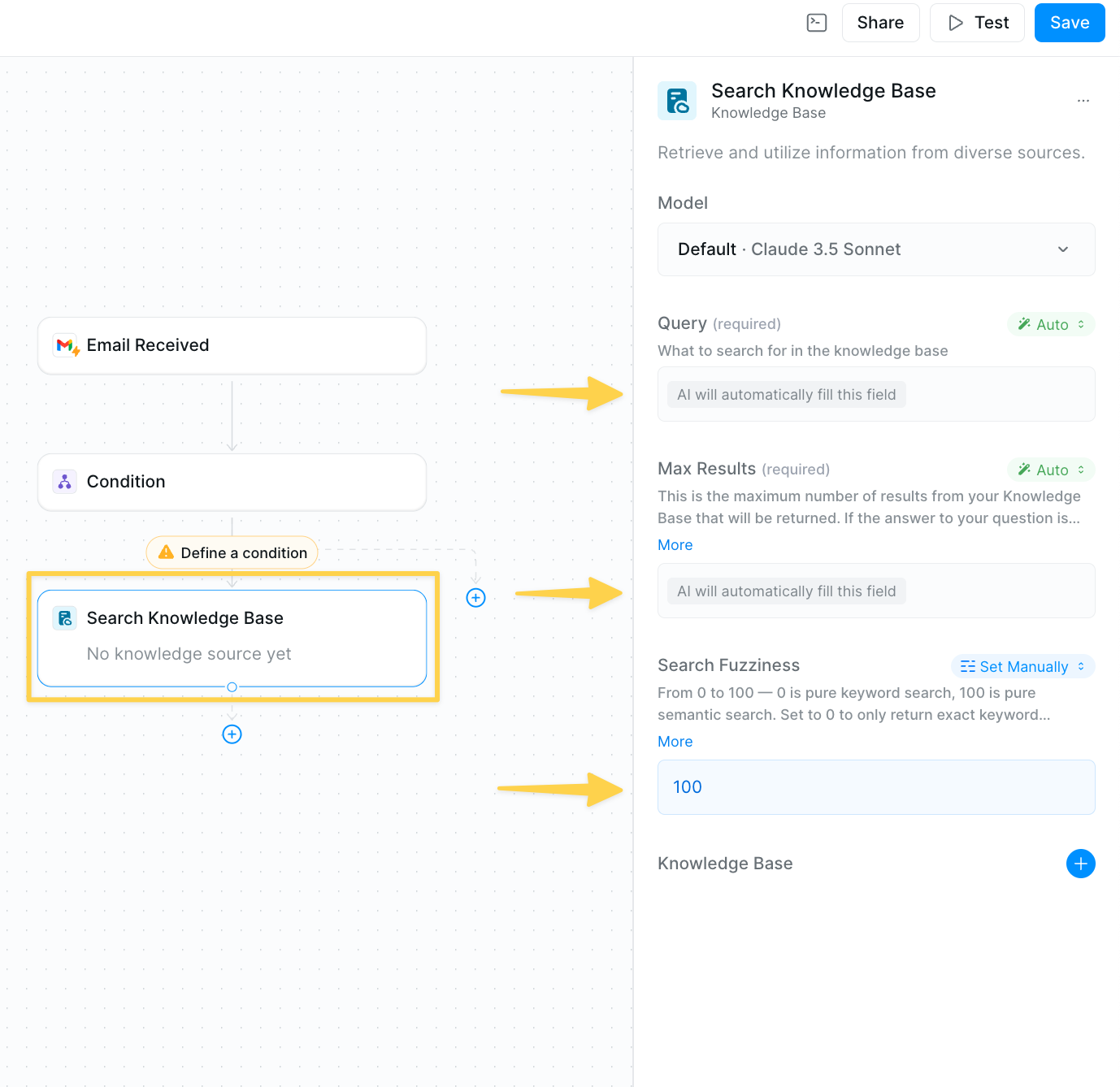
Query Field
Instructions for what to search in the knowledge base. Mode options:- Auto — Your agent determines the optimal query
- Prompt AI - Custom search instructions
- Set Manually - Use exact search query (no AI)
Search for the answer to the user's question in the email
Max Results
Number of results returned per query.- Default: 4 results
- Maximum: 10 results
- Increase for frequently mentioned topics
Search Fuzziness
Balance between semantic and keyword search (0-100 scale).- 0 - Pure keyword matching
- 100 - Pure semantic search (default)
- Lower values emphasize exact matches
Managing Your Knowledge Base
Your knowledge base stays current through automatic and manual updates:- Automatic updates: Content refreshes every 24 hours automatically
- Manual updates: For immediate updates, use Resync Knowledge Base actions to update the entire knowledge base or specific entries when needed
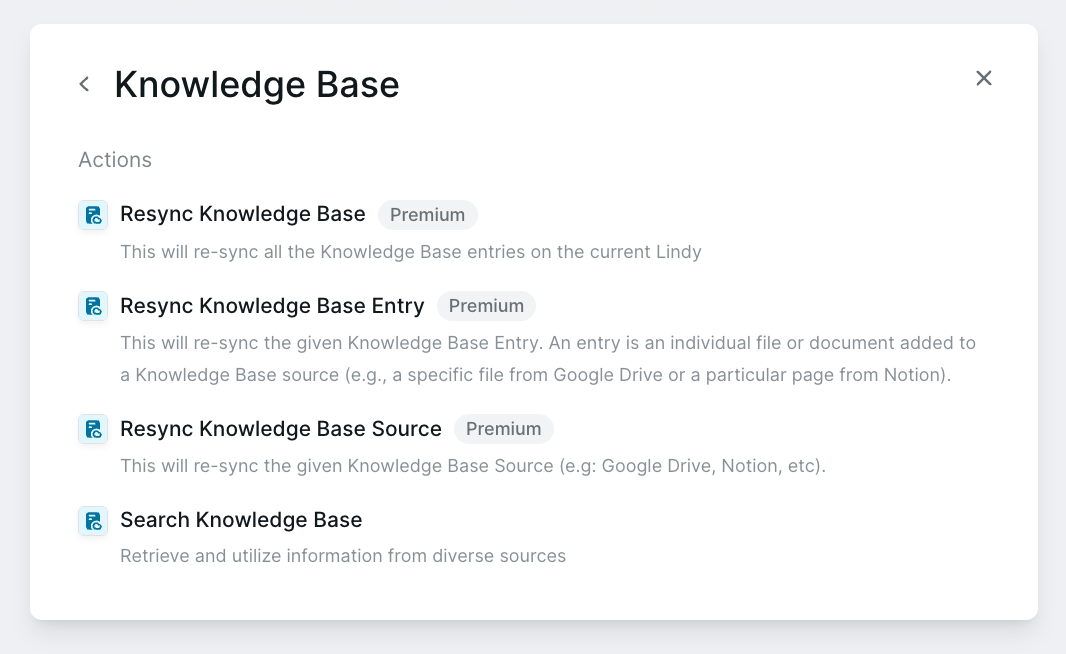
Best Practices
- Organize content - Group similar information and remove duplicates
- Test queries - Try different searches and adjust fuzziness for accuracy
- Update regularly - Keep content current with manual resyncs when needed
- Start simple - Begin with fewer sources and expand as needed
Common Use Cases
Customer Support Bot
Customer Support Bot
- Content: FAQs, product docs, support articles
- Settings: High semantic search (100)
- Results: 4-6 max results
Email Responder
Email Responder
- Content: Templates, documentation, policies
- Settings: Balanced search (70-80)
- Results: 4 max results
Meeting Assistant
Meeting Assistant
- Content: Transcripts, project docs, resources
- Settings: High semantic search (100)
- Results: 6-8 max results
Document Query Tool
Document Query Tool
- Content: Mixed files, cloud storage, websites
- Settings: Flexible based on content
- Results: 10 max results
Troubleshooting
Irrelevant Results
Irrelevant Results
- Lower search fuzziness for more exact matching
- Organize content into clearer categories
- Use more specific search queries
Missing Information
Missing Information
- Check sync status of your sources
- Try exact keyword search (fuzziness near 0)
- Verify content is in supported formats
Slow Performance
Slow Performance
- Reduce number of content sources
- Use direct actions for single documents
- Lower max results if not needed