Quick Overview
Drop a lead’s basic details into Google Sheets and let Lindy:- Search for contact details using People Data Labs
- Find their LinkedIn profile URL through multiple sources
- Scrape full LinkedIn profile data when found
- Research company news, funding, and buying signals
- Update your sheet with all enriched data automatically
Setting Up Your Lead Enrichment Flow
Step 1: Configure Your Spreadsheet Trigger
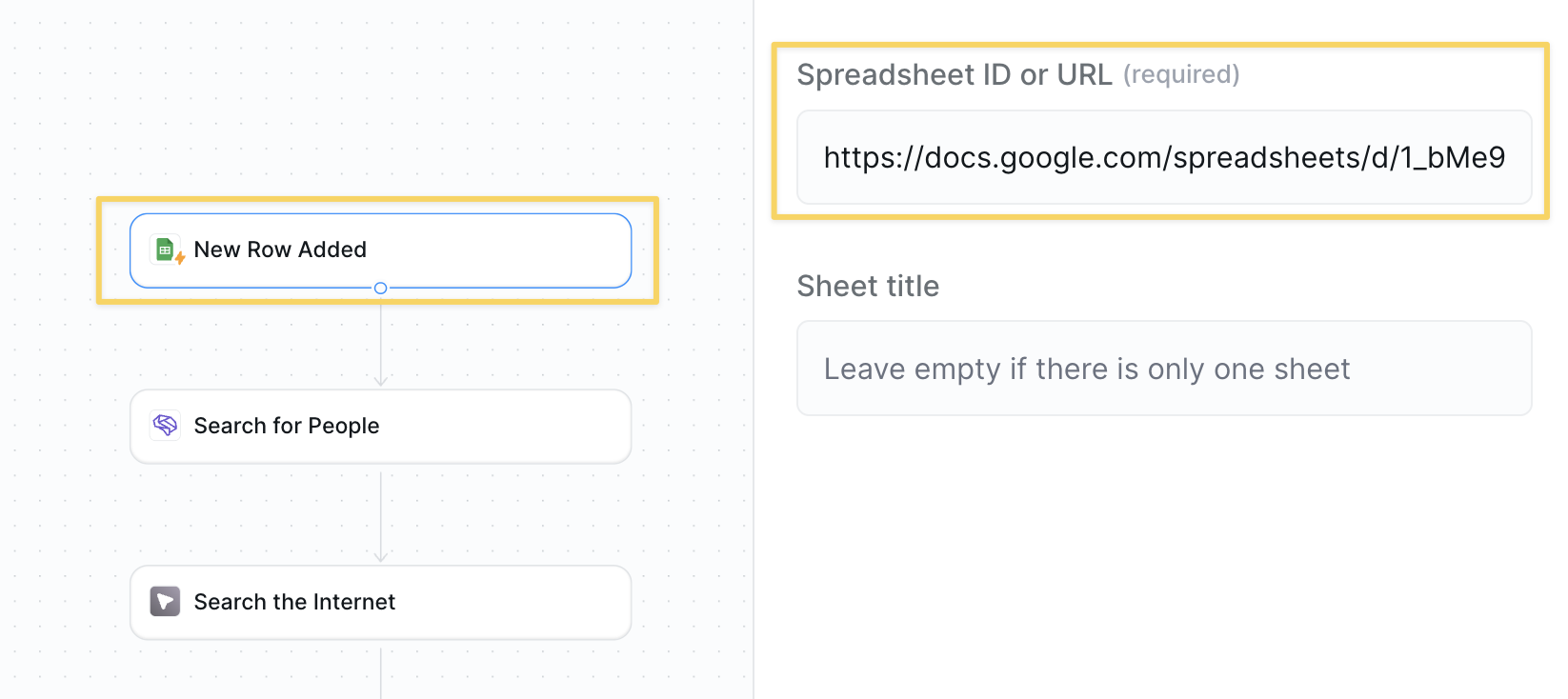
- Select
Google Sheets – New Row Addedas your trigger - Connect your spreadsheet with columns for:
- Full Name (required)
- Company
- Role
- LinkedIn URL
- Background
- Company News
- Paste your spreadsheet link in the trigger settings
Step 2: Search with People Data Labs
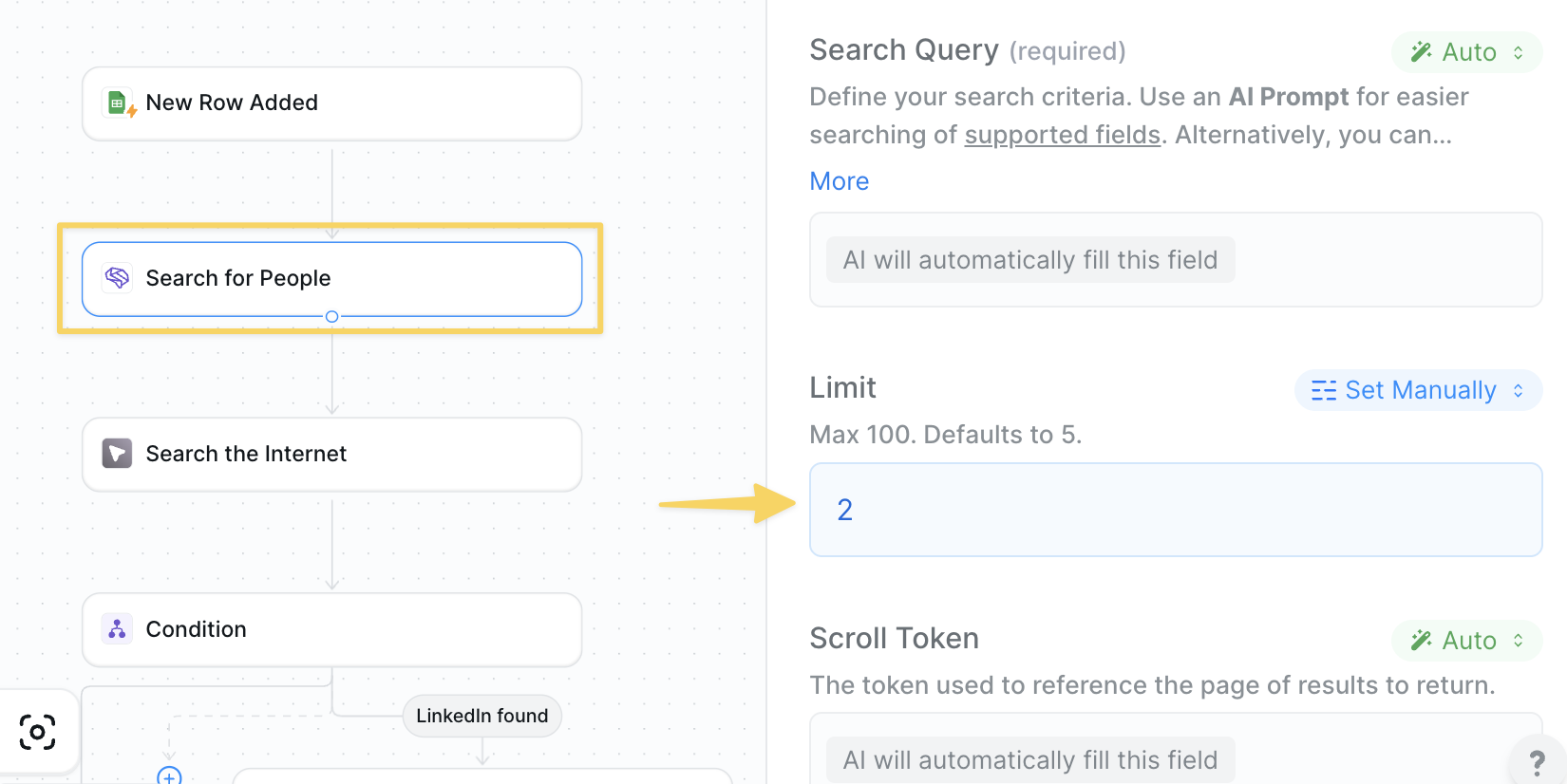
People Data Labs – Search for People action:
Recommend limiting results to 2 as each person queried consumes credits.
Step 3: Double Down on LinkedIn Search
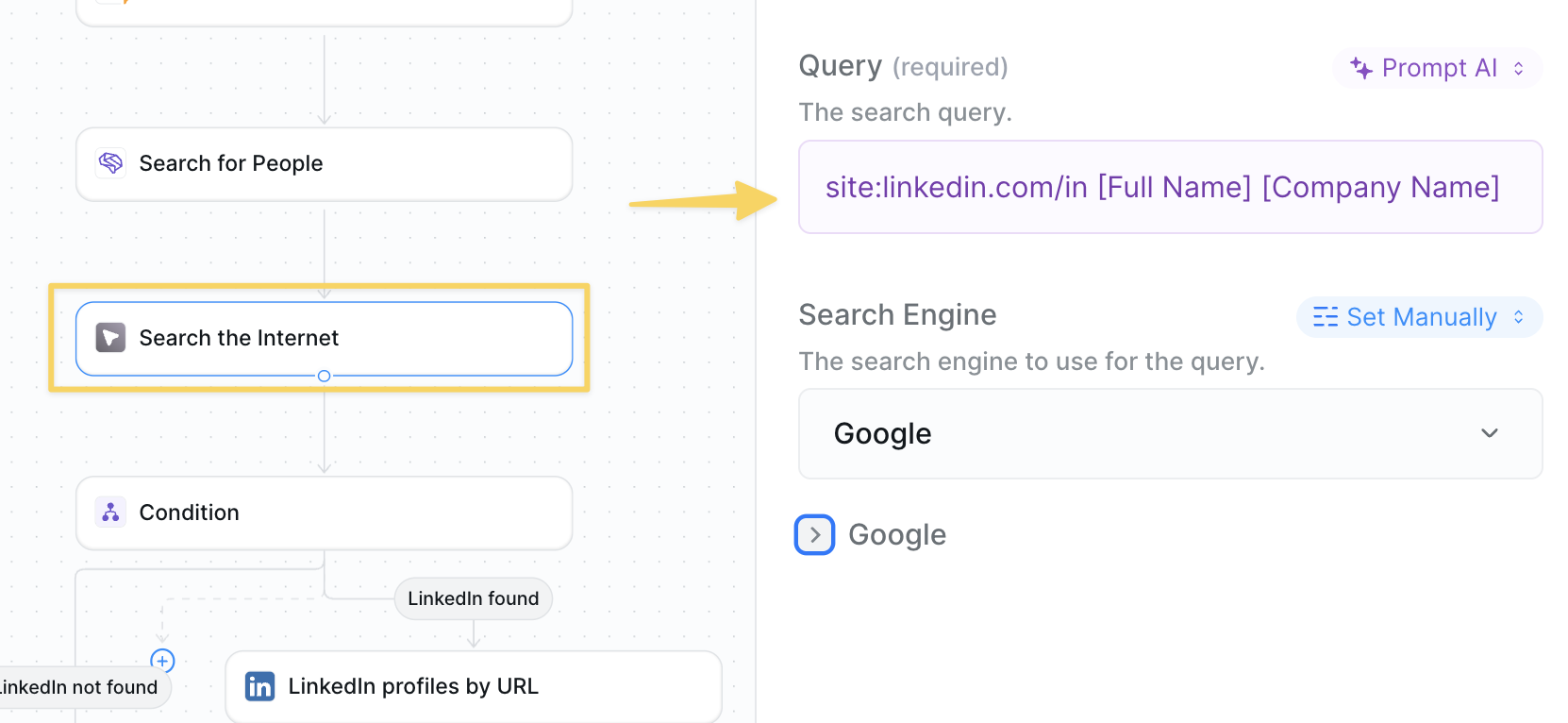
Search the Internet as a backup method:
Step 4: Check If LinkedIn Was Found
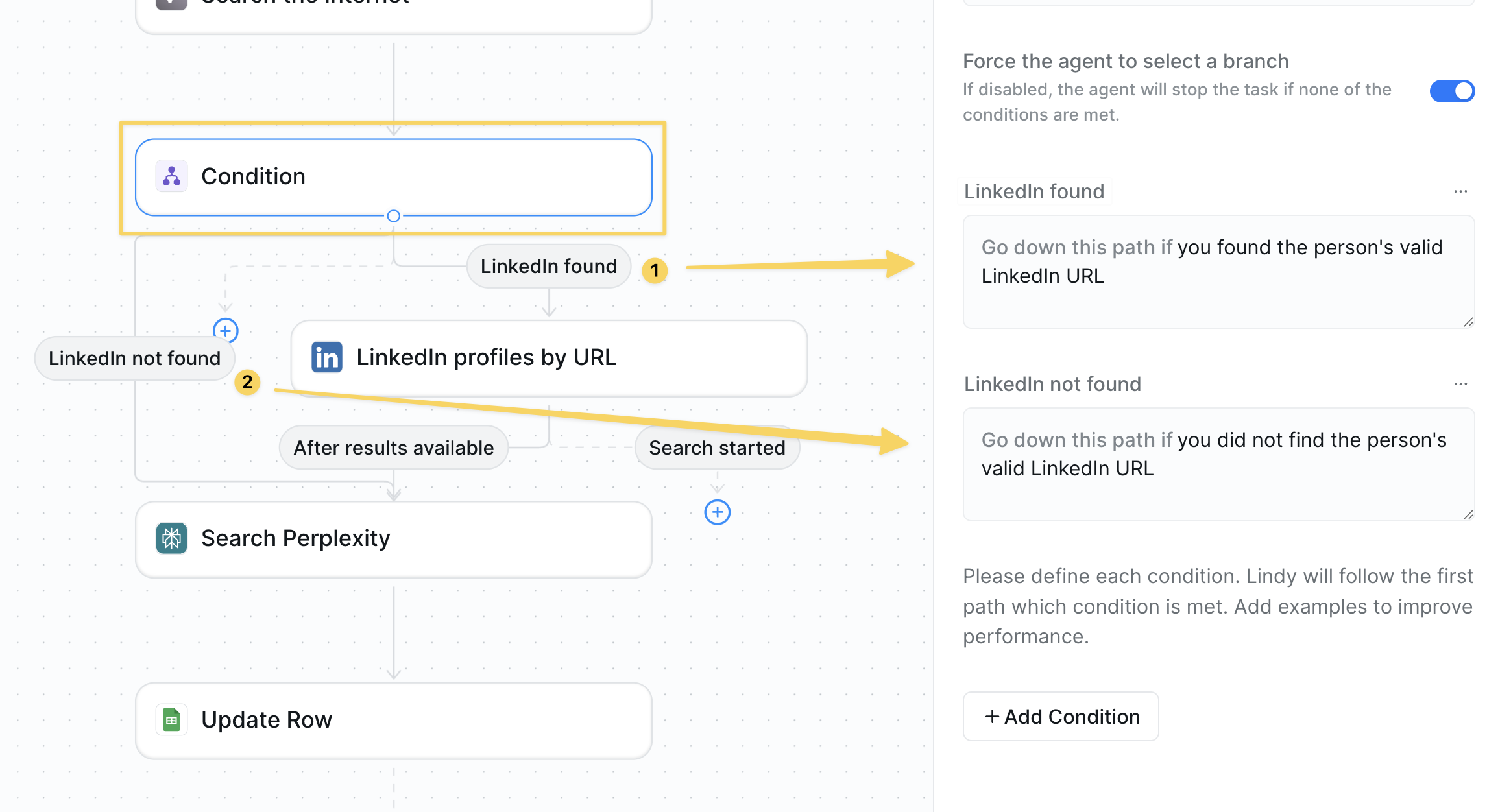
Condition step:
- LinkedIn found: If we have a LinkedIn URL from either search
- LinkedIn not found: If both searches came up empty
Step 5: Scrape LinkedIn Profile (If Found)
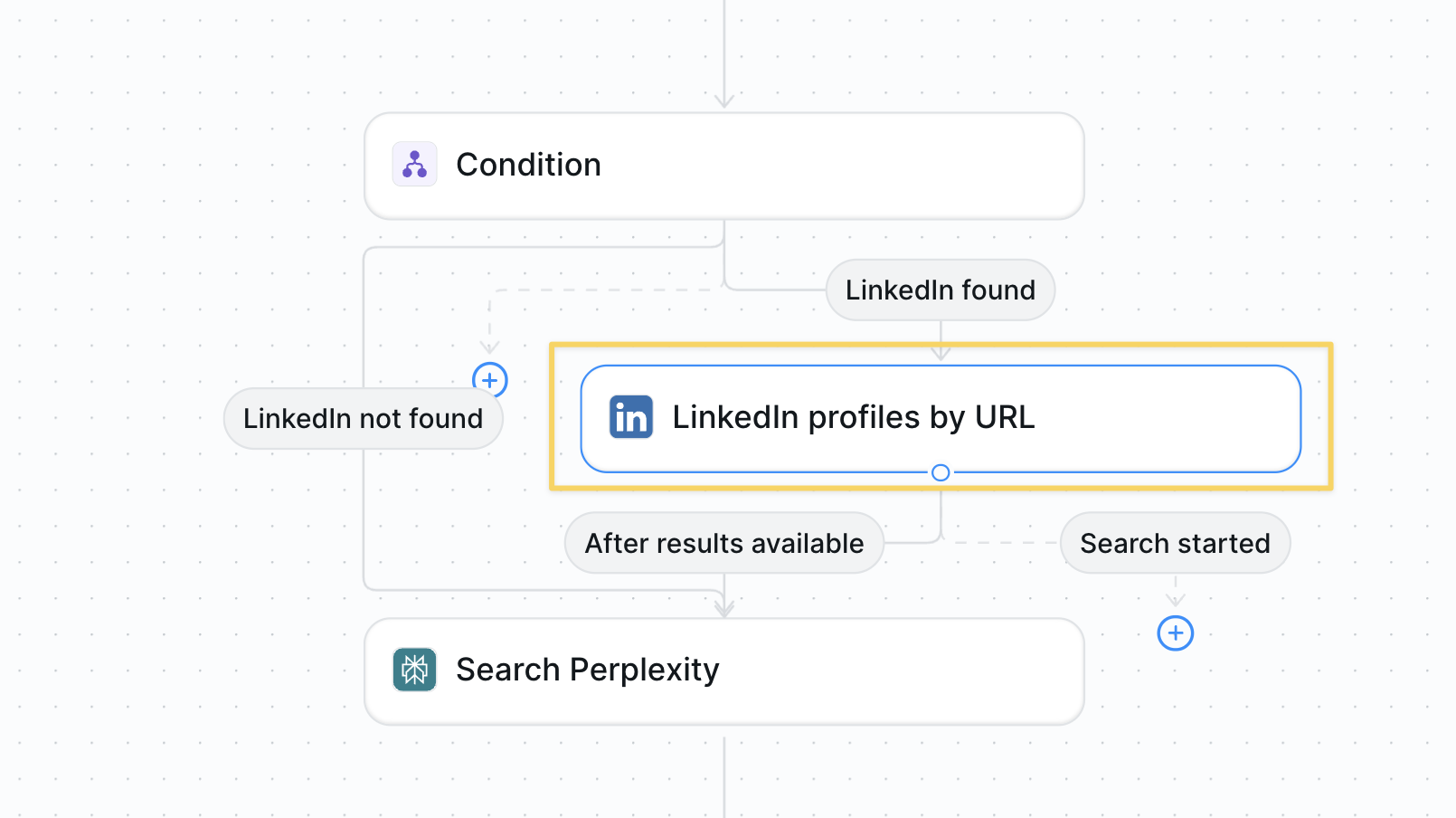
LinkedIn – Get Profile by URL:
- Input: The LinkedIn URL from previous steps
- Extracts: Full work history, skills, education, bio
- Wait for “After results available” before proceeding
Step 6: Research with Perplexity
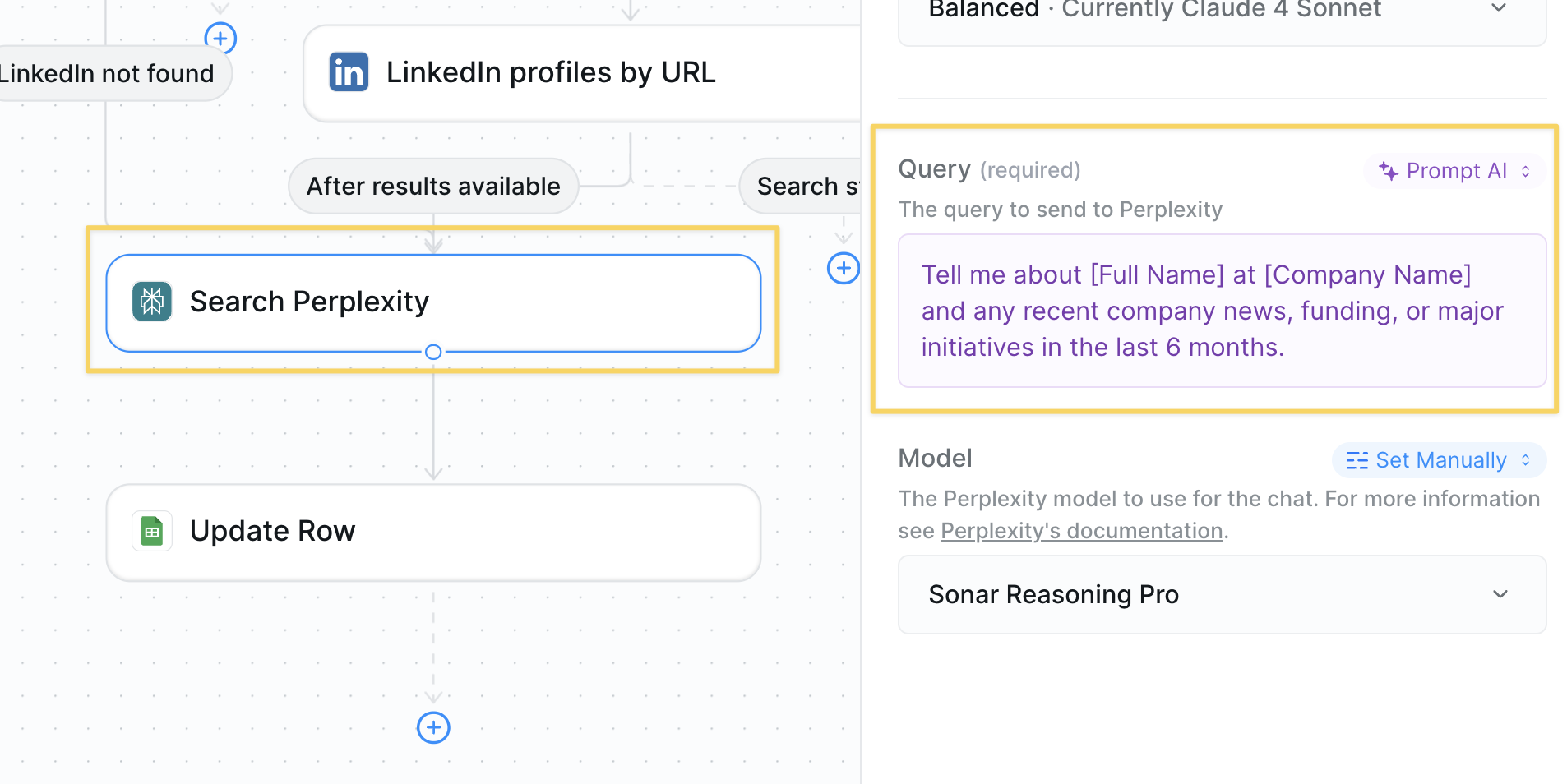
Search Perplexity for company intelligence:
Step 7: Update Your Spreadsheet
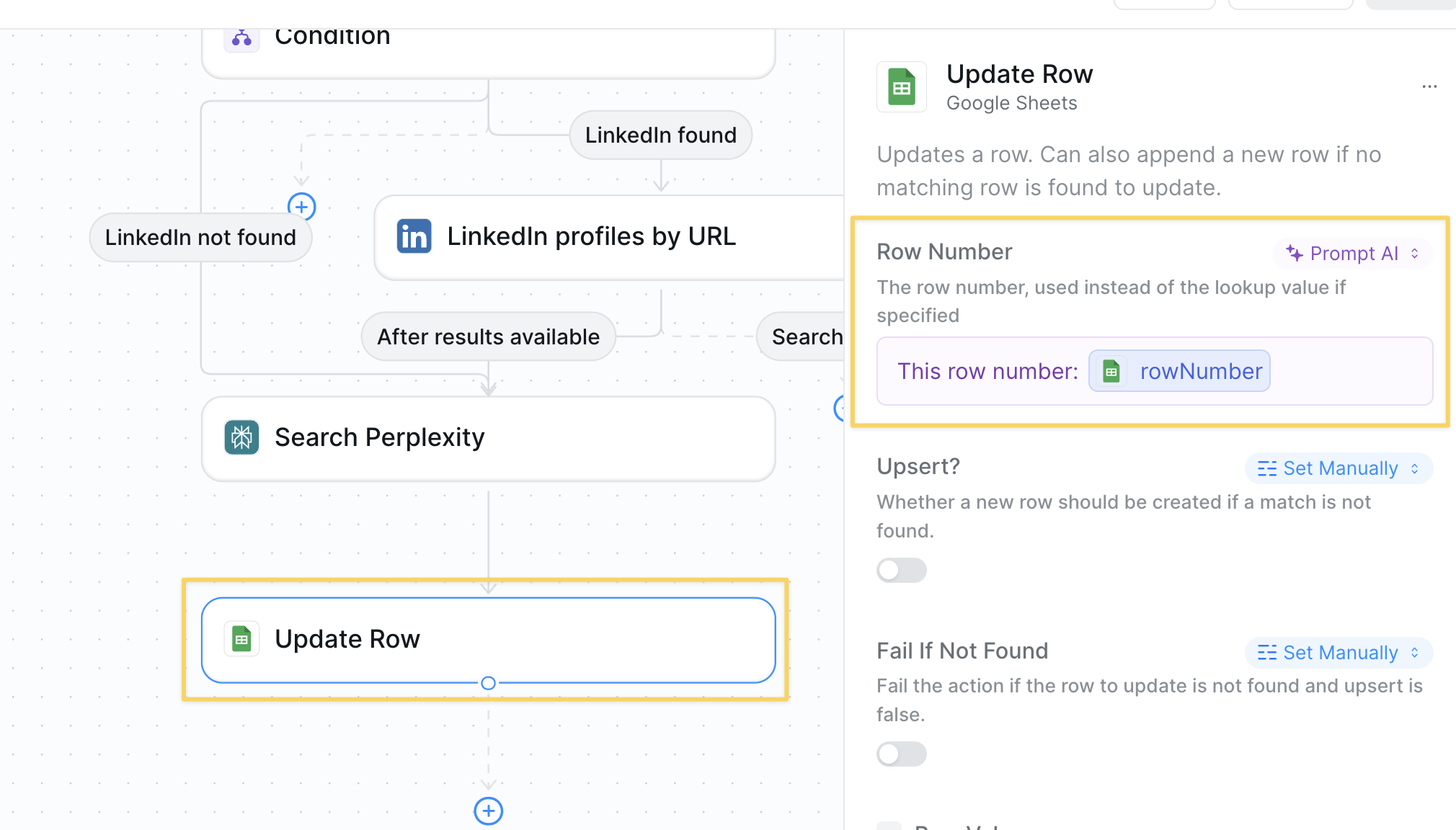
Google Sheets – Update Row:
- Match on the row from
New Row Addedtrigger - Update all enriched fields:
- Full Name (required)
- Company
- Role
- LinkedIn URL
- Background
- Company News
Advanced Features
| Feature | What it does |
|---|---|
| Bulk Processing | Process group of leads by importing CSV |
| Duplicate Detection | Check if lead already exists before enriching |
| Lead Scoring | Calculate score based on seniority and company fit |
| CRM Sync | Push enriched data directly to HubSpot or Salesforce |
| Alert on Hot Leads | Slack notification for high-value prospects |
Watch the bulk CSV upload feature in action above
Best Practices
Set Up Your Columns First
Set Up Your Columns First
Create all output columns in your sheet before starting — your agent needs them to exist.
Use Email When Possible
Use Email When Possible
People Data Labs works best with email addresses for accurate matching.
Monitor API Usage
Monitor API Usage
Both People Data Labs and LinkedIn scraping have usage limits — process in batches.
Keep Data Fresh
Keep Data Fresh
Set up a monthly re-enrichment for key accounts to catch job changes.