Quick Overview
Let your agent act as a self-learning SDR that:- Triggers when a new lead appears in Sheets or Task view
- Crafts personalized first-touch emails (and texts if the lead has opted in)
- Waits a set interval, then follows up with added value
- Calls qualified leads by phone to book meetings
- Alerts you the moment a lead replies—or after the full cadence with no response
Setting Up Your Outbound Flow
Step 1: Lead Trigger
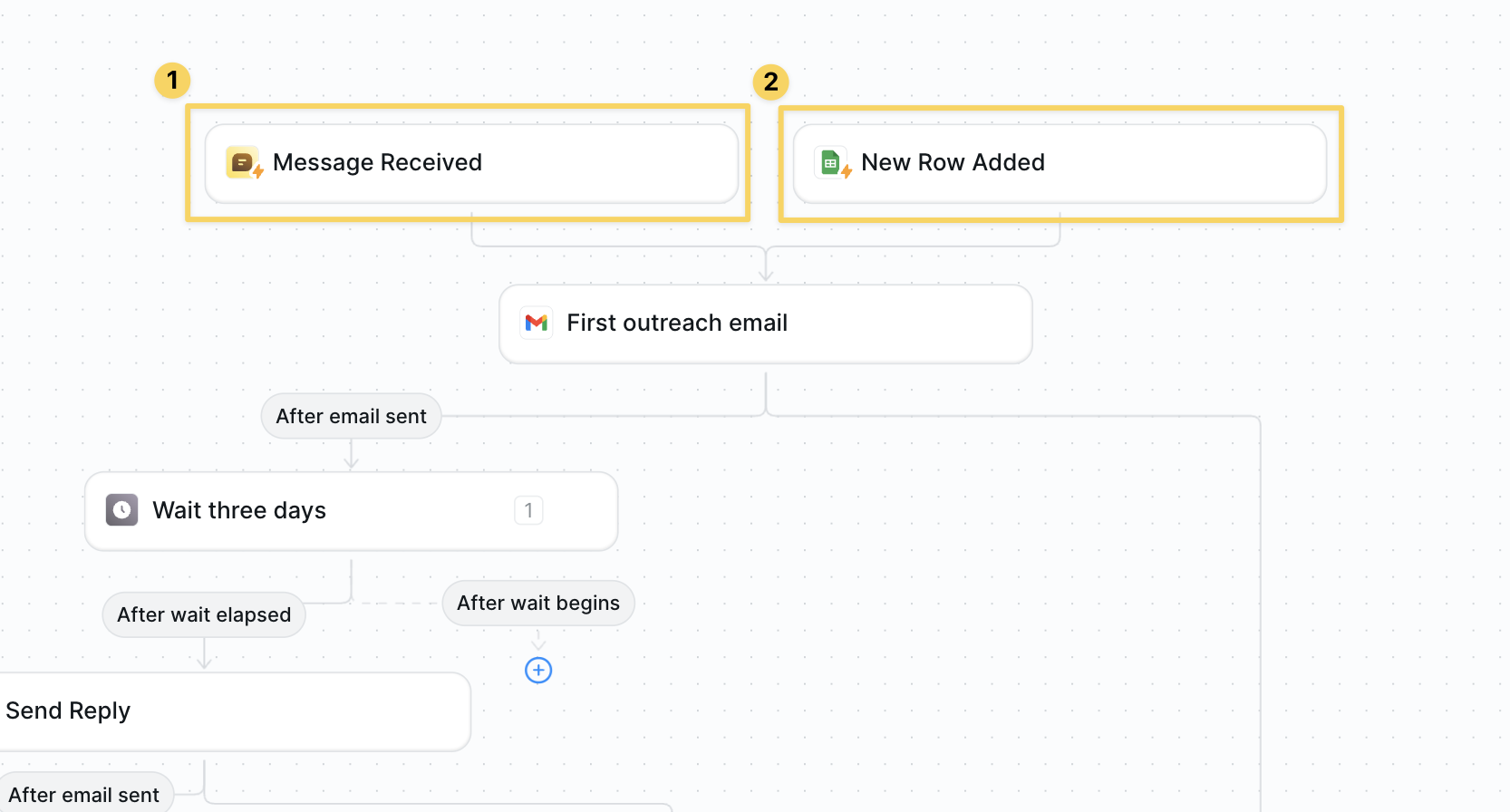
- Add both
Google Sheets – New Row AddedandMessage Receivedtriggers. - Your input must have email or phone # depending on the form of outreach.
- Optional: upload a CSV or DM your agent in Task view to start ad-hoc outreach.
Step 2: Enrich the Lead (Optional)
Optionally add an enrichment step to gather additional context about your prospects for better personalization.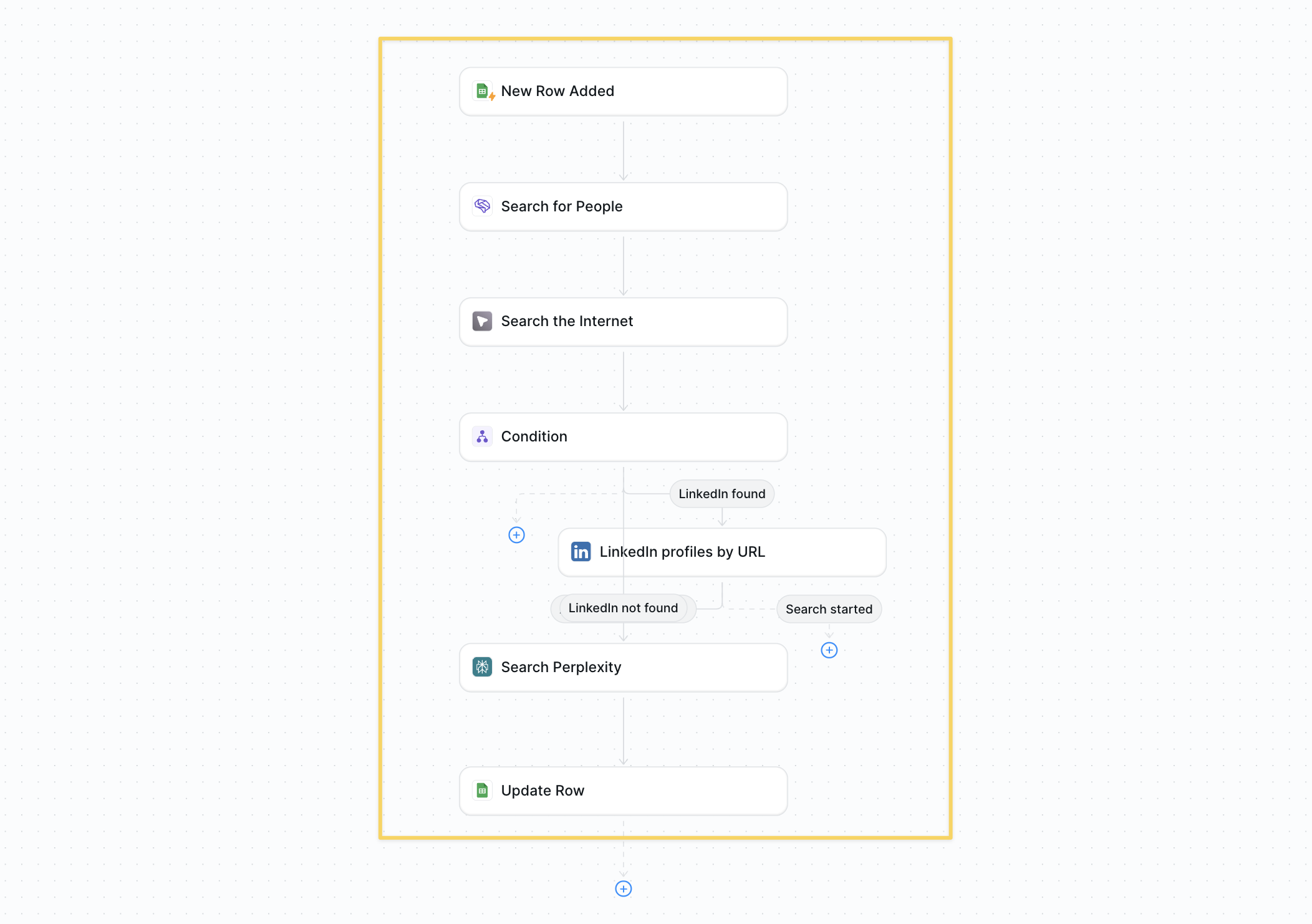
- Follow the Lead Enrichment tutorial to learn how to enrich a lead.
- More context → better personalization and reply rates.
Step 3: Wait, Then Follow-Up
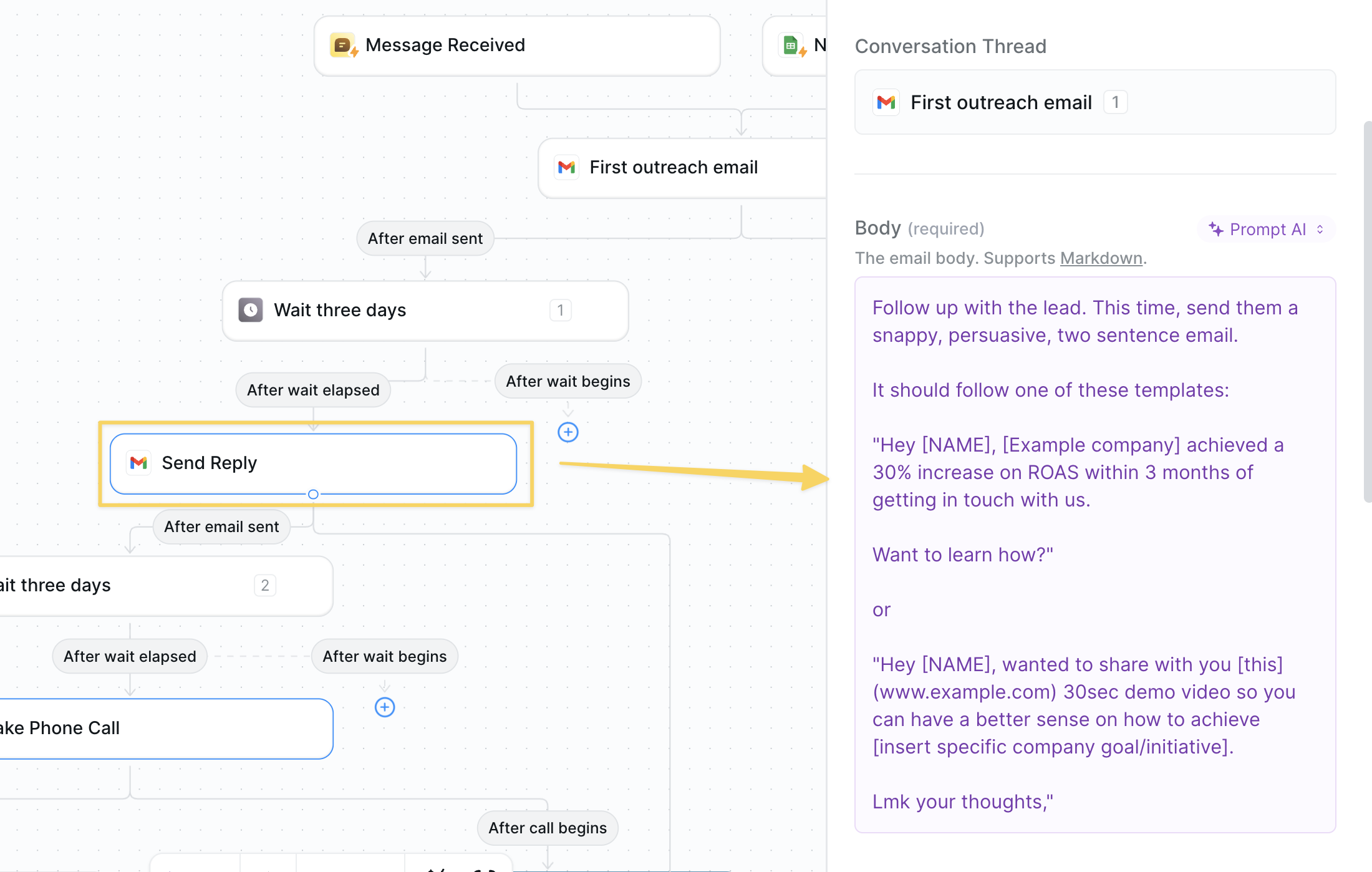
- Action:
Wait – For Minutesset to 4320 (three days). - Add
Gmail – Send Replyfor follow-up #1. - Repeat Wait + Reply as many times as needed. Example prompt:
Step 4: Make an Outbound Call (Optional)
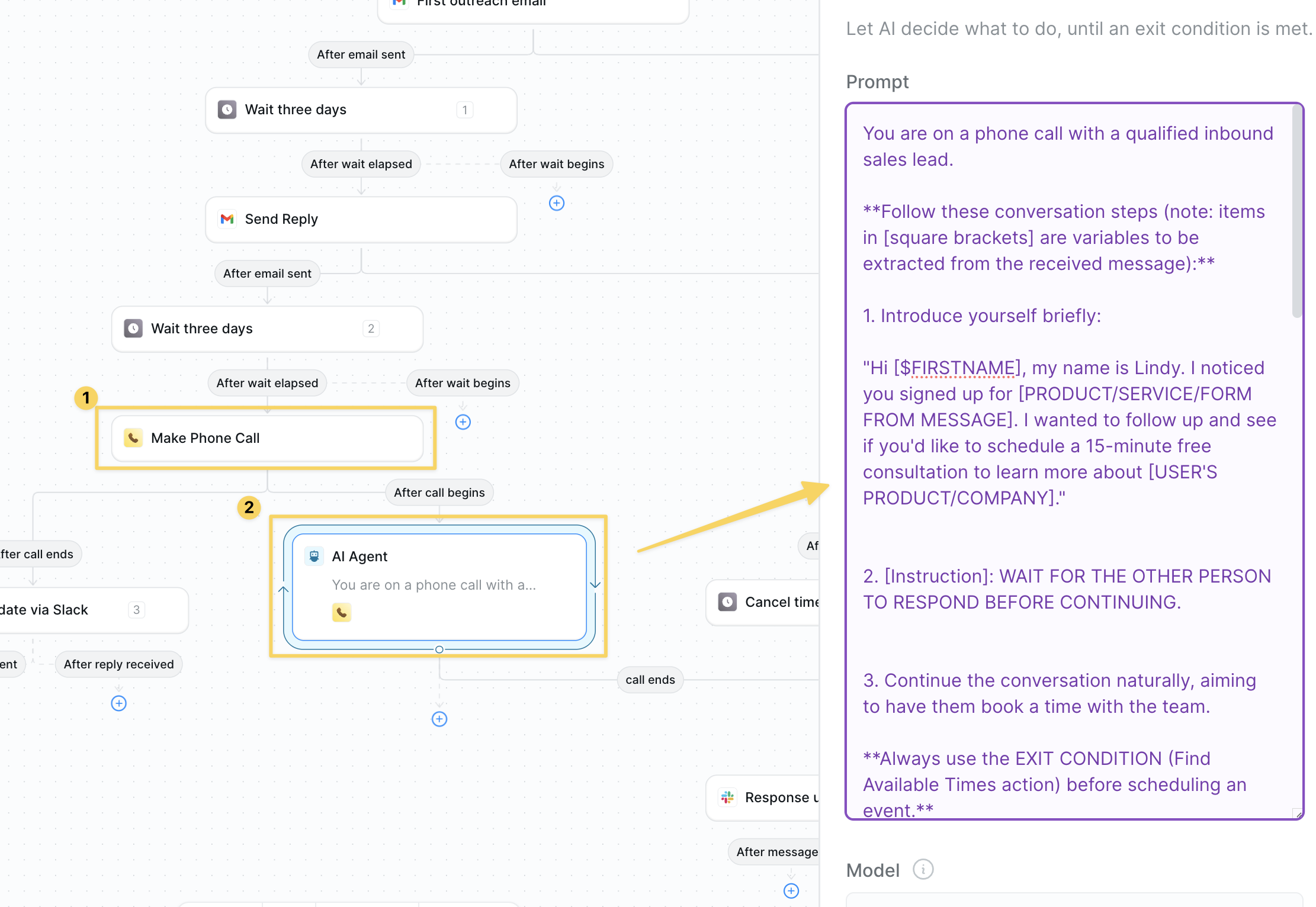
- Action:
Lindy Phone – Make Outbound Call
Step 6: Alert & Exit
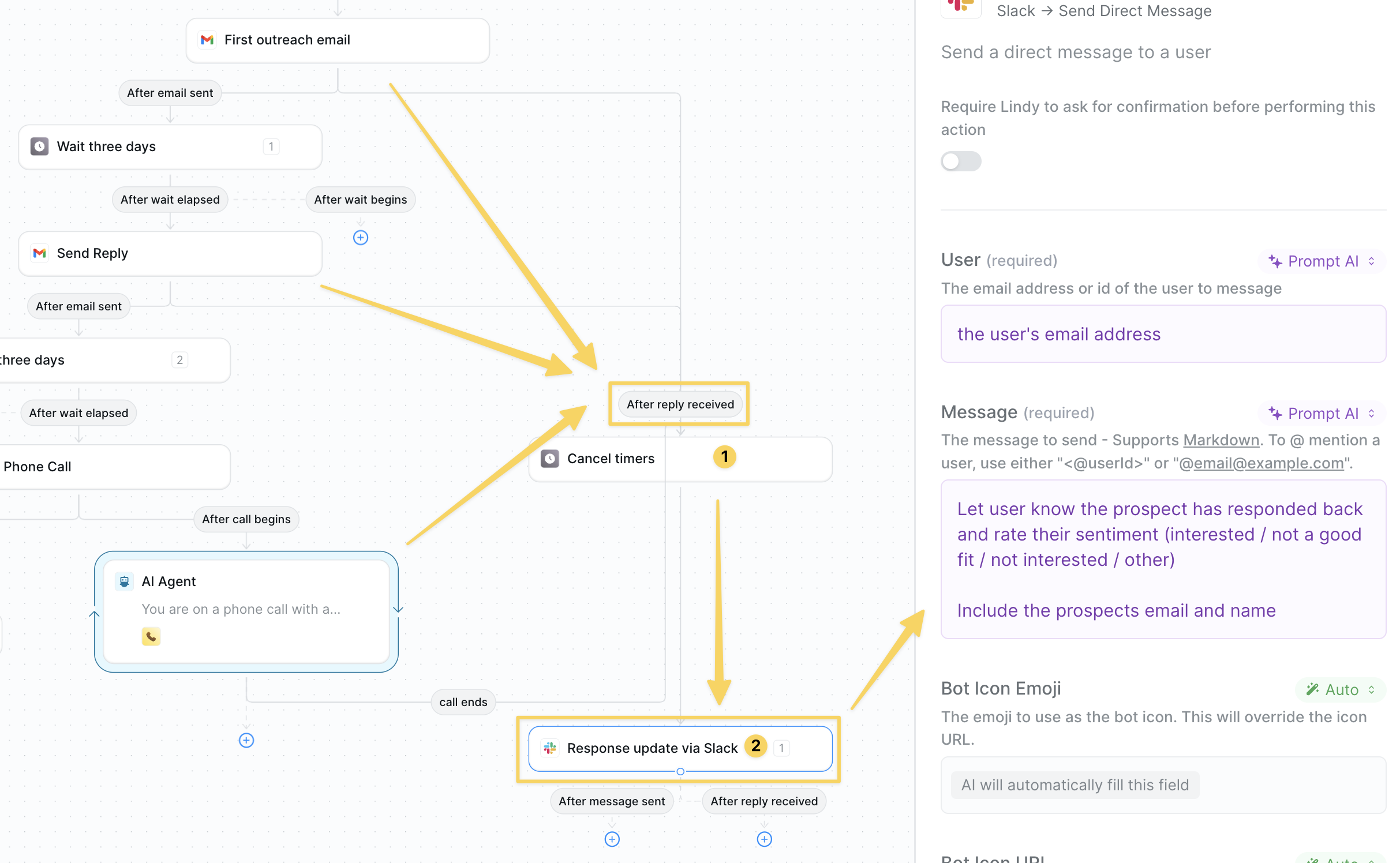
- If the lead replies at any point →
Cancel Timersto stop the sequence and prevent future outreach - After canceling timers send a slack update with a summary of the outcome and sentiment
- If cadence finishes with no reply → different Slack alert so you can decide next steps.
Advanced Customizations
| Trick | What it does |
|---|---|
| A/B Subject Testing | Randomize two subjects, log open rates to Sheets. |
| Channel Rotation | Email → SMS → Call sequence or any order you define. |
| Auto-CRM Update | Create/advance deals in HubSpot or Salesforce when engagement occurs. |
Best Practices
Respect Opt-In
Respect Opt-In
Only text or call leads who explicitly consented; store opt-in status in your sheet.
Throttle Volume
Throttle Volume
Limit volume to avoid rate limits from Twilio or Gmail.
Personalize Deeply
Personalize Deeply
Use company news or role-specific pain points in each touch.