Quick Overview
Transform your Slack workspace into an AI-powered productivity hub with Lindy’s Slack integration. Build intelligent bots that can answer questions, route tickets, send alerts, and automate team communications—all without writing a single line of code. Key benefits of Slack + Lindy:- Instant knowledge access - Answer team questions using your internal documents
- Smart automation - Route messages, escalate tickets, and send notifications
- 24/7 availability - AI assistance that never sleeps
- Context awareness - Understand intent and provide relevant responses
- Seamless integration - Works with your existing Slack channels and workflows
Available Triggers
Slack Message Received
Monitor specific channels or direct messages for new activity: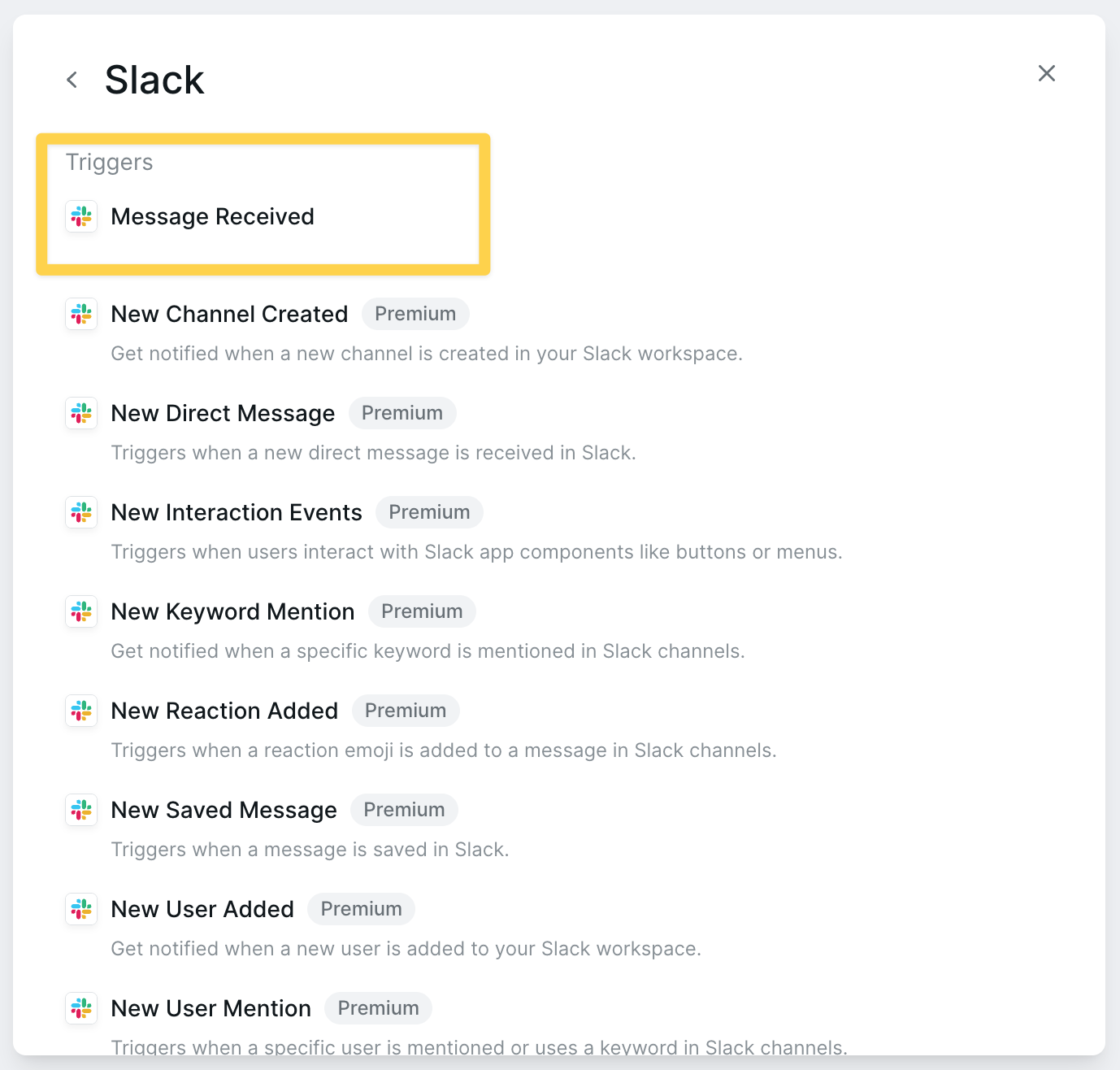
Available Actions
Send Channel Message

- Specific channels - Monitor selected channels only
- All channels - Listen to every channel in your workspace
- Direct messages - Respond to private messages
- Keyword filters - Trigger only on specific words or phrases
- User filters - React to messages from specific team members
Step-by-Step Setup Guide
Building Your First Slack Bot
1
Create a New Lindy
Start by creating a new agent specifically for Slack automation.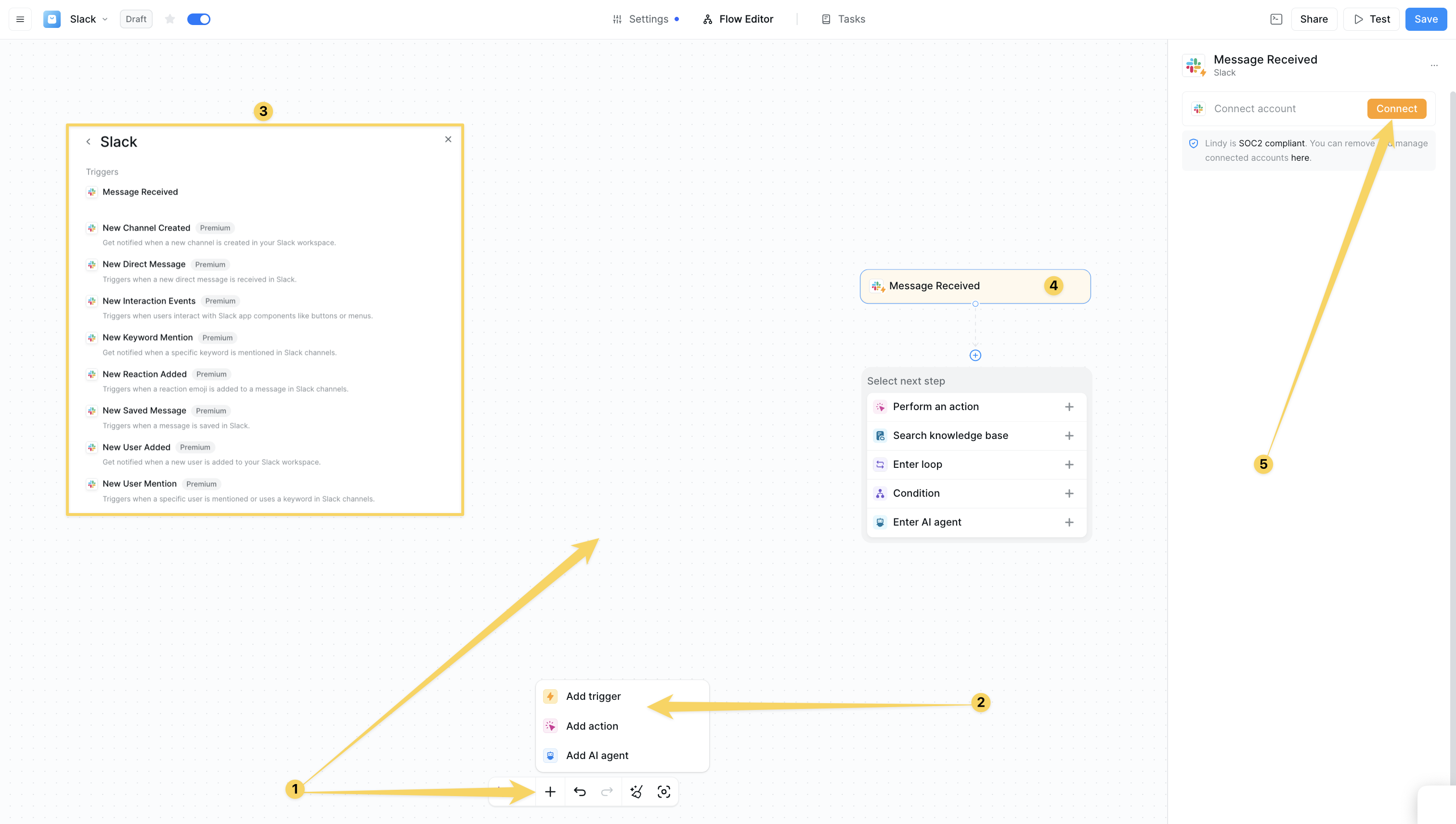
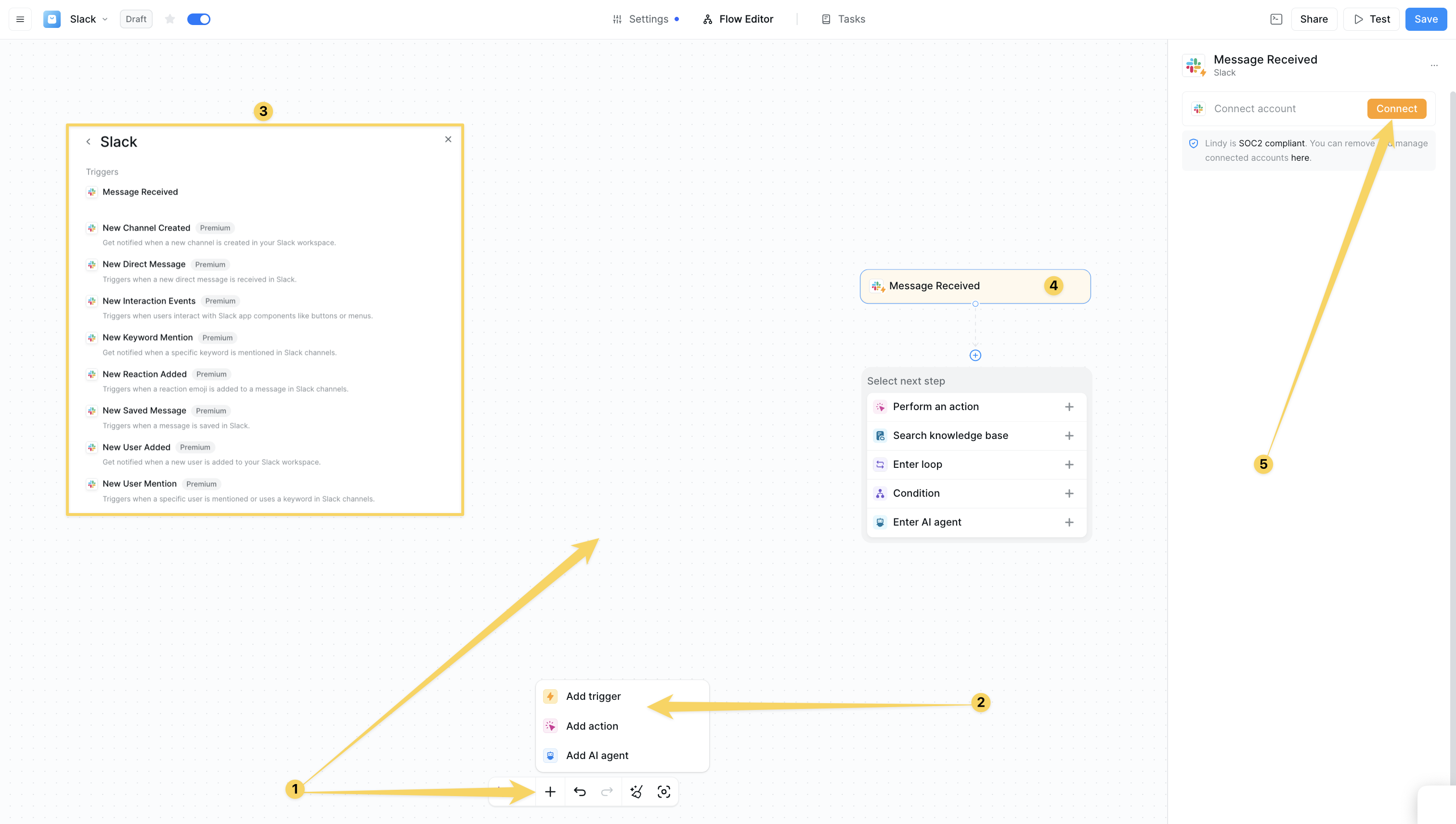
2
Add Slack Message Trigger
Click on “Select Trigger” and choose “Slack Message Received” from the list of available triggers. This will make your bot wake up whenever a message is posted in your Slack workspace.In the trigger configuration:
- Channel Selection: Choose specific channels to monitor (like #support or #general) or select “All” to monitor your entire workspace
- Direct Messages: Enable if you want the bot to respond to private messages
- Integration Setup: Authorize your Slack workspace by clicking “Connect” and following the OAuth flow
3
Set Up Filters (Optional)
Add trigger filters to control when your bot responds and avoid unnecessary activations:Filter by Keywords : Set the bot to only trigger when messages contain specific words
- Example: “Hey Lindy”, “help”, “support”, “question”
- Useful to prevent the bot from responding to other bots or specific users
- Example: Exclude #random or #general but include #support
4
Add Conditions
Click the ”+” button and select “Condition” to create smart routing logic that determines when your bot should actually respond:Example Conditions:
- “the message contains a question about company policies or procedures”
- “the user is asking for help with our product or service”
- “the message is a support request that needs immediate attention”
5
Connect Knowledge Base
Add a “Search Knowledge Base” step to give your bot access to company information:Knowledge Base Setup:
- Upload your company documentation, FAQs, policies, and procedures
- Include website content, Notion pages, Google Docs, or PDF files
- Organize content by categories (HR, IT, Product, etc.)
- Set the search to look for relevant information based on the user’s question
- Configure how many results to return (typically 3-5 for best performance)
- Choose between semantic search (meaning-based) or keyword search
6
Configure Response Action
Add a “Send Message” action to define how your bot responds:Message Configuration:Advanced Options:
- Channel: Choose to respond in the same channel, send a DM, or post to a specific channel
- Thread Reply: Enable to keep conversations organized within message threads
- Add fallback responses for when no knowledge base match is found
- Include escalation paths to human team members
- Set up follow-up actions like logging the interaction
Common Use Cases
Customer Support Bot
Setup Process
Setup Process
- Trigger: Slack Message Received in #support channel
- Condition: Message contains a customer inquiry or support request
- Action: Search knowledge base for solutions
- Response: Provide answer or escalate to human agent
Example Configuration
Example Configuration
HR Assistant Bot
Common Questions Handled
Common Questions Handled
- PTO policies and vacation requests
- Benefits information and enrollment
- Company handbook and procedures
- Office hours and remote work policies
- Expense reporting and reimbursements
Setup Example
Setup Example
Sales Alert System
Integration Flow
Integration Flow
- External Trigger: New lead added to CRM (HubSpot, Salesforce)
- Processing: Extract lead information and qualification data
- Notification: Send formatted alert to #sales channel
- Follow-up: Include next steps and assignment suggestions
Alert Template
Alert Template
Meeting Notes Distribution
Automated Workflow
Automated Workflow
- Trigger: Meeting ends (calendar integration)
- Processing: Generate meeting summary using AI
- Distribution: Send summary to relevant Slack channels
- Action Items: Extract and assign follow-up tasks
Summary Format
Summary Format
Best Practices
Bot Personality and Tone
Setting the Right Tone
Setting the Right Tone
Configure your bot’s personality to match your company culture:Professional: “I’m here to help with your questions about our policies and procedures.”Friendly: “Hey there! 👋 What can I help you with today?”Technical: “I can assist you with documentation, code examples, and troubleshooting steps.”
Response Guidelines
Response Guidelines
- Keep responses concise but complete
- Include relevant links and resources
- Use emojis sparingly and appropriately
- Always provide next steps or alternatives
- Maintain consistency across all interactions
Performance Optimization
Response Time
Response Time
- Keep knowledge base content organized and up-to-date
- Use specific conditions to avoid unnecessary processing
- Cache frequently requested information
- Set appropriate timeouts for external integrations
Accuracy Improvement
Accuracy Improvement
- Regularly review and update knowledge base content
- Monitor bot interactions and user feedback
- Refine conditions based on actual usage patterns
- Test bot responses with different question phrasings
Security and Privacy
Security Guidelines:- Limit bot access to appropriate channels only
- Use private channels for sensitive discussions
- Regularly audit bot permissions and access
- Implement data retention policies for bot interactions
- Train team members on proper bot usage
Testing Your Slack Bot
Testing Checklist
1
Basic Functionality
- Test trigger activation with sample messages
- Verify response accuracy and tone
- Check knowledge base search results
- Confirm proper channel targeting
2
Edge Cases
- Test with typos and informal language
- Try questions outside the knowledge base
- Test concurrent requests from multiple users
- Verify error handling and fallback responses
3
Integration Testing
- Test external system connections
- Verify data synchronization
- Check notification delivery
- Validate escalation workflows
Troubleshooting
Bot Not Responding
Bot Not Responding
Common causes:
- Incorrect channel permissions
- Overly restrictive filters
- Bot not properly connected to Slack
- Trigger conditions not met
- Check integration status in dashboard
- Review and adjust trigger filters
- Verify channel membership
- Test with simple, direct messages
Incorrect Responses
Incorrect Responses
Common causes:
- Outdated knowledge base content
- Ambiguous or unclear prompts
- Insufficient training data
- Context not properly understood
- Update knowledge base with current information
- Refine response prompts with examples
- Add more specific conditions
- Provide feedback to improve responses
Performance Issues
Performance Issues
Common causes:
- Large knowledge base without optimization
- Complex conditions causing delays
- External API timeouts
- High concurrent usage
- Optimize knowledge base structure
- Simplify conditions where possible
- Implement caching for common queries
- Consider load balancing for high usage