Quick Overview
Google Calendar integration is one of Lindy’s most powerful features, enabling your AI agents to act as sophisticated scheduling assistants and calendar managers. The integration provides both Triggers (what can start a Lindy workflow) and Actions (what Lindy can do). This comprehensive integration makes Lindy one of the most powerful calendar management AI assistants available, capable of handling everything from simple event creation to complex multi-party scheduling coordination and intelligent calendar optimization. Key benefits of Google Calendar integration:- Intelligent scheduling – Find optimal meeting times across multiple calendars
- Real-time automation – Trigger workflows when events start, end, or change
- Multi-calendar support – Work across personal, work, and shared calendars seamlessly
- Timezone intelligence – Automatic timezone detection and conversion
How to set up Google Calendar
1
Add Google Calendar to your workflow
Click on the plus sign at the bottom or right-click anywhere on the canvas and select “Add Trigger” or “Add Action” from the pop-up menu and choose “Google Calendar”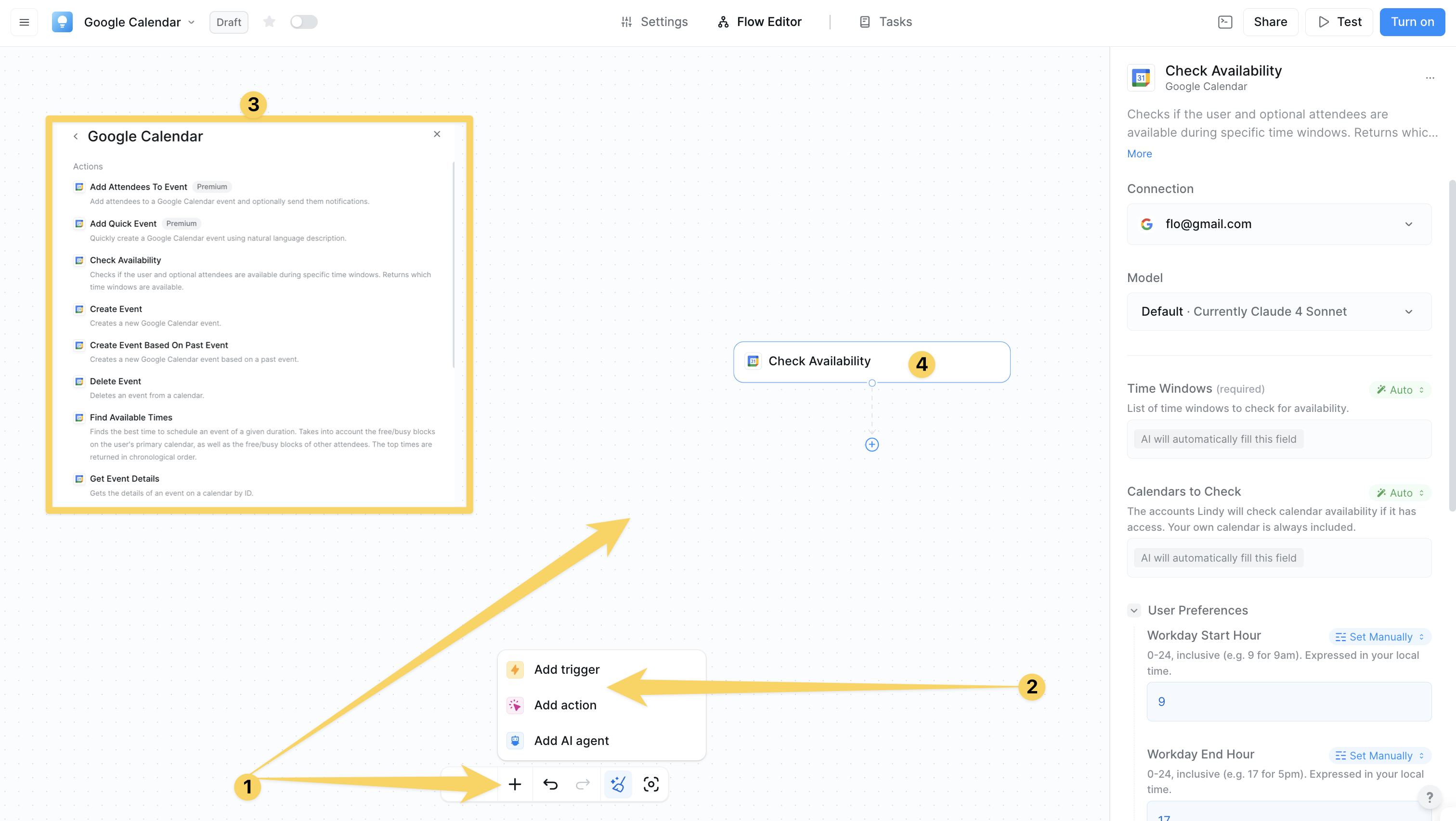
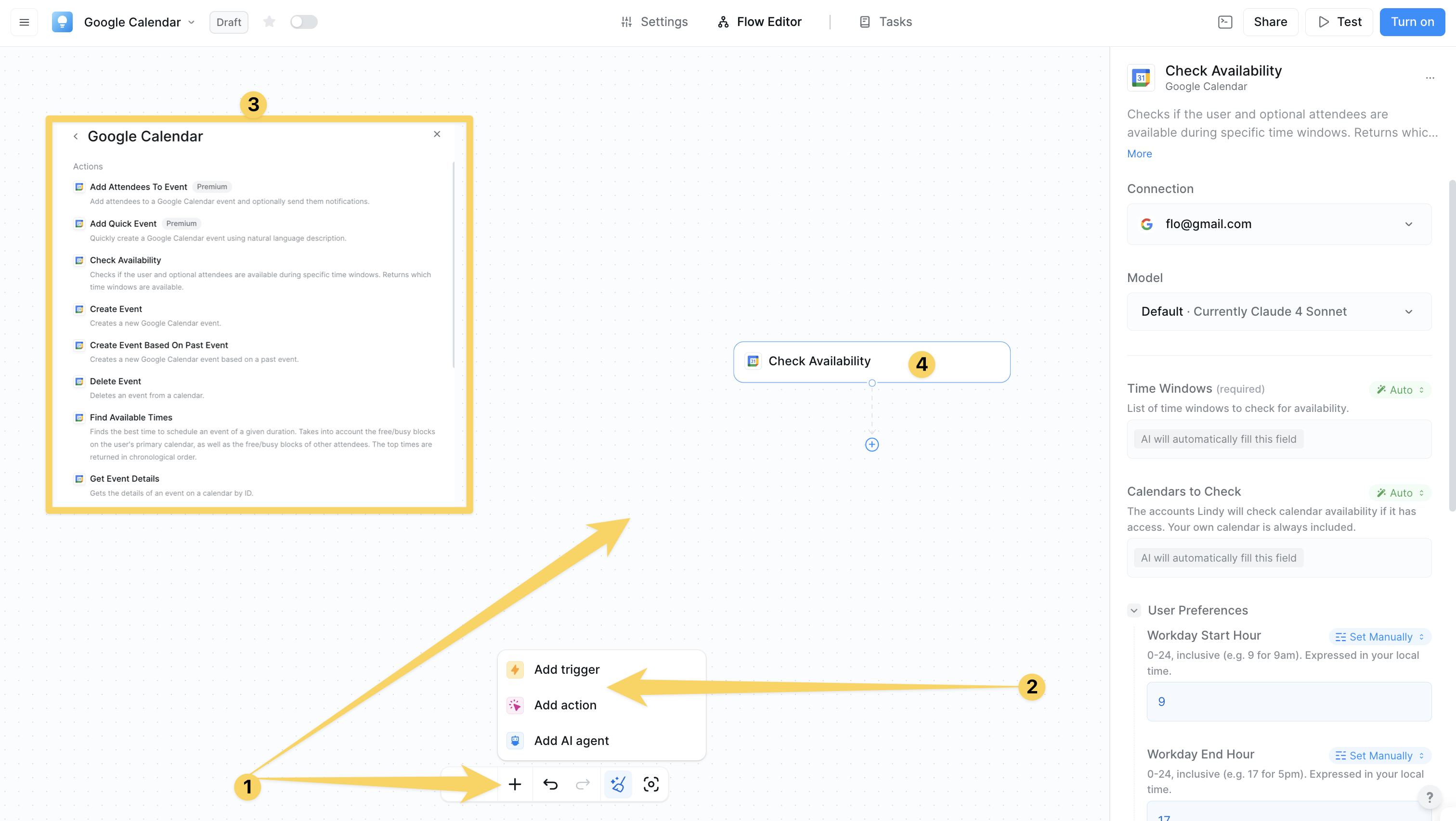
2
Connect and Configure your Google Calendar
Click on “Add Account” and authorize your Google Calendar for Lindy’s integrations by granting permissions for calendar access and management. Choose which particular calendar you want this Lindy to access.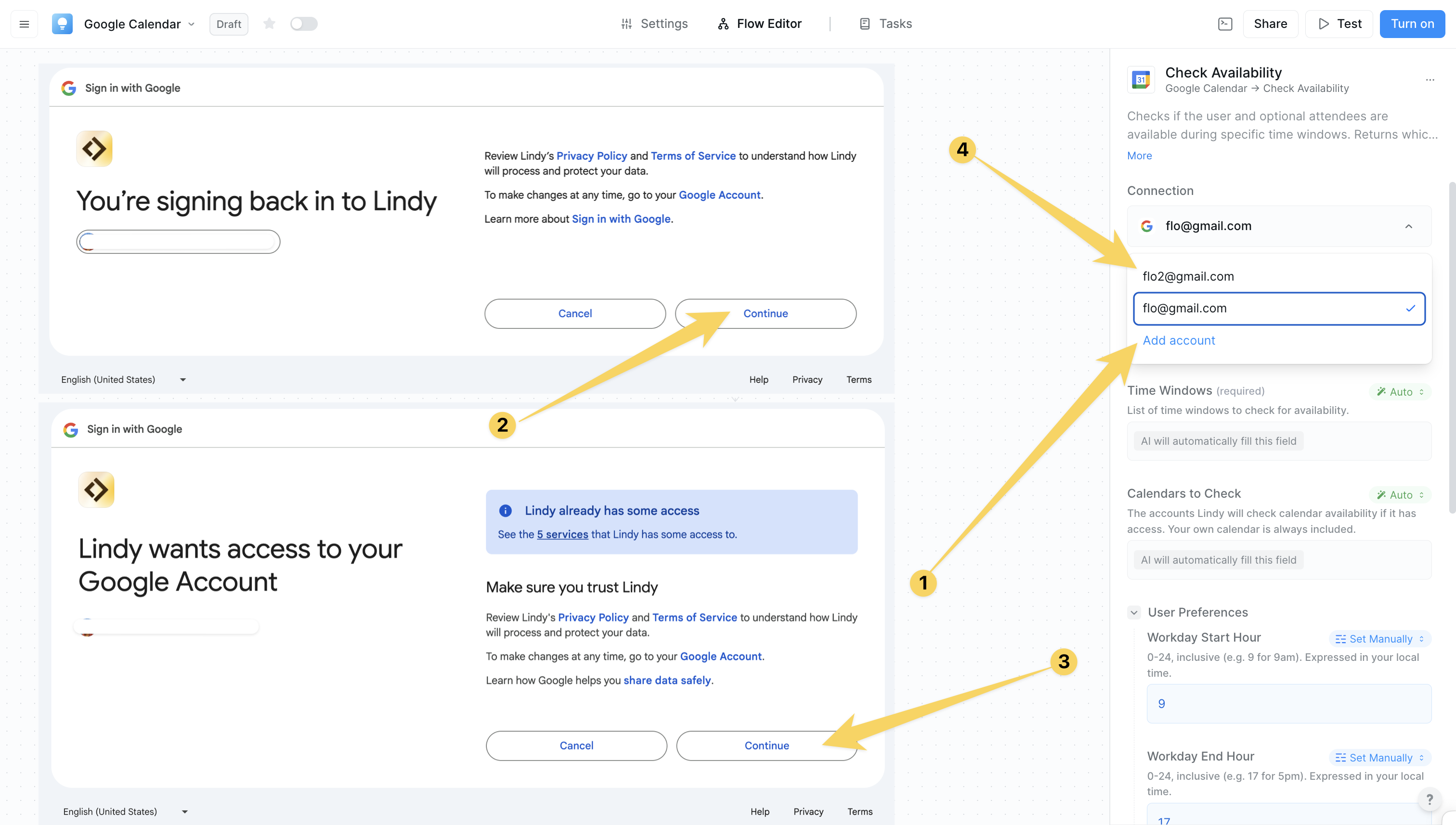
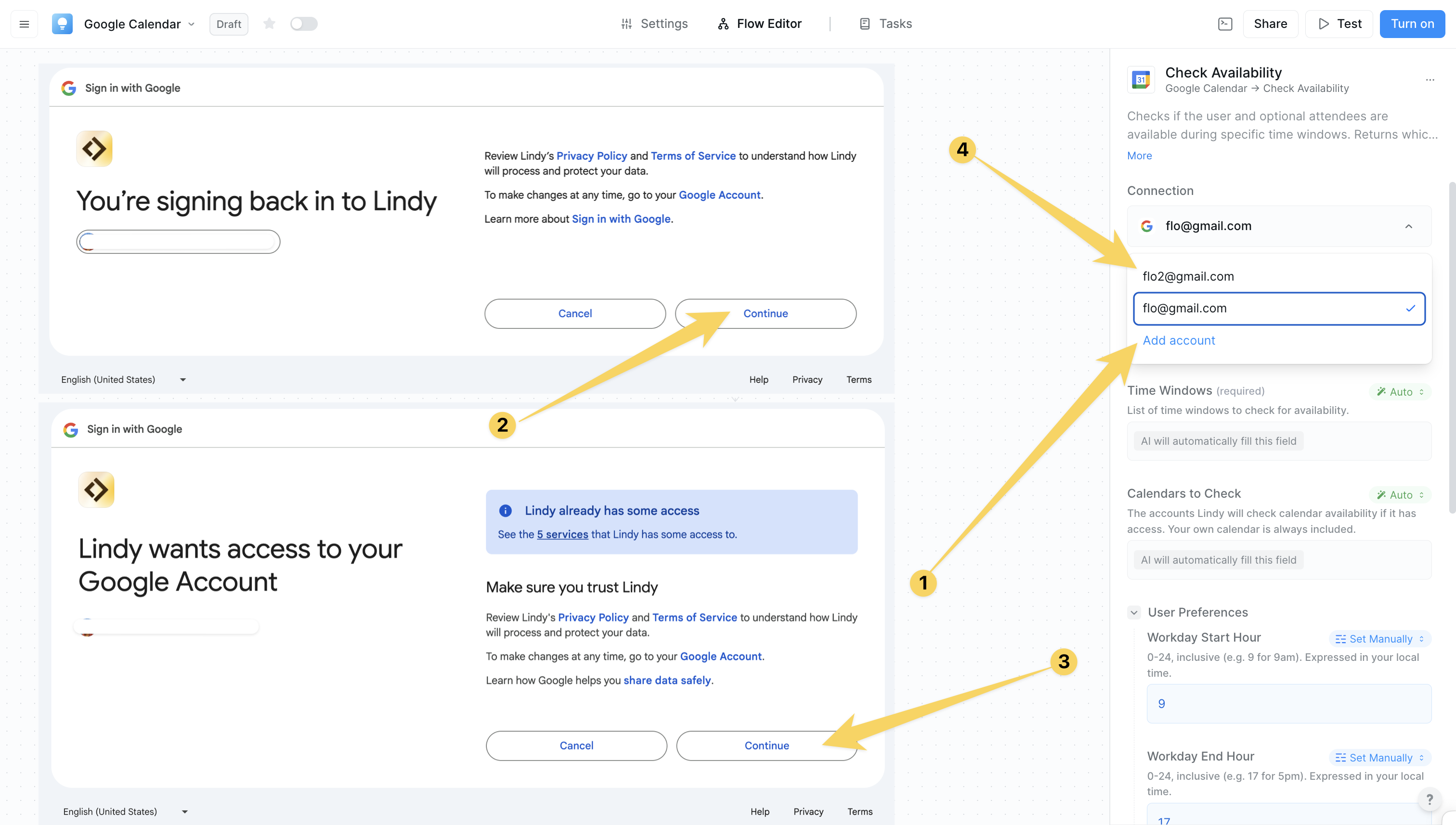
Google Calendar Triggers
Calendar Event Created
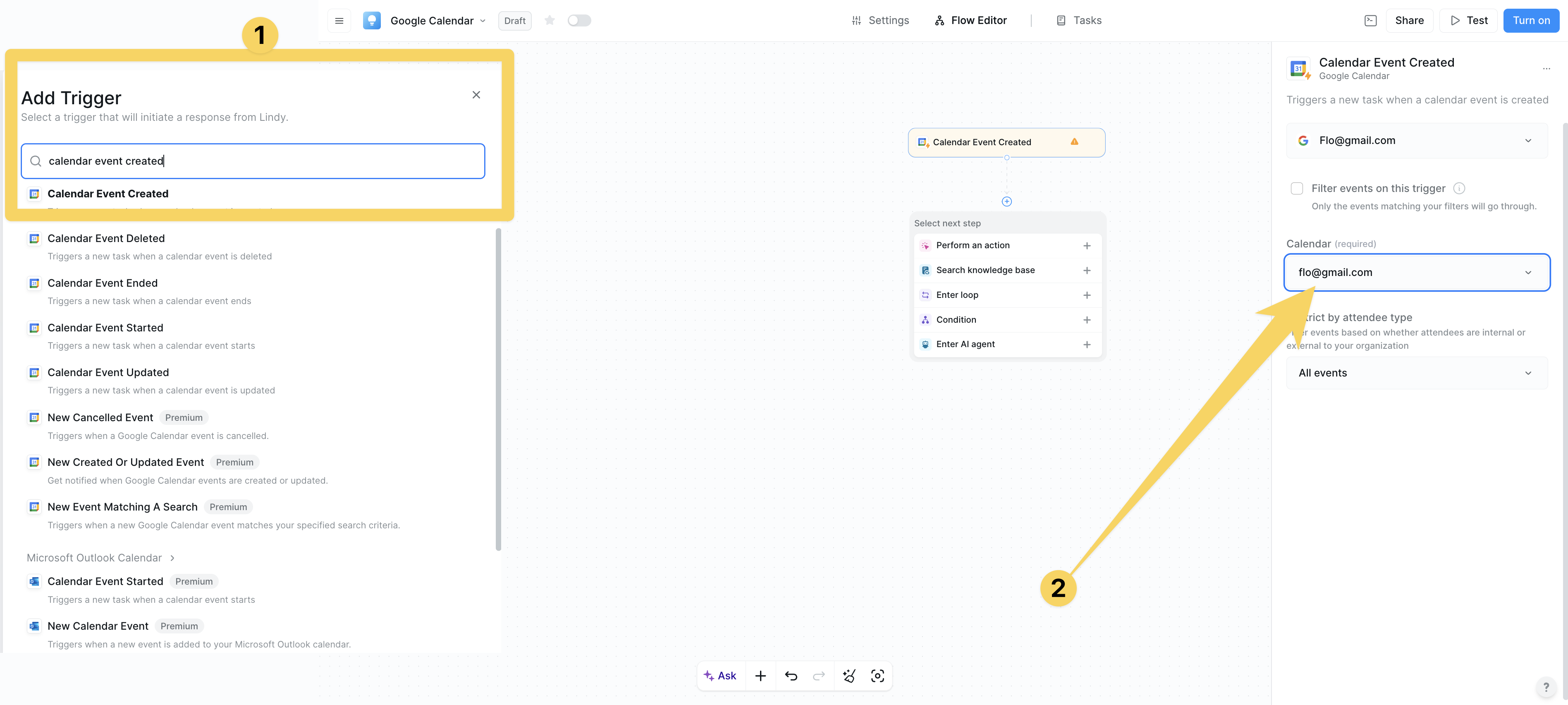
- Provides full event details, attendee information, timing
- Perfect for welcome sequences for new meetings, automatic preparation workflows
Calendar Event Updated
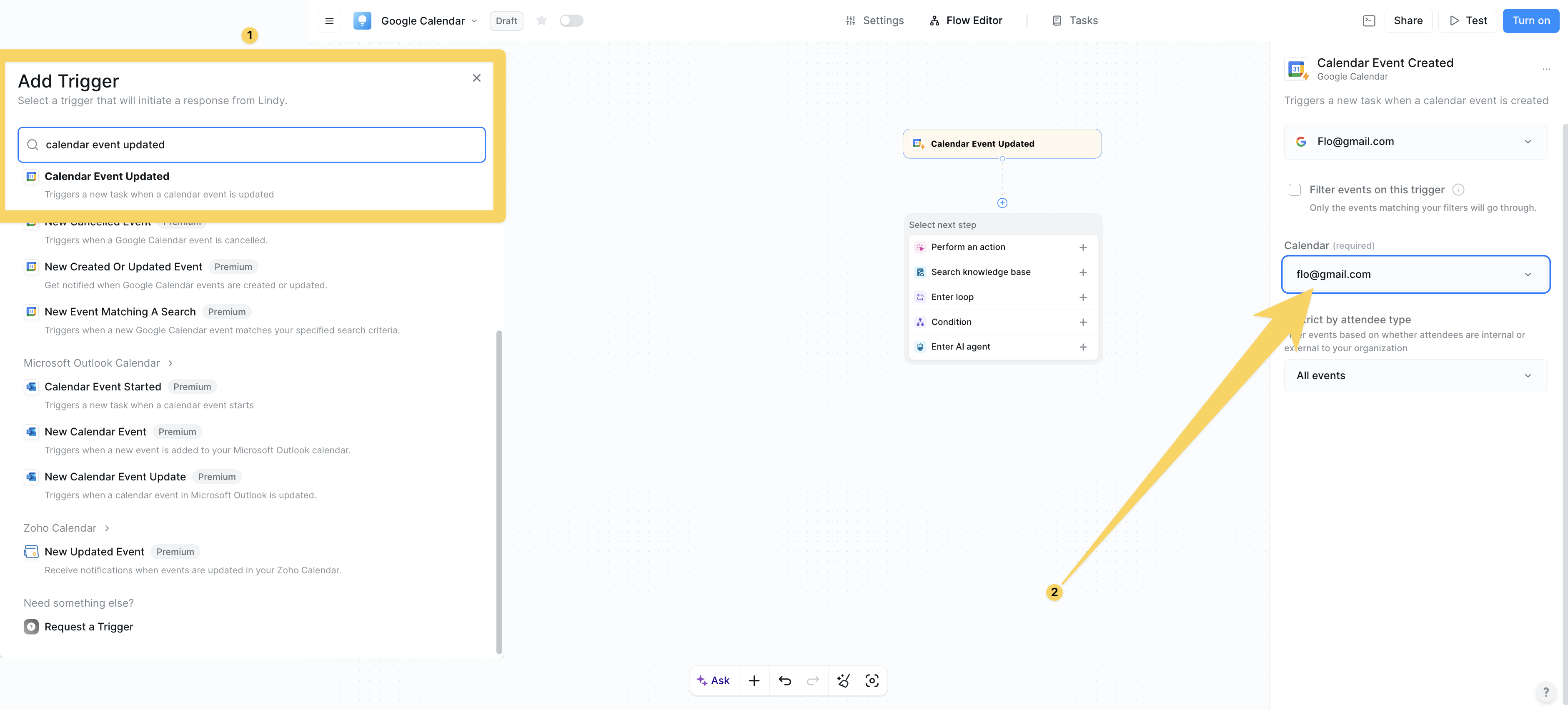
- Provides both old and new event details for comparison
- Ideal for notification of changes, rescheduling workflows, attendee updates
Calendar Event Started
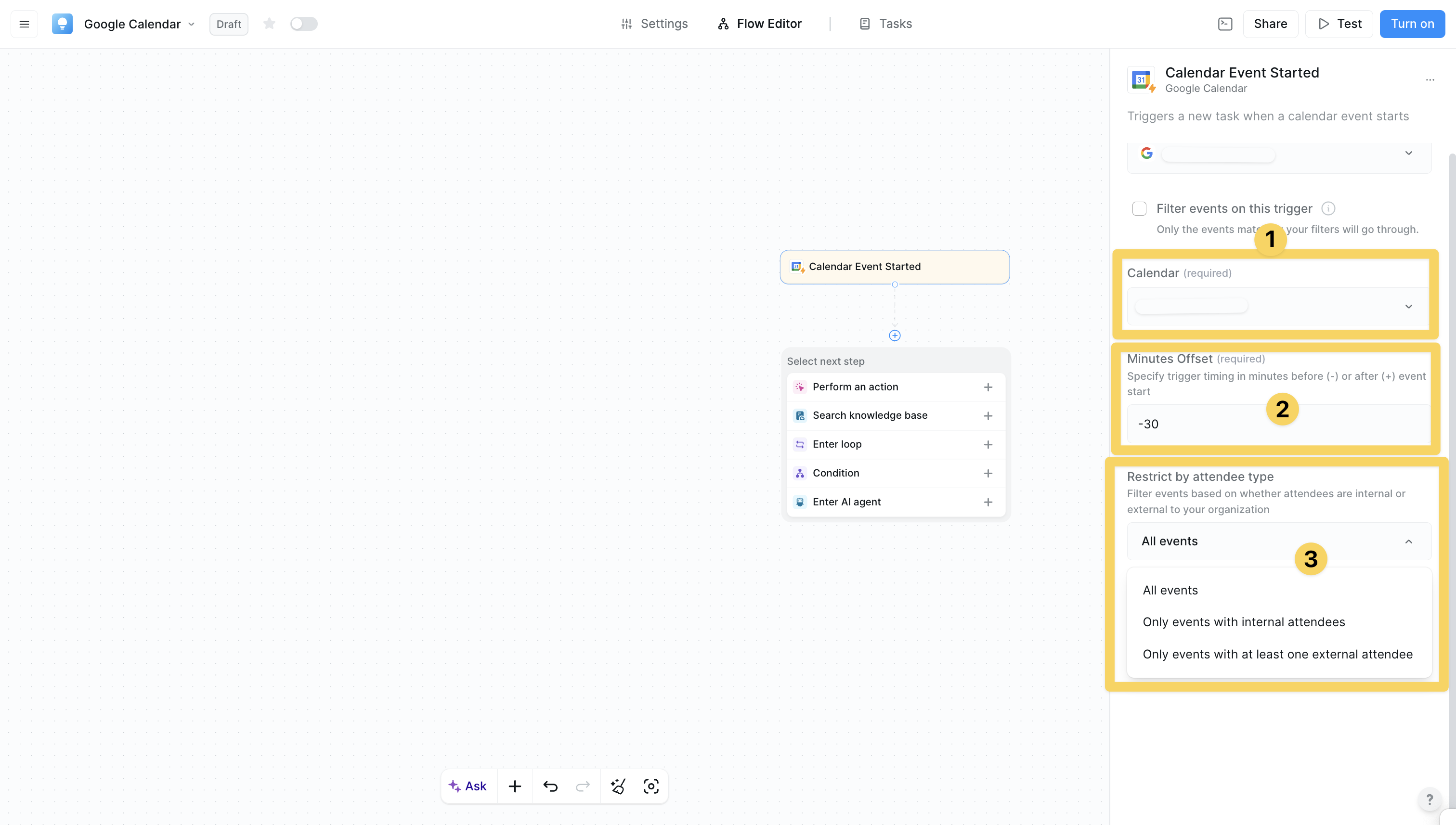
- Activates precisely at either the event start time, or you can configure it to start before/after a specific time from the meeting
- Ability to implement filters for the worklow based on the type of attendee
- Perfect for meeting join automation, preparation reminders, status updates
Calendar Event Ended
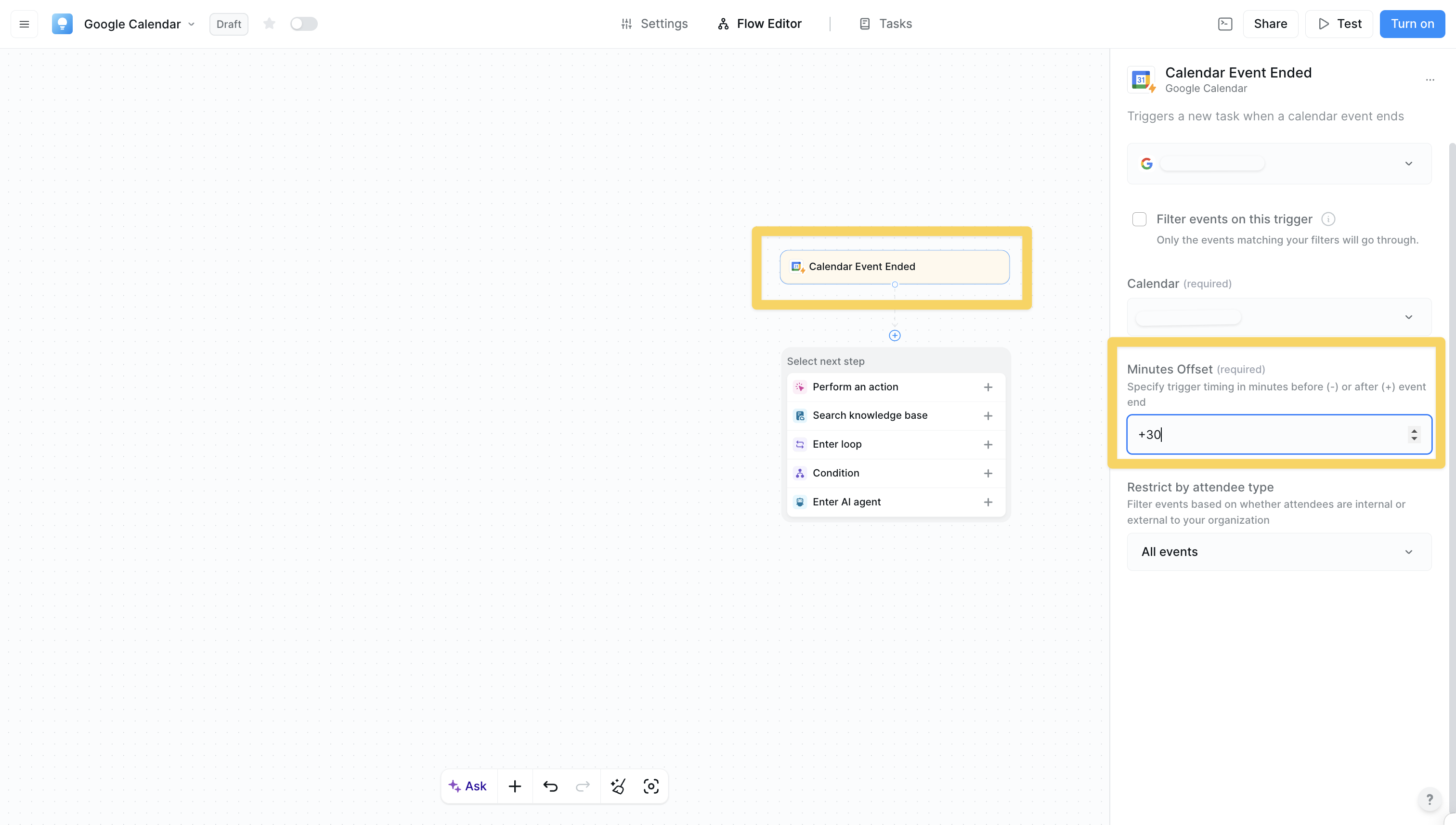
- Triggers at event end time with completed event details
- Ideal for follow-up actions, meeting summaries, next steps scheduling
New Event Matching A Search
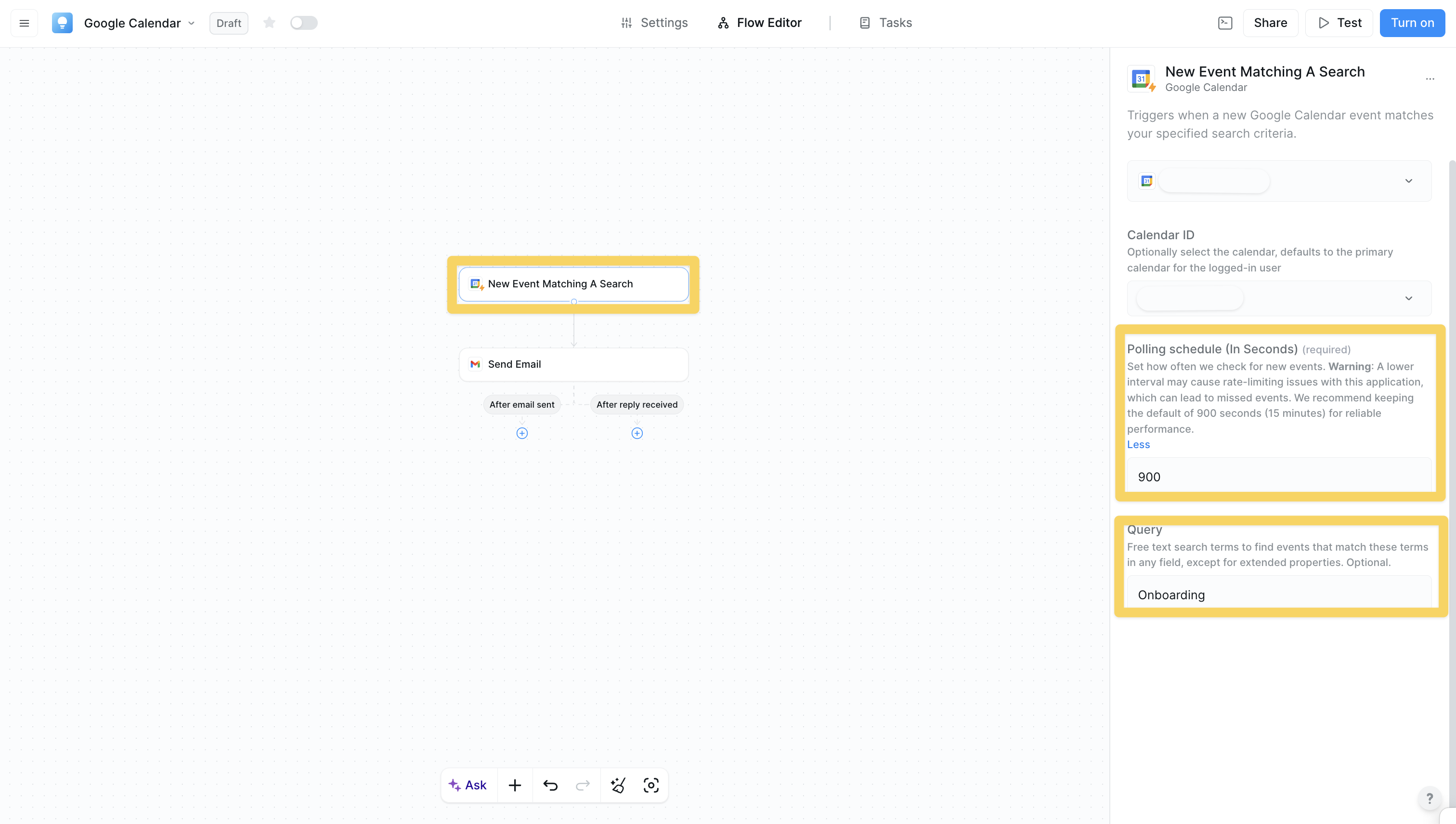
- Polling schedule configuration - Set how often to check for new events (configurable interval in seconds)
- Query-based filtering - Free text search terms to find events that match these terms in any field, except for extended properties
- Perfect for targeted workflows, specific meeting types, filtered processing based on event content
Google Calendar Actions
Create Event
Creates new Google Calendar events with full customization:
- Complete event creation with title, description, date/time, location, attendees
- Supports recurring events, scheduling conflicts, timezone handling, custom notifications
- Perfect for scheduling meetings, blocking time for tasks, creating reminders
Add Quick Event
Rapidly create events using natural language descriptions:
- Parses natural language like “Meeting with John tomorrow at 2pm”
- Faster than structured event creation for simple events
- Ideal for quick event creation from emails, chat messages, or voice commands
Update Event
Modifies existing calendar events:
- Change any event property (time, attendees, location, description) in collaboration with any trigger
- Handles partial updates without affecting unchanged properties
- Perfect for rescheduling meetings, updating attendee lists, changing locations
Check Availability
Verifies if users/attendees are free during specific time windows:
- Multi-person availability checking with conflict detection
- Returns detailed availability windows, considers multiple calendars
- Essential for pre-meeting scheduling validation and avoiding double-booking
Find Available Times
Intelligently finds optimal meeting times between 2 or more calendars:
- Analyzes multiple calendars simultaneously (perfect for meeting with internal org members)
- Considers user preferences (working hours, preferred days)
- Accounts for meeting buffers and daily meeting limits
- Handles timezone differences automatically
Get Event Details
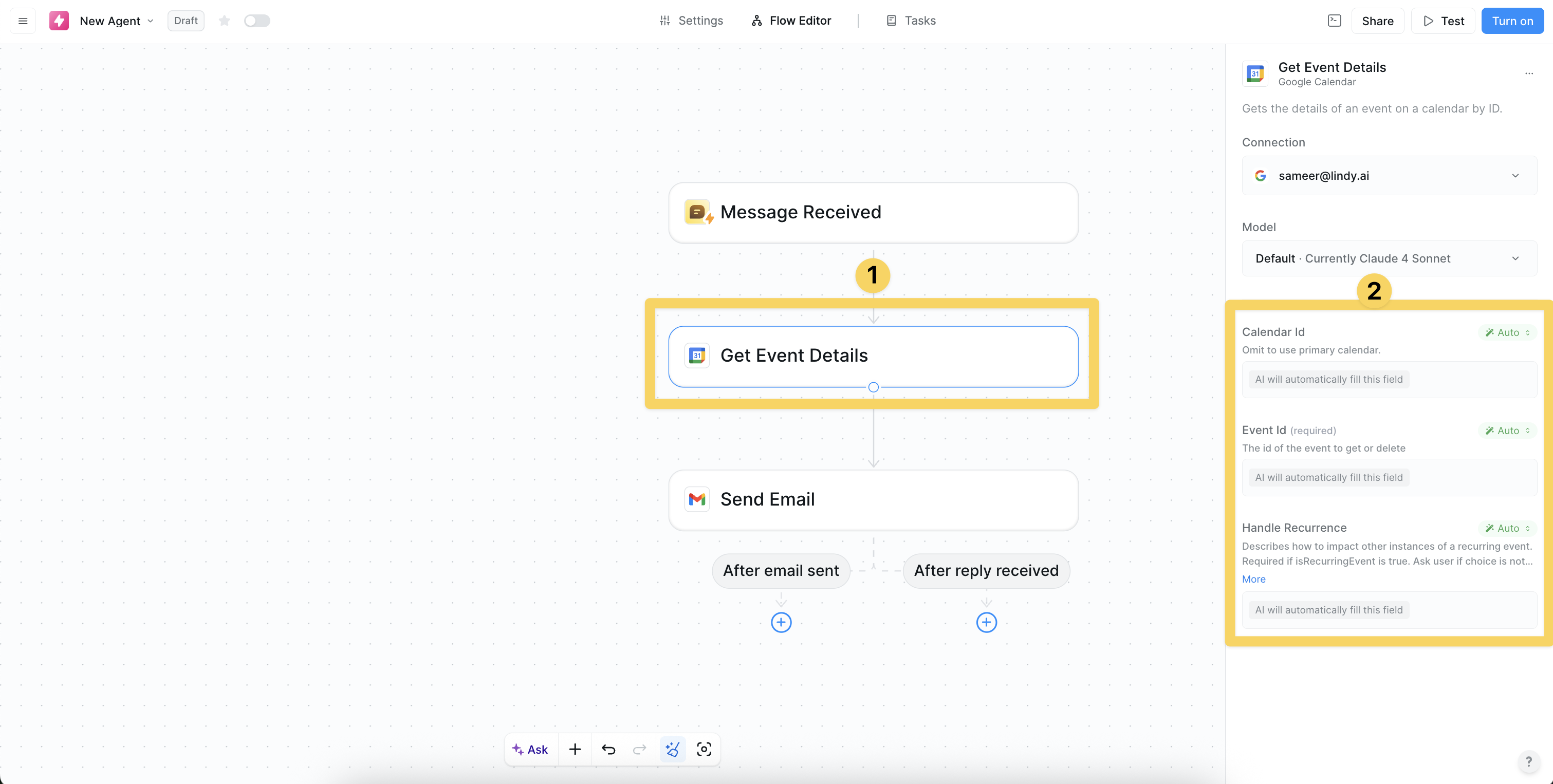
- Returns all event metadata (attendees, location, description, etc.)
- Perfect for event information lookup, meeting preparation, status checking
View Events
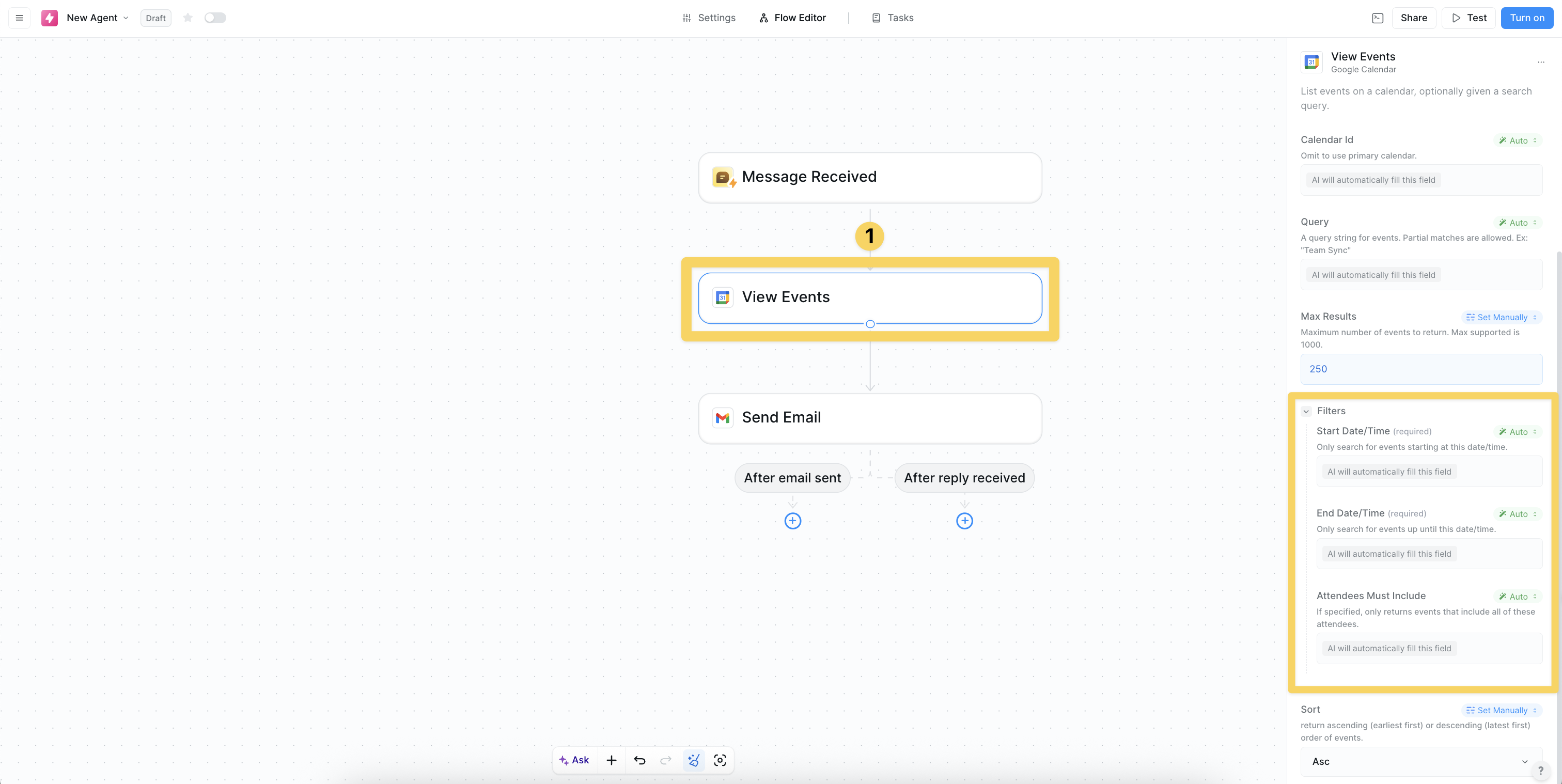
- Search by date range, keywords, attendee, or other criteria
- Supports complex search queries and date range filtering
- Ideal for calendar overview, finding specific meetings, schedule analysis
Example scheduling workflow
Best Practices
Smart Scheduling Setup
Smart Scheduling Setup
Get the most out of your calendar automation:
- Use “Find Available Times” and “Check Availability” together for better meeting scheduling
- Set your working hours so Lindy knows when you’re available
- Add buffer time between meetings to avoid back-to-back scheduling
Trigger Configuration
Trigger Configuration
Choose the right triggers for your needs:
- Start with specific triggers instead of monitoring all calendar events
- Add filters to focus on the events that matter to you
- Test your triggers with a few events before scaling up
Multi-Calendar Management
Multi-Calendar Management
Work with multiple calendars seamlessly:
- Include both work and personal calendars when checking availability
- Be mindful of timezone differences when scheduling with remote teams
- Make sure you have the right permissions for shared calendars