Quick Overview
Google Sheets integration enables your AI agents to act as spreadsheet assistants and data processors. Create, update, and manage spreadsheet data automatically with both triggers and actions for complete data workflow automation. Key benefits of Google Sheets integration:- Data management – 25 actions for complete spreadsheet control
- Real-time data monitoring – 4 triggers for instant workflow activation
- Stateful tool support – Advanced row-based workflows with data persistence
- Dynamic field loading – Automatic spreadsheet and column discovery
How to set up Google Sheets
1
Add Google Sheets to your workflow
Click on the plus sign at the bottom or right-click anywhere on the canvas and select “Add Trigger” or “Add Action” from the pop-up menu and choose “Google Sheets.” Once added, choose the spreadsheet from the drop-down menu or paste in the link.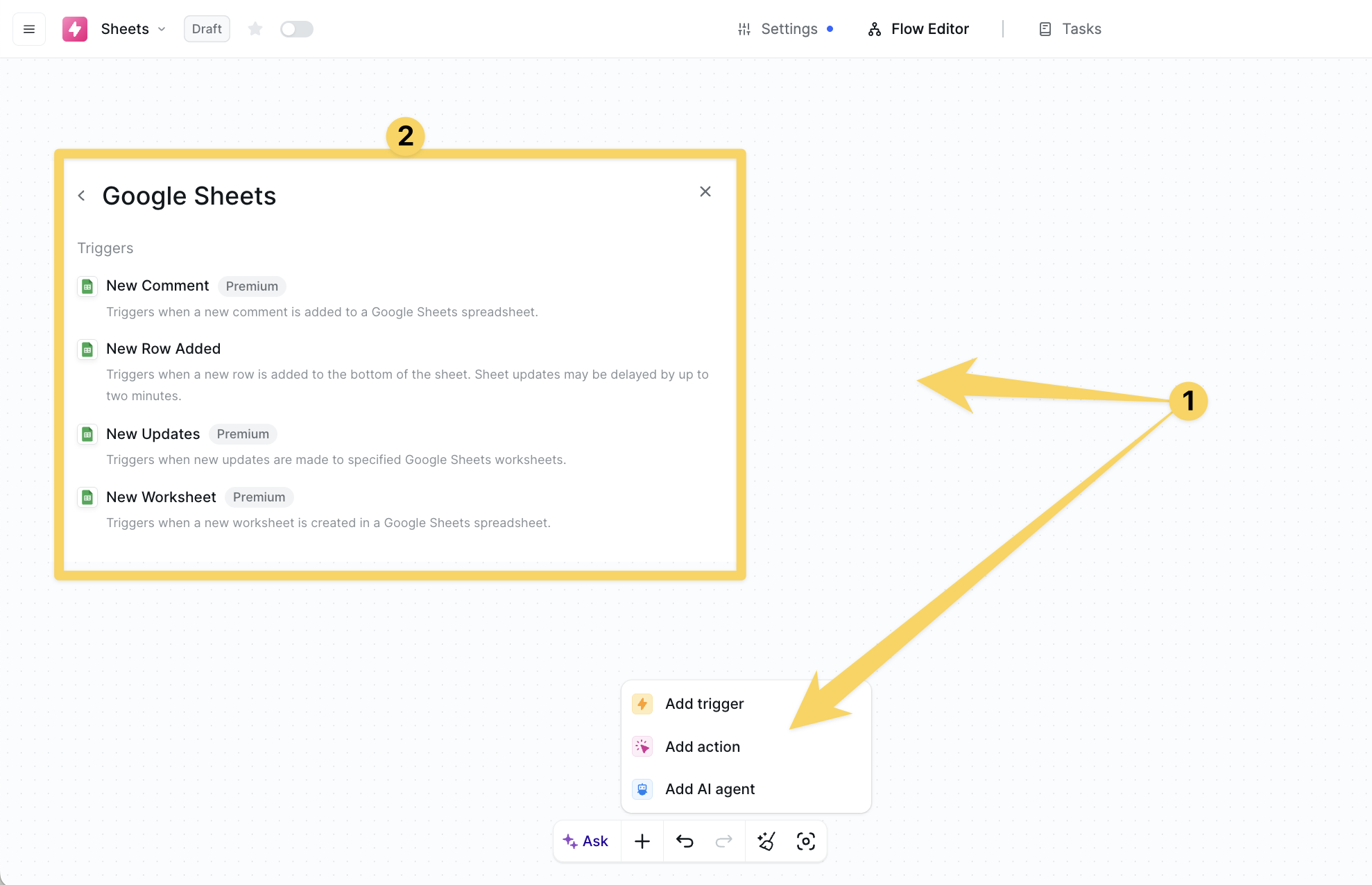
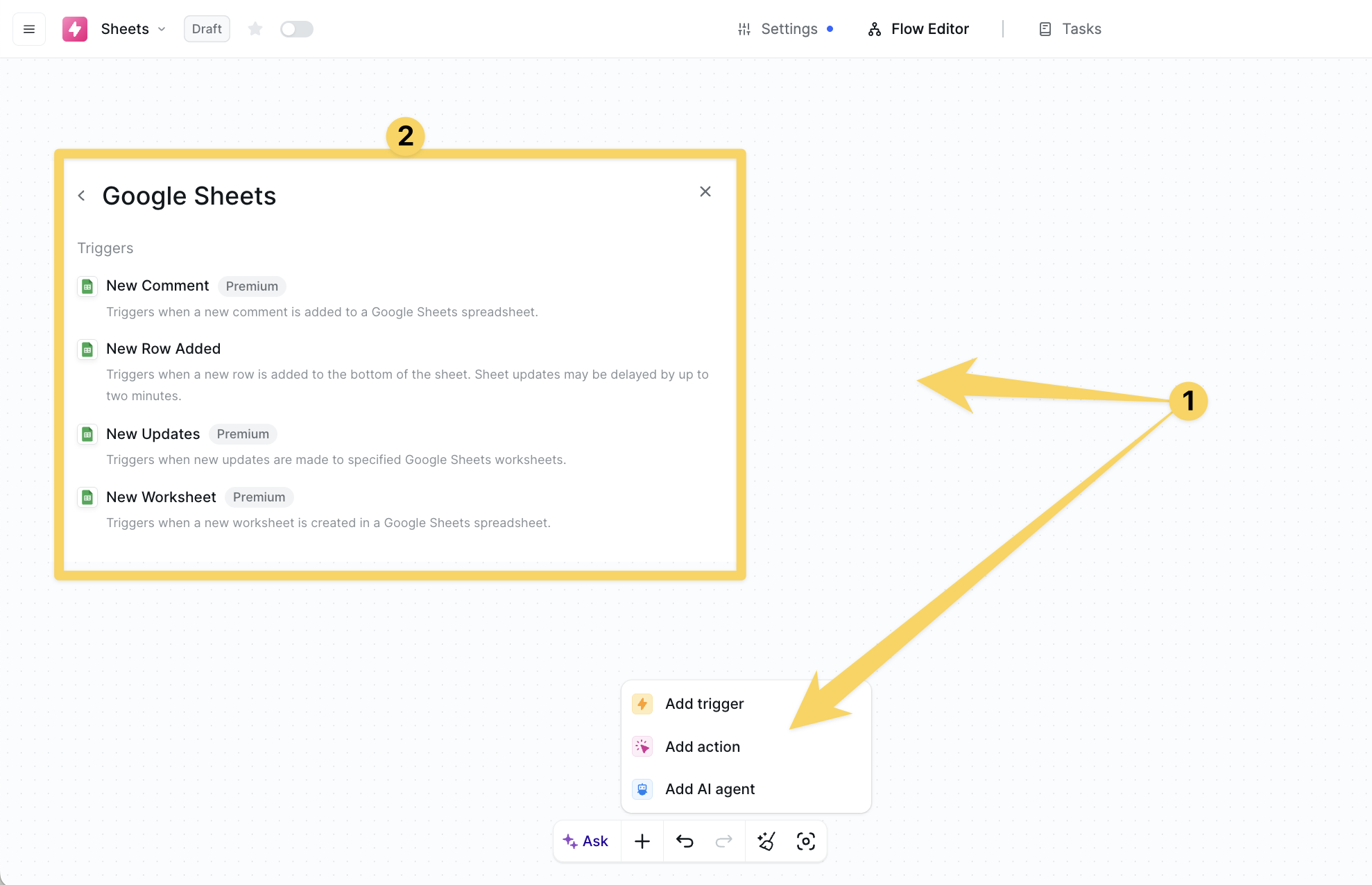
2
Connect and Configure your Google Sheets
Click on “Add Account” and authorize your Google Sheets for Lindy’s integrations by granting permissions for Sheets and Drive access. Choose which spreadsheets you want this Lindy to access.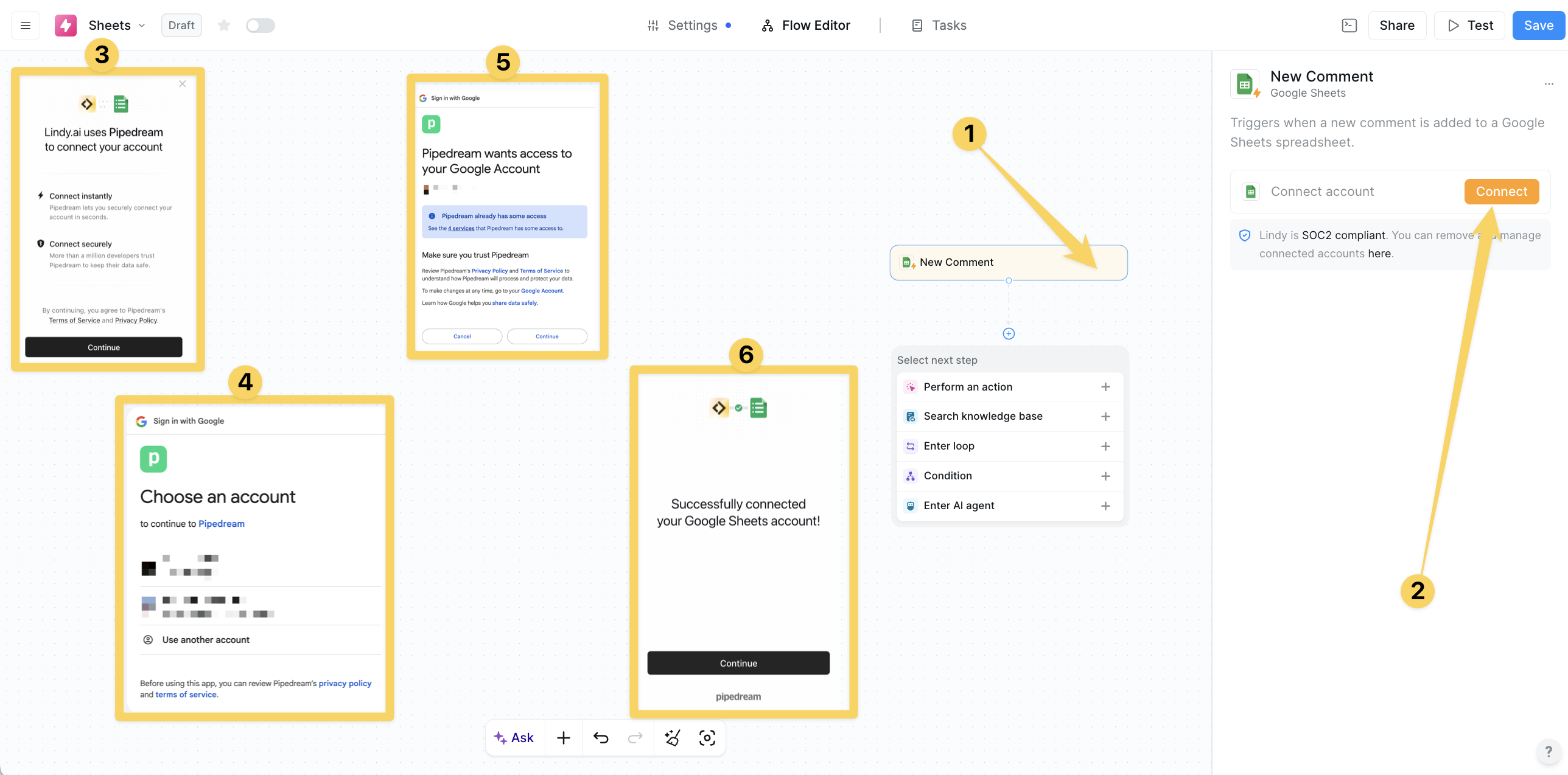
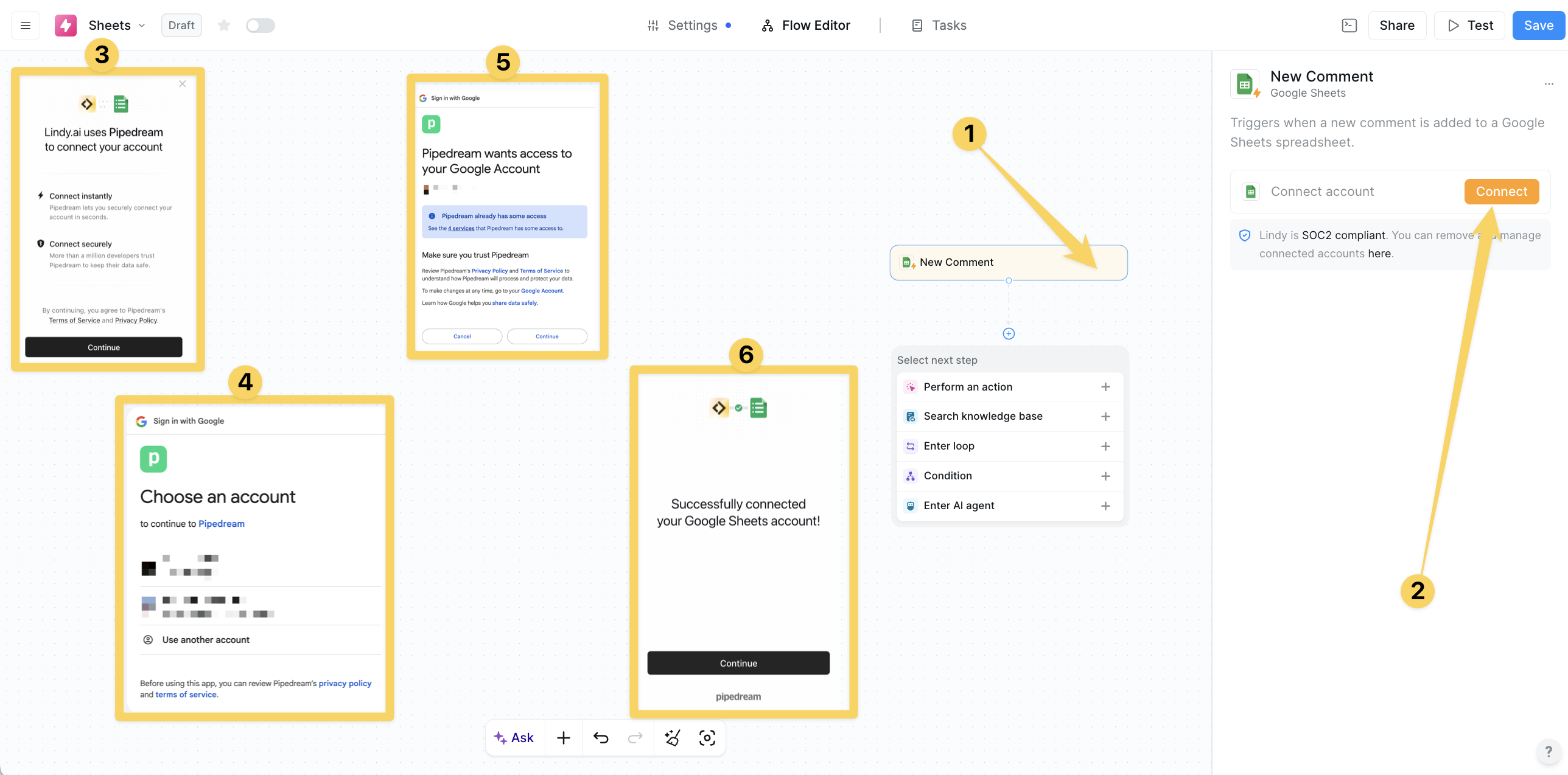
Google Sheets Triggers
New Row Added
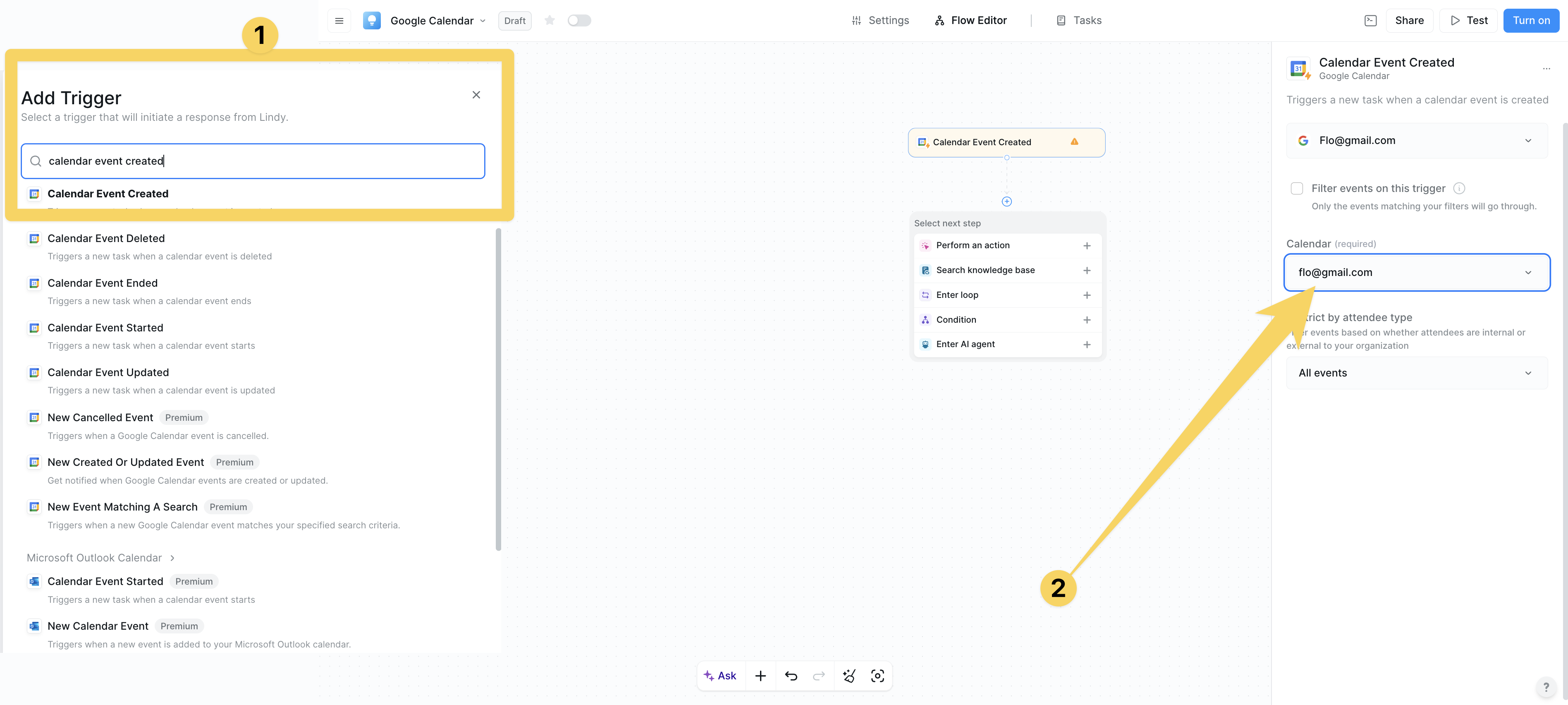
- Real-time processing - Near real-time activation (up to 2-minute delay possible)
- Stateful object creation - Creates googleSheetsRow object containing all row data
- Dynamic configuration - Spreadsheet ID/URL with optional sheet title selection
New Comment
Triggers when someone adds a comment to any cell in the spreadsheet:- Collaboration monitoring - Track team feedback and communication
- Configurable polling - Push notification renewal schedule in seconds
- Drive scope selection - My Drive or Shared Drive targeting
New Updates
Triggers when any cell content is modified in specified worksheets:- Granular monitoring - Specific worksheet targeting for focused tracking
- Change detection - Monitors all cell content modifications
- Audit capabilities - Track data changes with user information
New Worksheet
Triggers when a new worksheet/tab is created within a spreadsheet:- Structure monitoring - Detect new worksheet creation instantly
- Template automation - Auto-format and initialize new sheets
- Project phase tracking - Monitor workflow progression through new tabs
Google Sheets Actions
Append Row
Adds a new row to the bottom of a spreadsheet:- Dynamic field generation - Automatically creates inputs based on spreadsheet headers
- Real-time data entry - Immediate row creation with full data validation
- Stateful output - Returns created row data for downstream processing
Append Rows
Adds multiple rows in a single operation:- Bulk processing - Handle arrays of data efficiently
- Performance optimization - Single API call for multiple rows
- Batch validation - Process multiple records with consistent structure
Update Row
Modifies existing row data or creates new row if not found:- Intelligent lookup - Uses specified column for row identification
- Upsert behavior - Can append new row if no matching row exists
- Data integrity - Maintains relationships while updating records
Get Spreadsheet
Retrieves all rows from a spreadsheet:- Complete dataset access - Returns full spreadsheet as array of arrays
- Bulk data processing - Handle entire datasets for analysis
- Structured output - Organized data ready for downstream processing
Find Row
Searches for rows matching specific criteria:- Precise lookup - Configurable lookup column and search value
- Smart output - Returns matching row data and row number (-1 if not found)
- Data validation - Verify record existence before processing
Get Cell
Retrieves value from a specific cell:- Precise targeting - Cell reference in A1 notation
- Status monitoring - Check specific values like counters or flags
- Configuration data - Access settings stored in specific cells
Create Spreadsheet
Creates a new Google Sheets file:- Dynamic initialization - Set title, initial sheets with headers and data
- Template creation - At least one sheet required for structure
- Full output - Returns spreadsheet ID, URL, first sheet ID
Create Worksheet
Adds a new worksheet/tab to existing spreadsheet:- Structure expansion - Add new tabs for data segmentation
- Custom configuration - Worksheet name, dimensions, formatting options
- Organization tools - Create monthly reports, project phases
Delete Row
Removes a row matching specific lookup criteria:- Safe deletion - Lookup column and value matching for precision
- Status feedback - Returns success/failure status for error handling
- Data cleanup - Remove completed items, archived records
Clear Cell
Removes content from a specific cell while preserving formatting:- Selective clearing - Content removal without structure loss
- Format preservation - Maintains cell formatting and styling
- Precise control - Target specific cells for content reset
Example data processing workflow
Practical Implementation Scenarios
Lead Management System
Lead Management System
Transform Lindy into a CRM system:
- New Row Added trigger processes incoming leads automatically
- Find Row action checks for existing customers to prevent duplicates
- Update Row action enriches lead data with external API information
- Append Row creates follow-up tasks and scheduled activities
Inventory Management
Inventory Management
Automate your entire inventory lifecycle:
- New Row Added monitors incoming inventory shipments
- Update Row tracks stock levels and product information
- Find Row verifies product availability for order processing
- Delete Row removes discontinued or out-of-stock items
Data Processing Pipeline
Data Processing Pipeline
Create sophisticated data transformation workflows:
- Get Spreadsheet retrieves raw data for processing
- AI-powered data cleaning and validation
- Append Rows writes processed results to destination sheets
- Create Worksheet organizes results by category or time period
Best Practices
Data Entry & Processing
Data Entry & Processing
Optimize your data workflows:
- Use “New Row Added” trigger for real-time processing
- Implement data validation before processing
- Use lookup columns for maintaining data relationships
Data Management & Integrity
Data Management & Integrity
Maintain reliable spreadsheet operations:
- Use “Find Row” before “Update Row” for data integrity
- Use clear naming conventions for worksheets
- Set up proper access controls and permissions
Performance & Efficiency
Performance & Efficiency
Create efficient high-volume workflows:
- Batch operations when possible (use “Append Rows” vs multiple “Append Row”)
- Use specific worksheet targeting to reduce trigger noise
- Use range operations for bulk data retrieval