Quick Overview
Step-by-Step Onboarding enables you to easily onboard others to an agent template. Instead of requiring template users to navigate a complex flow editor, build a simple form-style onboarding that allows your template users to easily configure and start using the agent!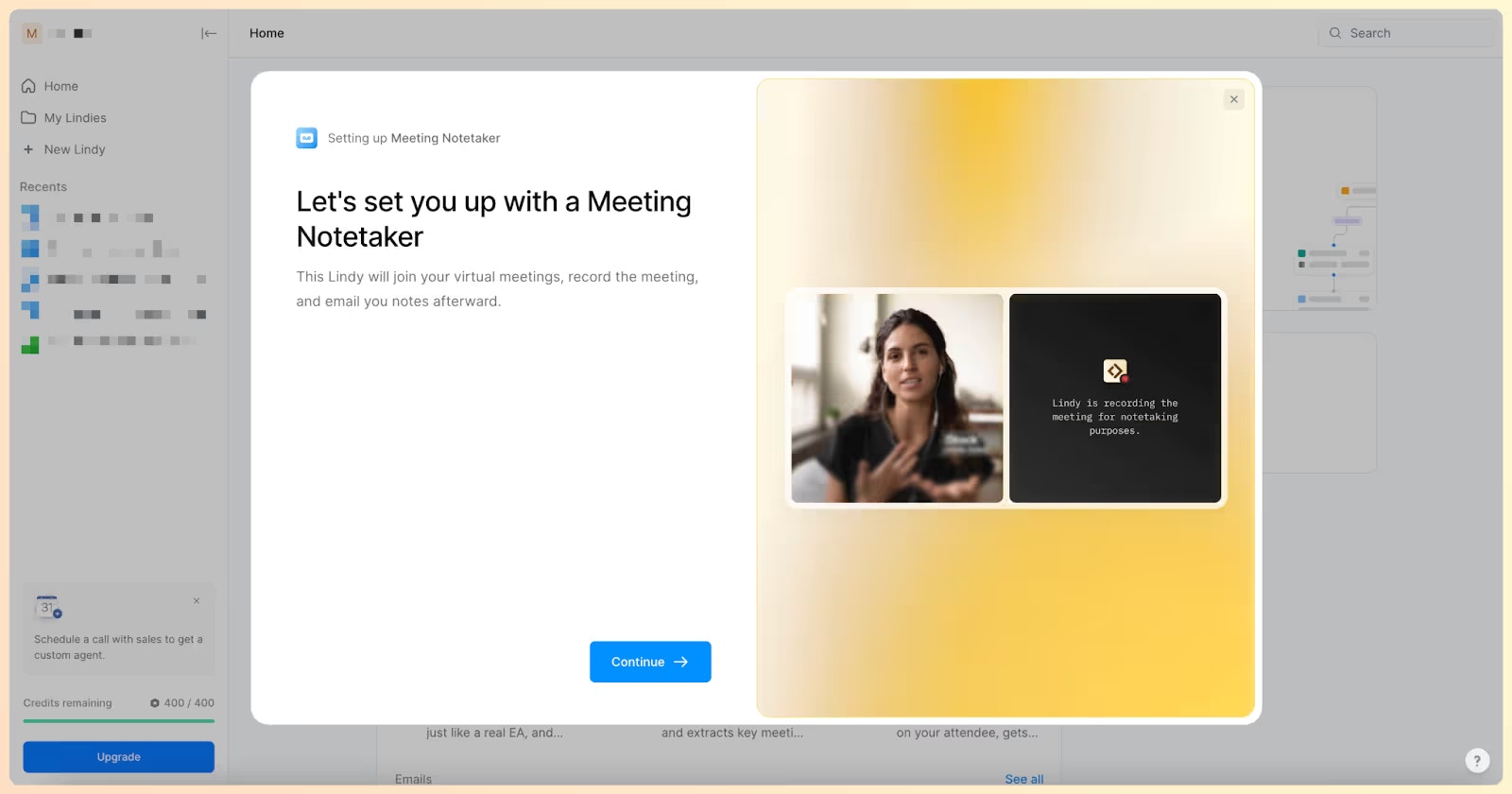
- Simplified setup — Form-style interface instead of complex flow editor
- Guided configuration — Step users through only the essential settings
- Professional experience — Clean, intuitive onboarding flow
- Automatic auth handling — User authorizations collected automatically
- Template sharing — Easy distribution with built-in onboarding
Creating a Step by Step Onboarding
This is the high-level process for creating a Step by Step Onboarding:Step 1: Plan Your Requirements
Input Collection Figure out what input you need to collect from your users to configure the agent template. Example: Meeting Notetaker Template- Required: Calendar selection (required field)
- Optional: ‘Restrict by attendee type’ configuration
- Output: User’s Lindy Mail address for CC’ing to email threads
Step 2: Build the Onboarding Flow
Build the onboarding flow in the Flow Editor using:- Form Actions — Show information and collect input
- Lindy Configuration Actions — Configure template steps
All Step by Step Onboardings start with an
Onboarding trigger from Lindy Configuration Actions (located under Lindy Utilities).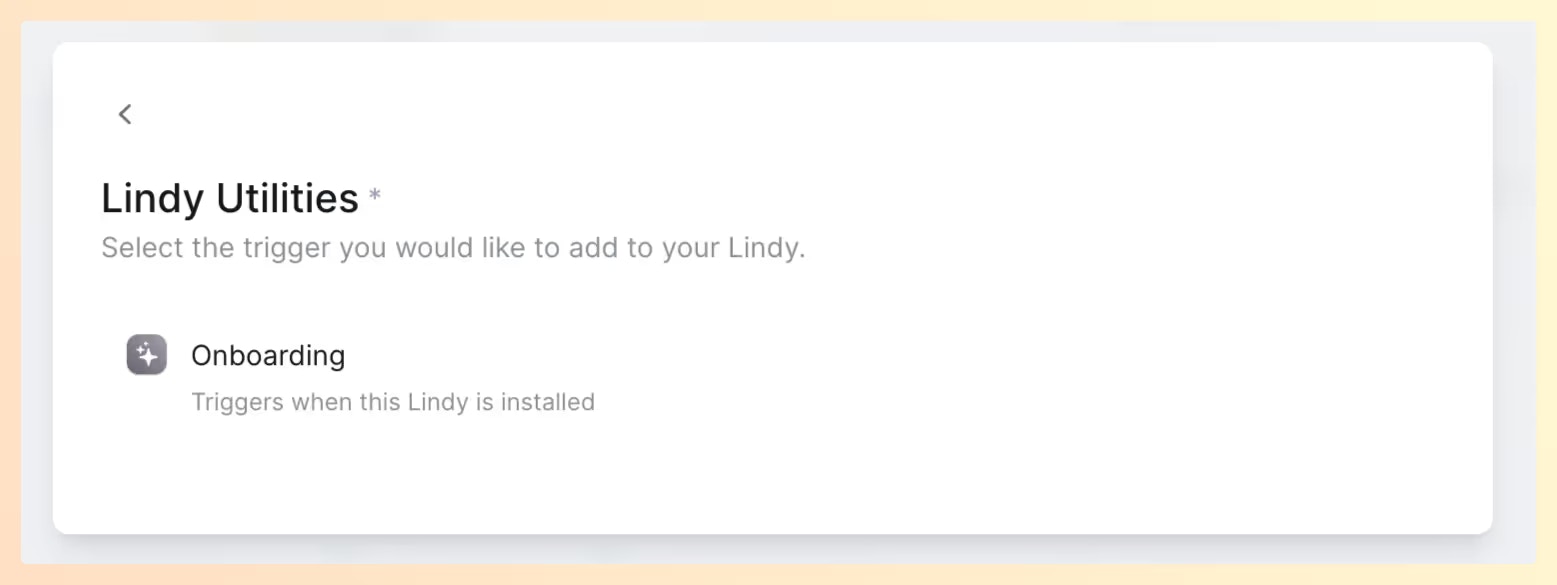
Step 3: Test and Share
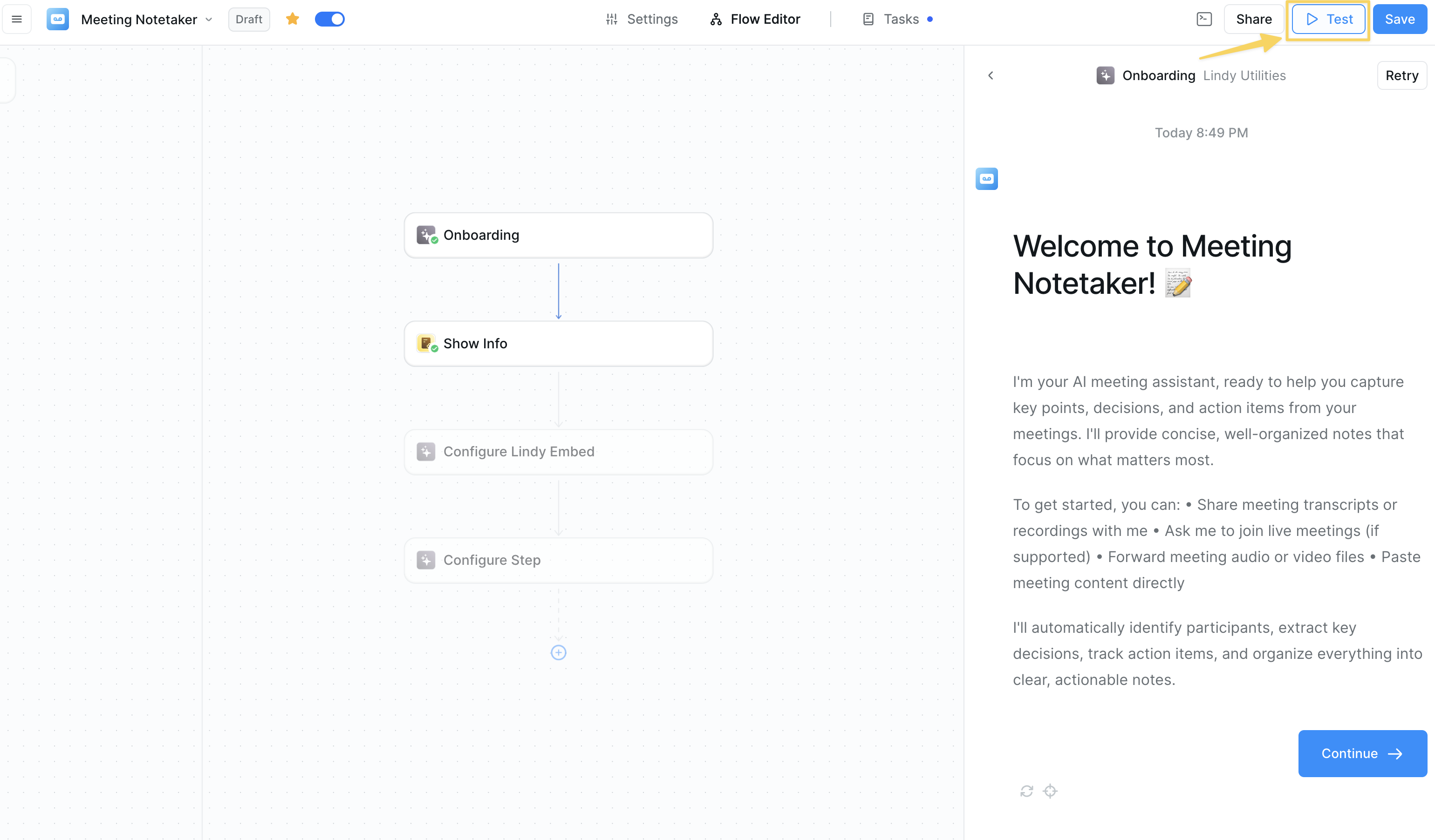
- Click Test in the upper right corner
- Select the onboarding trigger
- Make changes if necessary
- Share your template
Form Actions
Form Actions enable you to show information and collect input from users:| Action | Purpose |
|---|---|
| Show Multiple-Choice | Shows a multiple choice question to users and collects input |
| Show Copyable Content | Shows a piece of text ready to copy |
| Show Info Step | Shows information to template users |
| Show Text Input | Shows a question to users and collects long or short text input |
| Show Copyable Embed Code | Shows the code snippet of a Lindy embed to copy |
Each step has an ‘illustration’ field. If no file is uploaded, there will be a default illustration.
Lindy Configuration Actions
Located within Lindy Utilities in the action modal, these actions allow you to collect input from users while configuring template steps:Collect User Input to Configure Step
Collects input from a user for a specific field and uses the values to update the configuration of the fields in a step.Configure Step
Collects input from a user for a step and updates the configuration of any step. Use this over “Collect User Input to Configure Step” if:- There are multiple fields in a step that you want to configure
- You need to configure AI Agents or condition steps
Configure Lindy Embed
Configures the Lindy embed trigger node.Configure Knowledge Base
Collects data sources for a knowledge base node.Get User Info
Gets a user’s information, including:- Name
- Time Zone
- Lindy Mail Suffix
The Step by Step Onboarding Experience
User Flow
- Incomplete onboarding: Users who click out without completing will land on the Flow Editor for the template and can resume onboarding
- Completed onboarding: Users are redirected to the Task View for the agent they just configured
Harmonious Experience
To ensure a smooth experience, add aMessage Received trigger to your template with a greeting message that introduces your user to the Lindy.
Best Practices
Start with Introduction
Start with Introduction
Begin with an Info Step introducing your user to the agent they will be onboarded to and what it does.
End with Next Steps
End with Next Steps
In the last step, let the user know that the agent can be configured further in the Flow Editor.
Add Welcome Message
Add Welcome Message
Add a Message Received trigger to your template with a greeting message. Users will see this after completing onboarding.
Consider Simple Templates
Consider Simple Templates
If the agent consists of only a Message Received trigger and an agent state, onboarding may not be needed. Consider using a Show Info step to tell the user how to use the agent.
Focus on Essentials
Focus on Essentials
When thinking of inputs and outputs, consider what is required for the user to configure to ensure the agent can run, and critical steps that the user might want to configure.