Overview
Monitoring your agents helps you track performance, identify issues, and ensure your workflows are running smoothly. Perfect for:- Performance tracking — see how your agents are performing over time
- Issue identification — quickly spot and diagnose problems
- Usage analysis — understand how often and when your agents run
Accessing Task History
To view all your agent task runs:- Select the agent — Choose the specific agent you want to monitor
- Click Tasks — In the top right of your task or flow editor, click on “Tasks”
- View all runs — Within the task history, you can see all task runs across agents
- Review execution — Examine each run individually to see what happened step-by-step
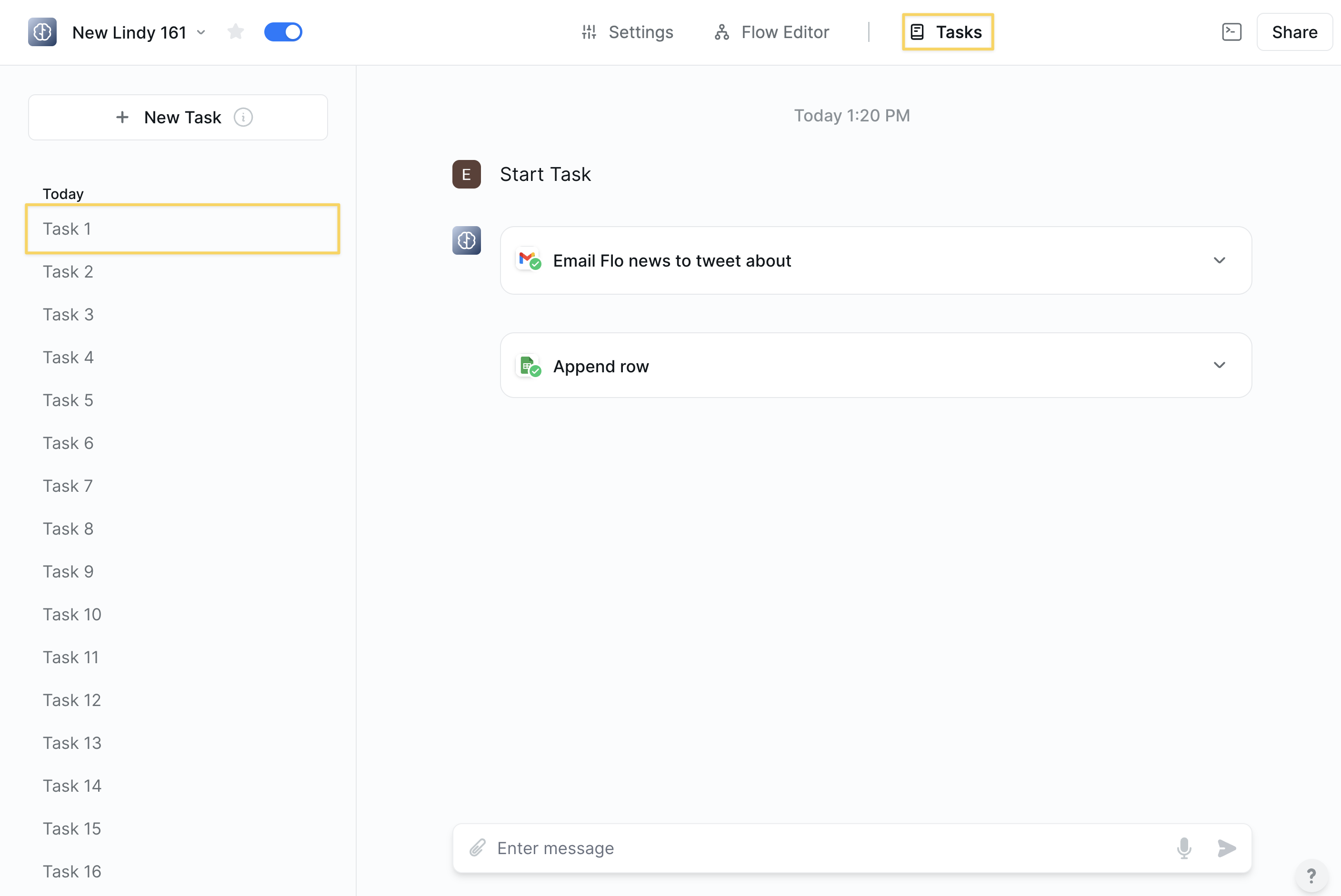
Observability Tools
Monitor and analyze agent performance with detailed task execution data. There are two key actions for full observability into your agents:Agent Task Changetrigger wakes up when another Lindy agent performs specific actions (errors, starts, finishes, etc.)Get Task Detailsaction reads and analyzes everything an agent did during task execution, showing you block-by-block inputs, outputs, and performance data.
Agent Task Change Trigger
- What it does: Triggers when another agent performs specific actions — perfect for monitoring agent activity and building reactive workflows.
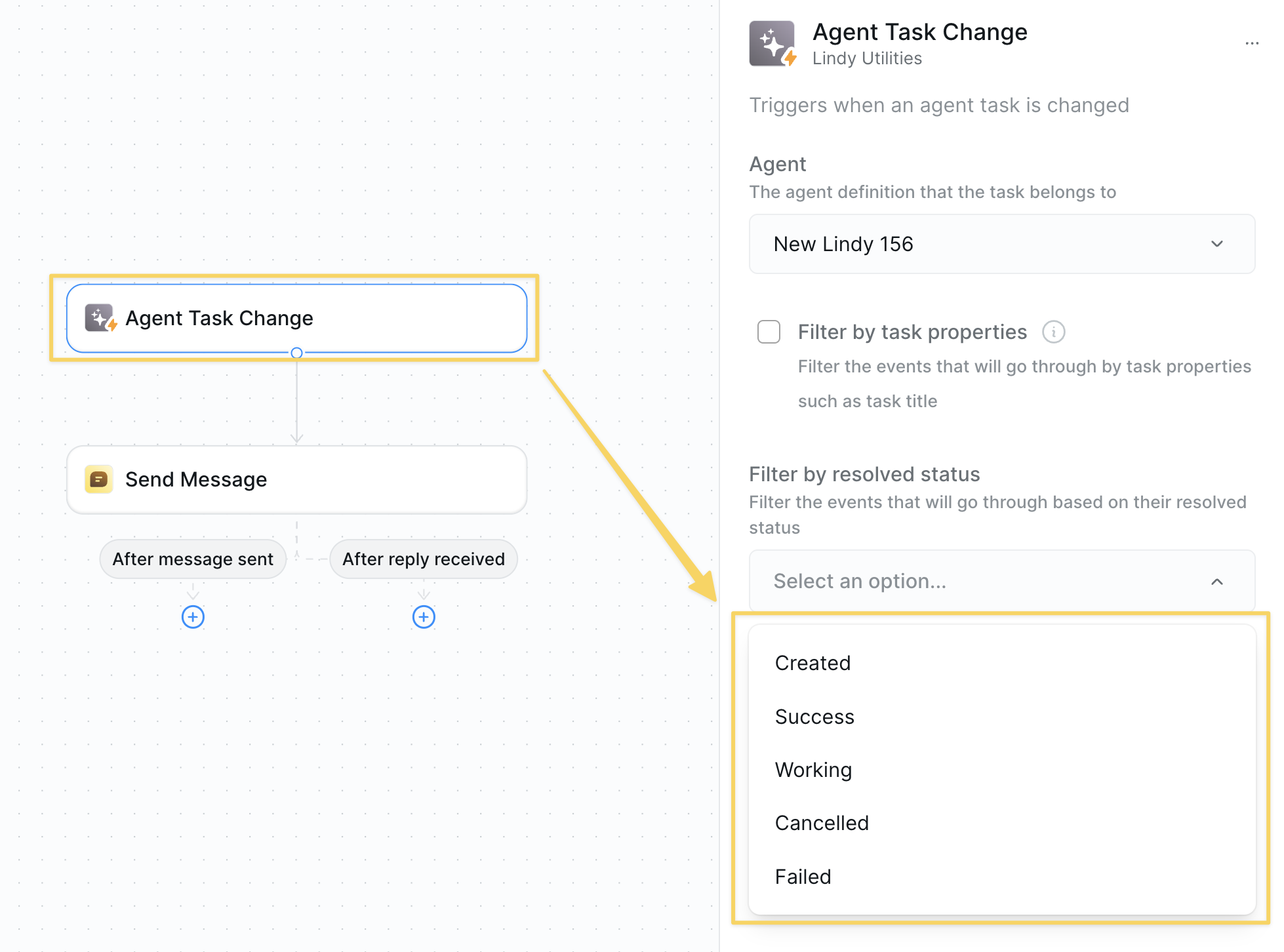
- Agent: Select which agent you want to monitor
- Events: Multi-select from task states:
- Task was created
- Task succeeded
- Task is working
- Task was canceled
- Task failed
- Filter by subtask title: Optional — monitor specific subtasks only
- Error Alerts: Trigger on “Task failed” → Send email with failure details
- Performance Tracking: Trigger on “Task succeeded” → Log completion metrics
- Real-time Monitoring: Trigger on “Task is working” → Send status updates
Get Task Details
- What it does: Reads and analyzes everything an agent did during task execution. Shows you block-by-block inputs, outputs, and performance data for complete observability.
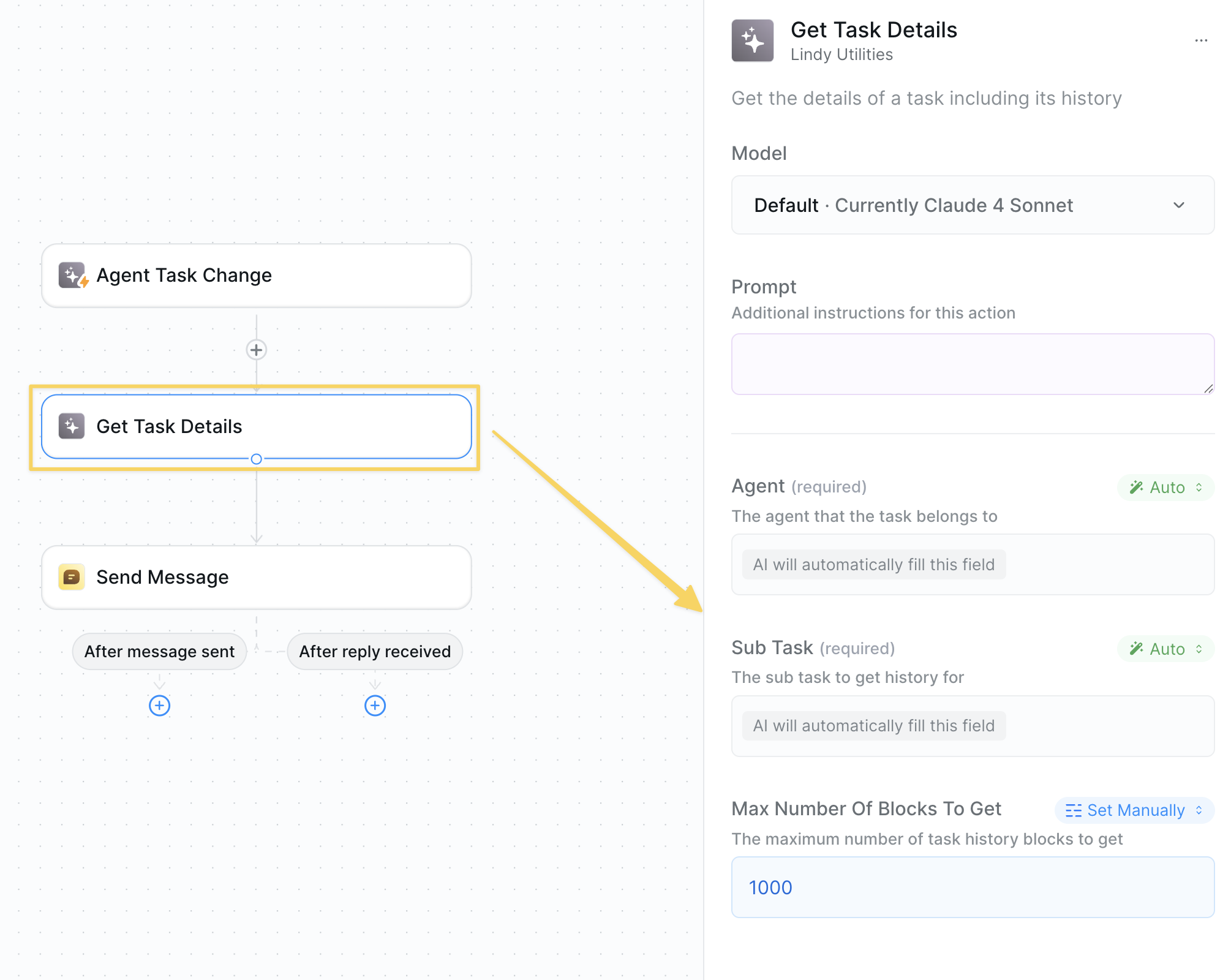
- Agent: Select the agent to analyze
- Sub Task (required): ID of the specific task/subtask to examine
- Max Number of Blocks: Recommended to set high — controls how much execution history to retrieve
- Block-by-block execution: Every action the agent performed
- Inputs and outputs: Exact data flowing through each step
- Performance metrics: Timing, success rates, error details
- Task metadata: Status, timestamps, execution context
- Error Analysis: Get task details on failure → Analyze what went wrong → Send diagnostic report
- Quality Evaluation: Get task details after completion → Score performance → Log to spreadsheet
- Performance Optimization: Analyze slow tasks → Identify bottlenecks → Optimize workflows
- Build evaluation tools for agent quality
- Create automated debugging systems
- Track agent performance over time
- Generate detailed audit logs
- Feed execution data to AI for analysis and insights
Working Together
These actions are designed to work together for complete agent observability: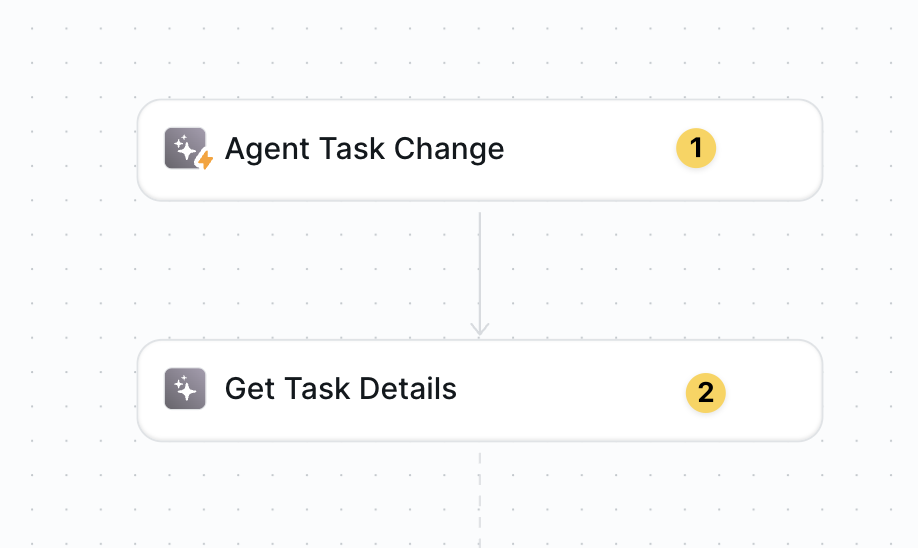
Agent Task Change triggers when something happens → Get Task Details analyzes exactly what occurred
This gives you full visibility into your agents - you’ll know when they run, how they perform, and exactly what they do at every step.
Advanced Features
| Feature | What it does |
|---|---|
| Multi-Agent Monitoring | Track multiple agents from one observability workflow |
| Performance Benchmarking | Compare agent execution times and success rates over time |
| Error Pattern Analysis | Identify common failure points across different agents |
| Custom Alert Routing | Send different types of failures to different teams or channels |
| Quality Score Tracking | Build evaluation systems that score agent performance automatically |
What to Monitor
Task Execution
Task Execution
- Success vs failure rates across your agents
- Execution times to identify performance bottlenecks
- Error patterns to spot recurring issues
- Trigger frequency to understand usage patterns
Agent Performance
Agent Performance
- Which agents run most frequently
- Average completion times for different workflows
- Resource usage and costs per agent
- Success rates for different types of tasks
Error Analysis
Error Analysis
- Common failure points in your workflows
- Integration issues with external services
- Input validation problems
- Rate limiting or timeout issues
Best Practices
- Regular monitoring - Check task history regularly to catch issues early
- Set up alerts - Use conditional workflows to notify you of failures
- Track patterns - Look for trends in execution times and success rates
- Document issues - Keep track of recurring problems and their solutions