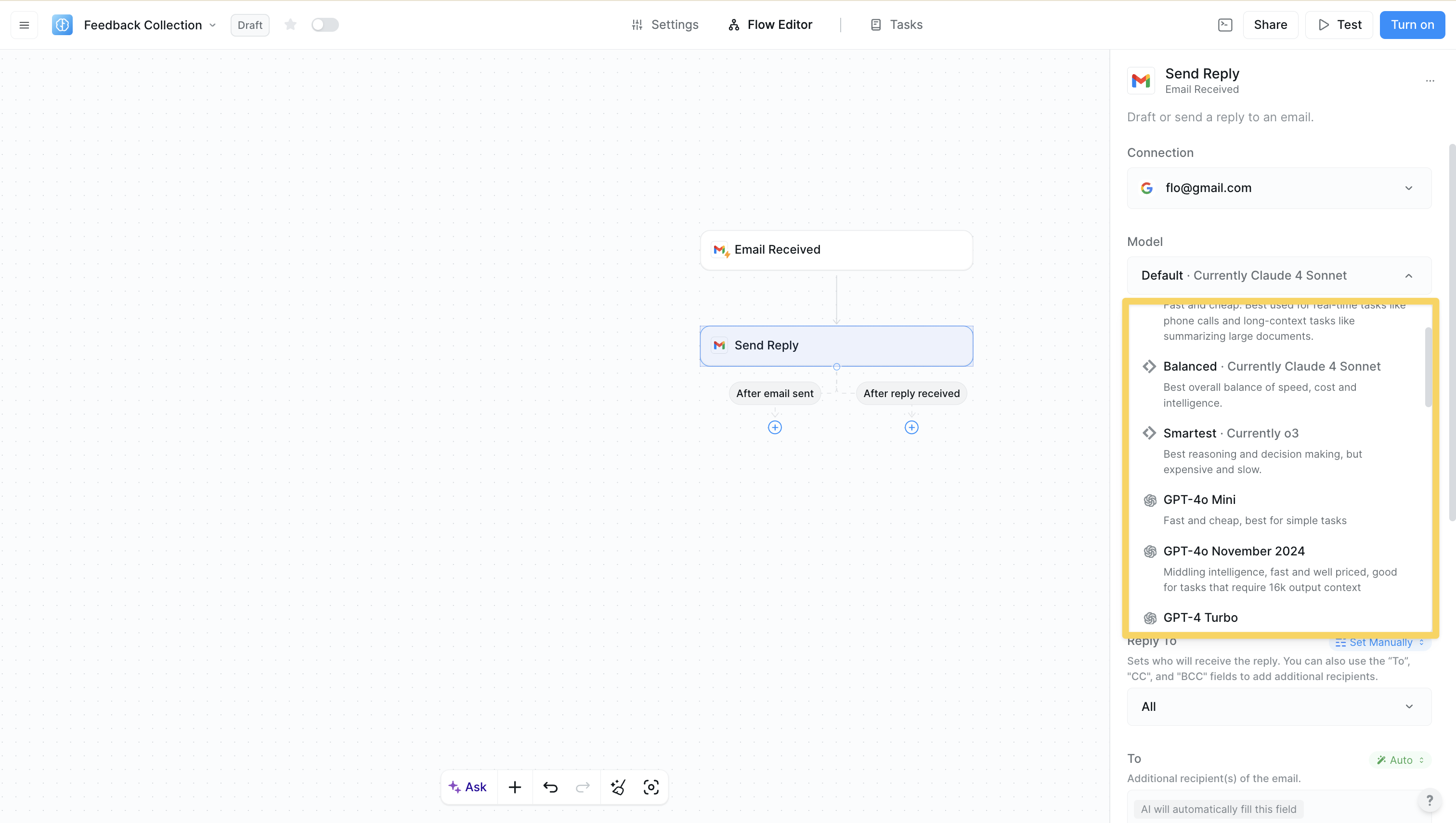Quick Overview
Actions are the specific operations your AI agent performs to complete tasks. Think of them as the building blocks of your workflows — each one handles a particular job like sending an email, updating a spreadsheet, or processing data. Your workflows can combine multiple actions that run one after another or at the same time. Actions range from simple operations that take one step to complete, to complex AI-powered processes that can reason through problems and adapt based on what they find.How to add an action
1
Click the plus button
Click on the 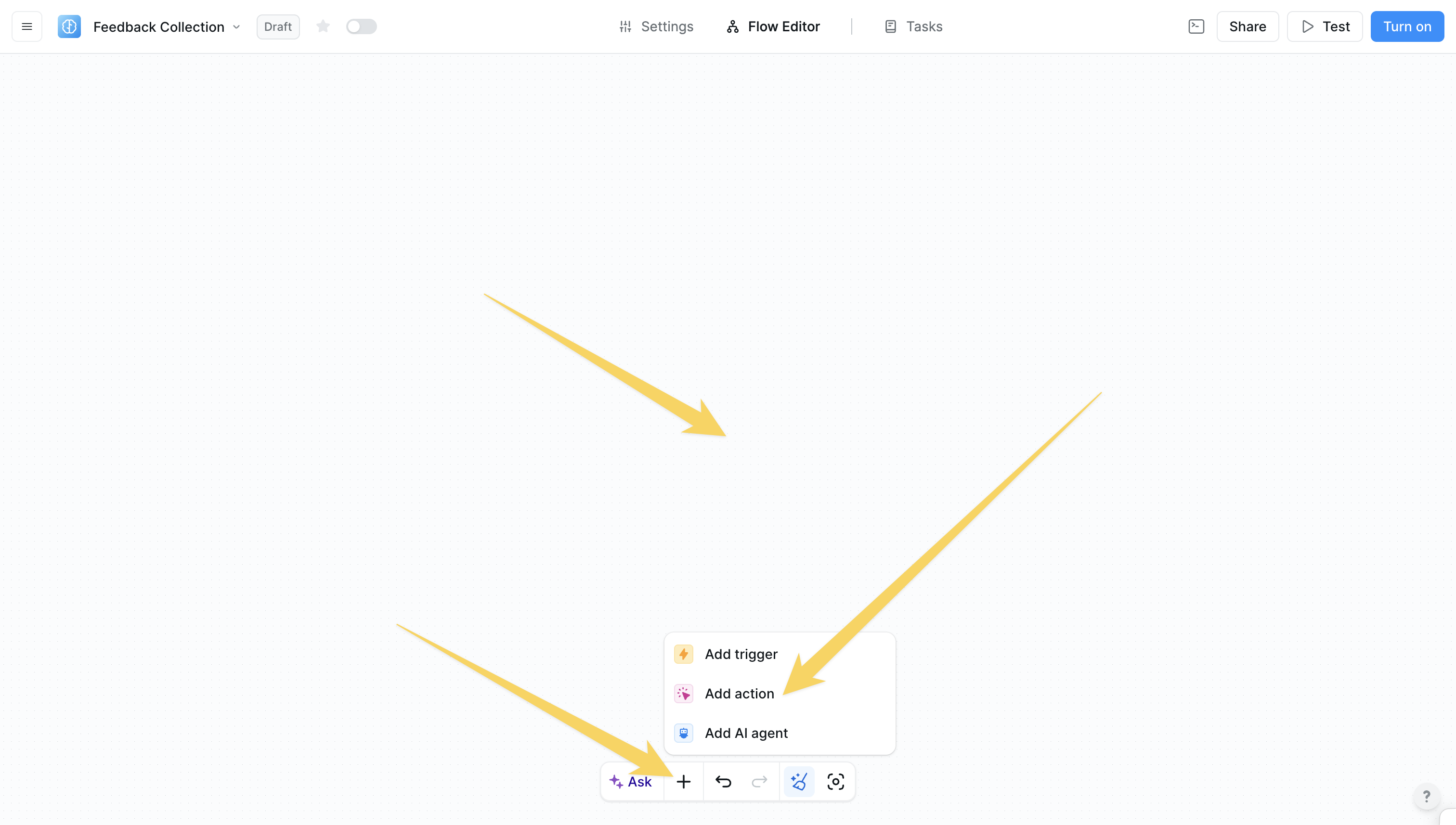
+ sign at the bottom or right-click anywhere on the canvas and select “Add action” from the pop-up menu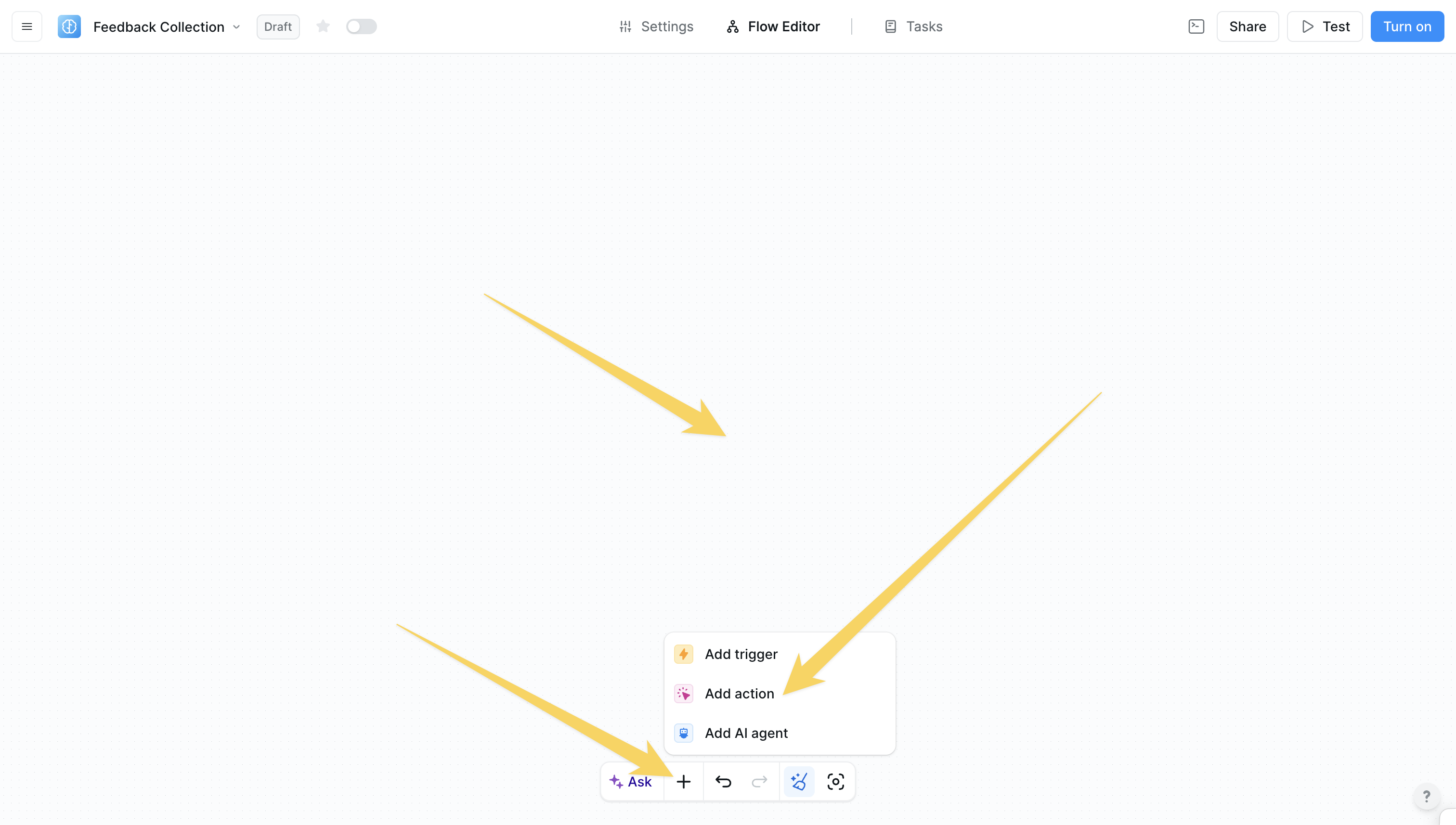
2
Select your action
Search for and select the action you want to add from the comprehensive library of first-party and third-party integrations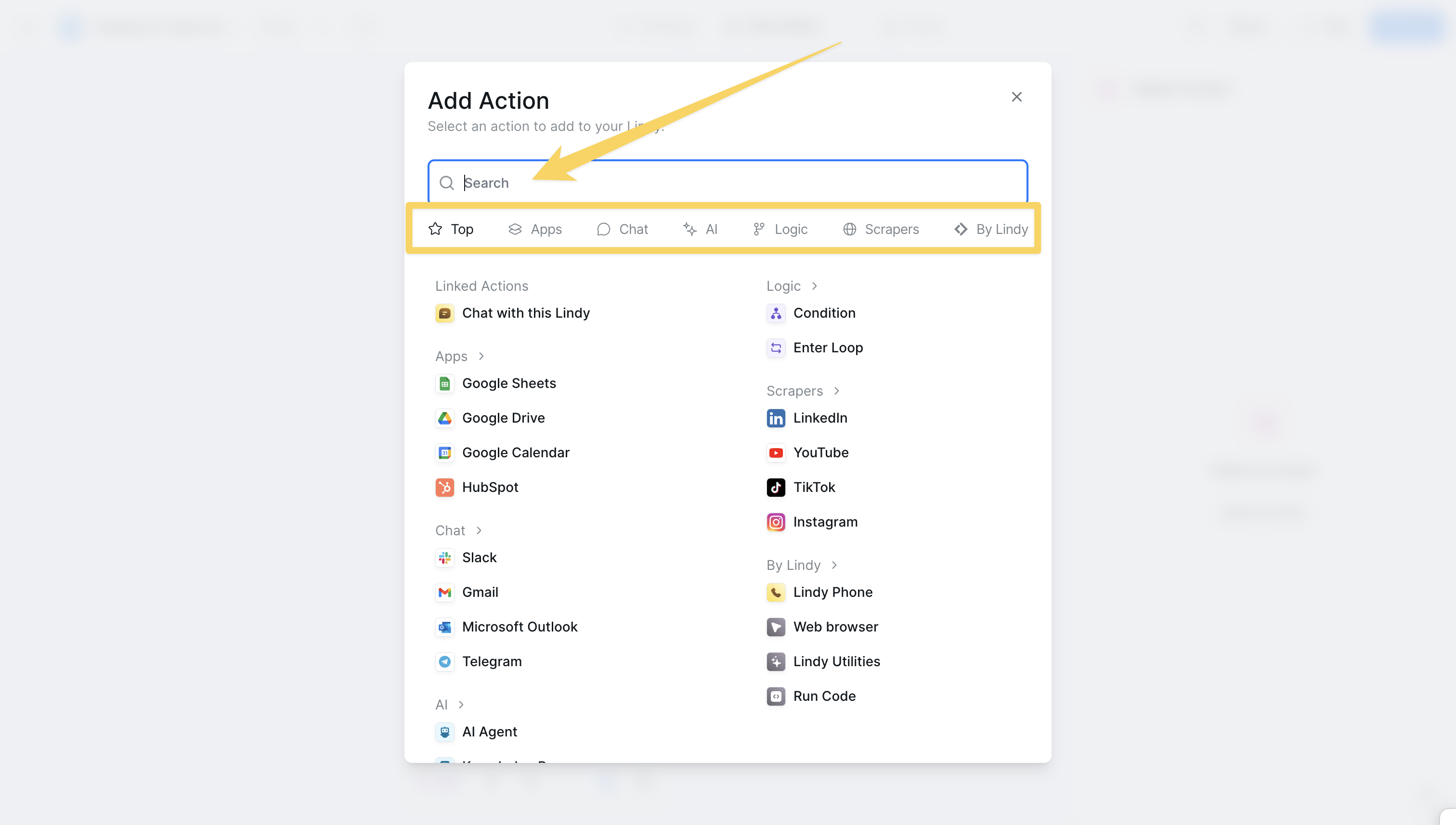
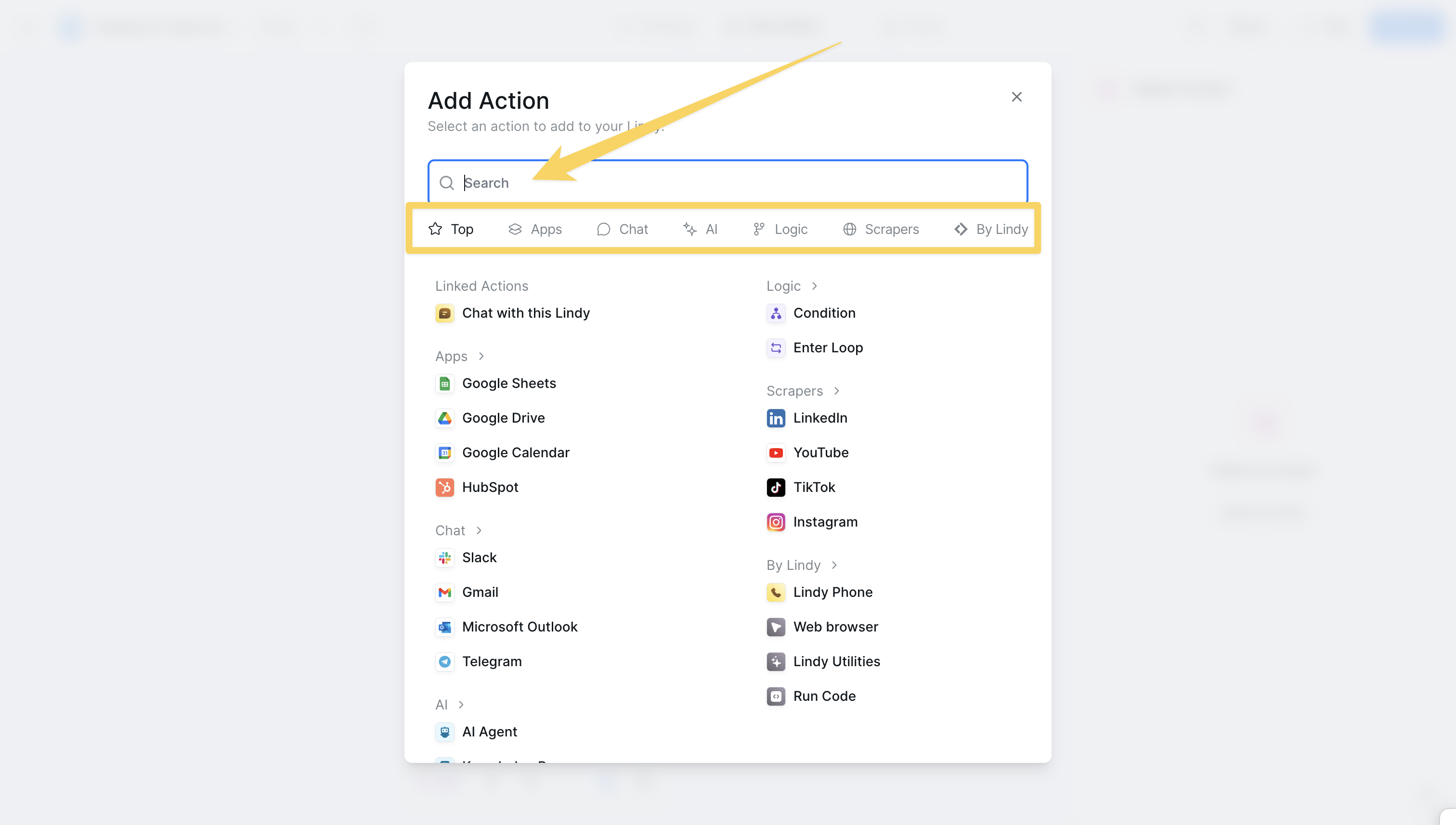
3
Configure the action
Set up the action parameters, account connections, and AI instructions to customize the behavior for your specific use case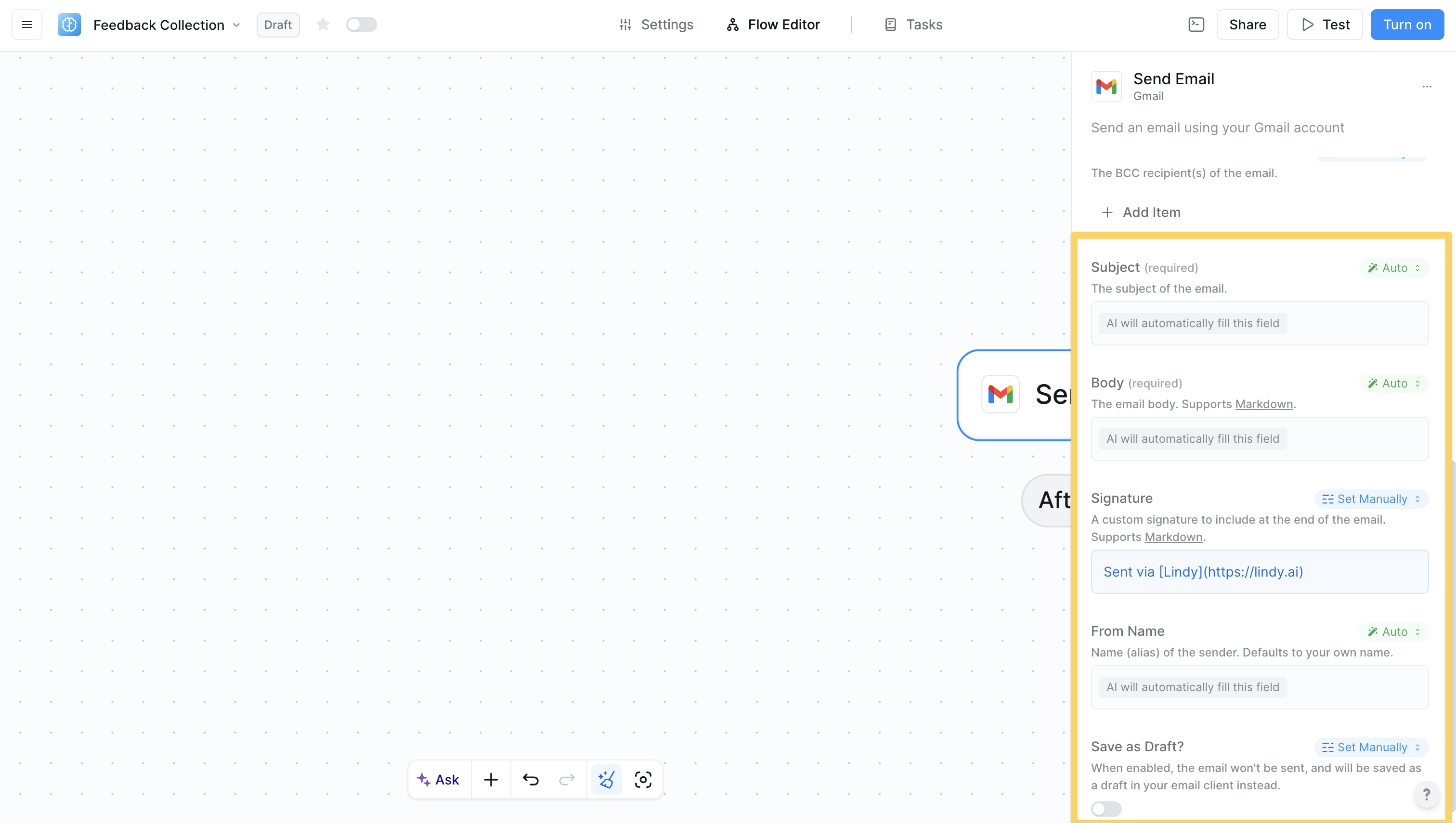
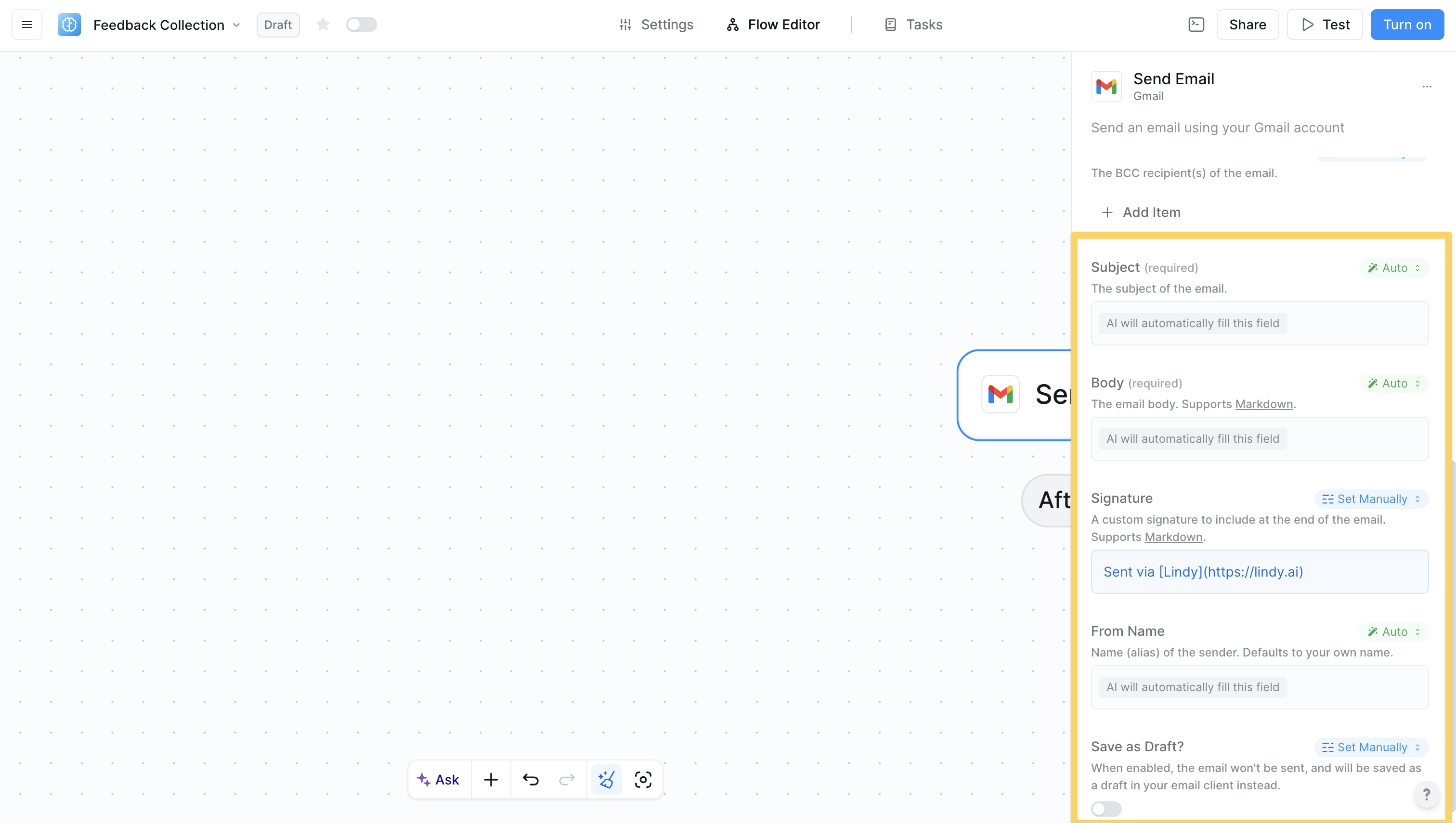
Types of actions
Basic actions
Basic actions provide straightforward, single-purpose operations that are quick to set up and easy to use. They consume fewer credits (minimum 1 credit per task) and are perfect for common automation tasks. These actions still use AI and integrations but focus on simpler, more direct operations. Examples include:- Send Email
- Create Calendar Event
- Update Spreadsheet
- Send Slack Message
Linked actions
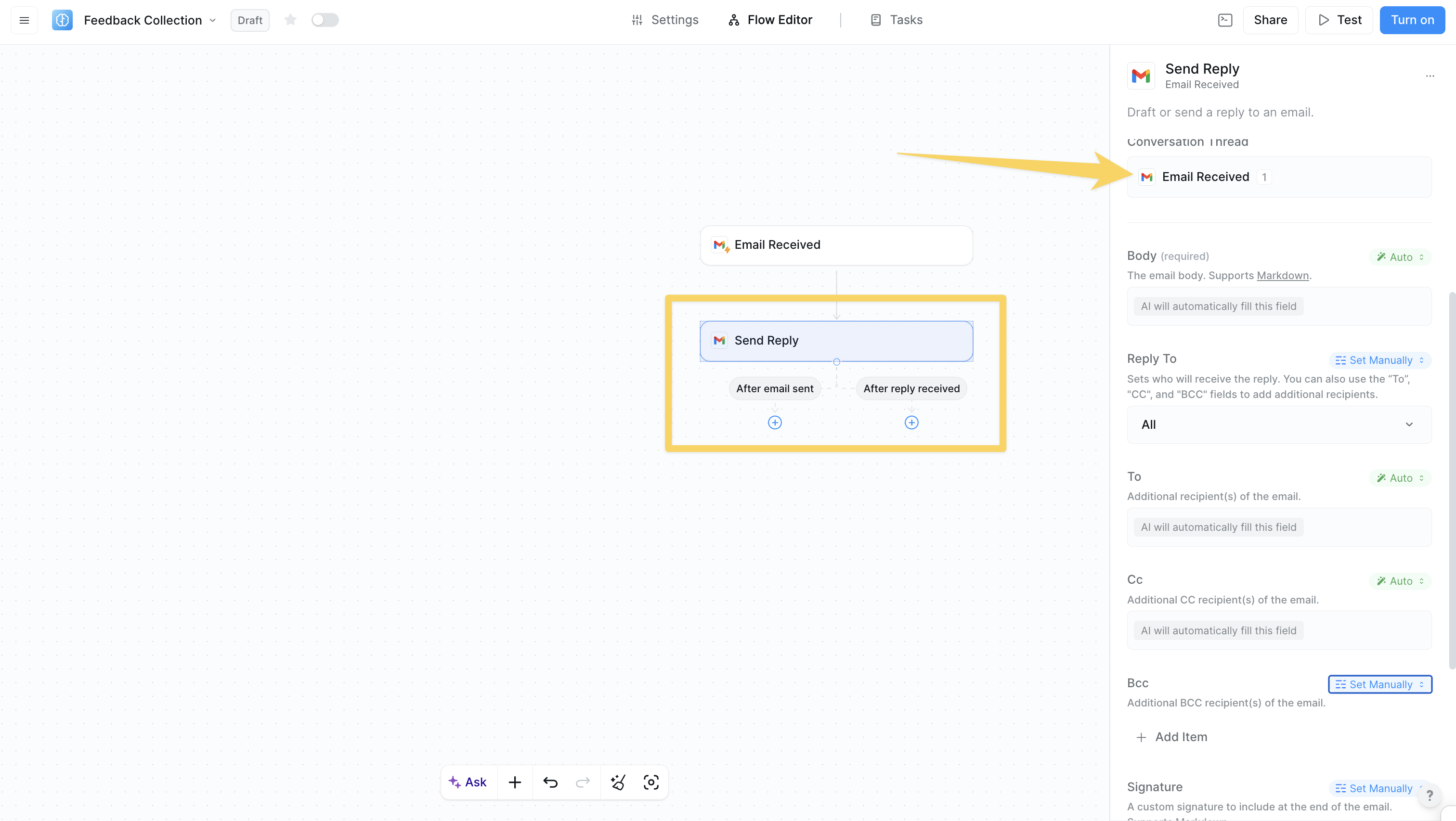
- Standard linked actions: Create downstream actions for continued operations
- Channels: Listen for future events like email replies, Slack messages, or Telegram messages
- Choose your paths: Select which execution paths you need - you can choose one or both
- Execute normally: “After email sent” path continues your workflow immediately after sending
- Listen for events (channels only): “After reply received” path adds listening capability to wake up your agent when replies arrive
- Maintain context: When the agent wakes up from listening, it has full context of the original interaction
- Send an email and choose your paths
- “After email sent” → workflow continues normally
- “After reply received” → agent listens and wakes up when replies arrive with full thread context
- You’ll see linked actions available in your action selector for these operations
Using multiple channels
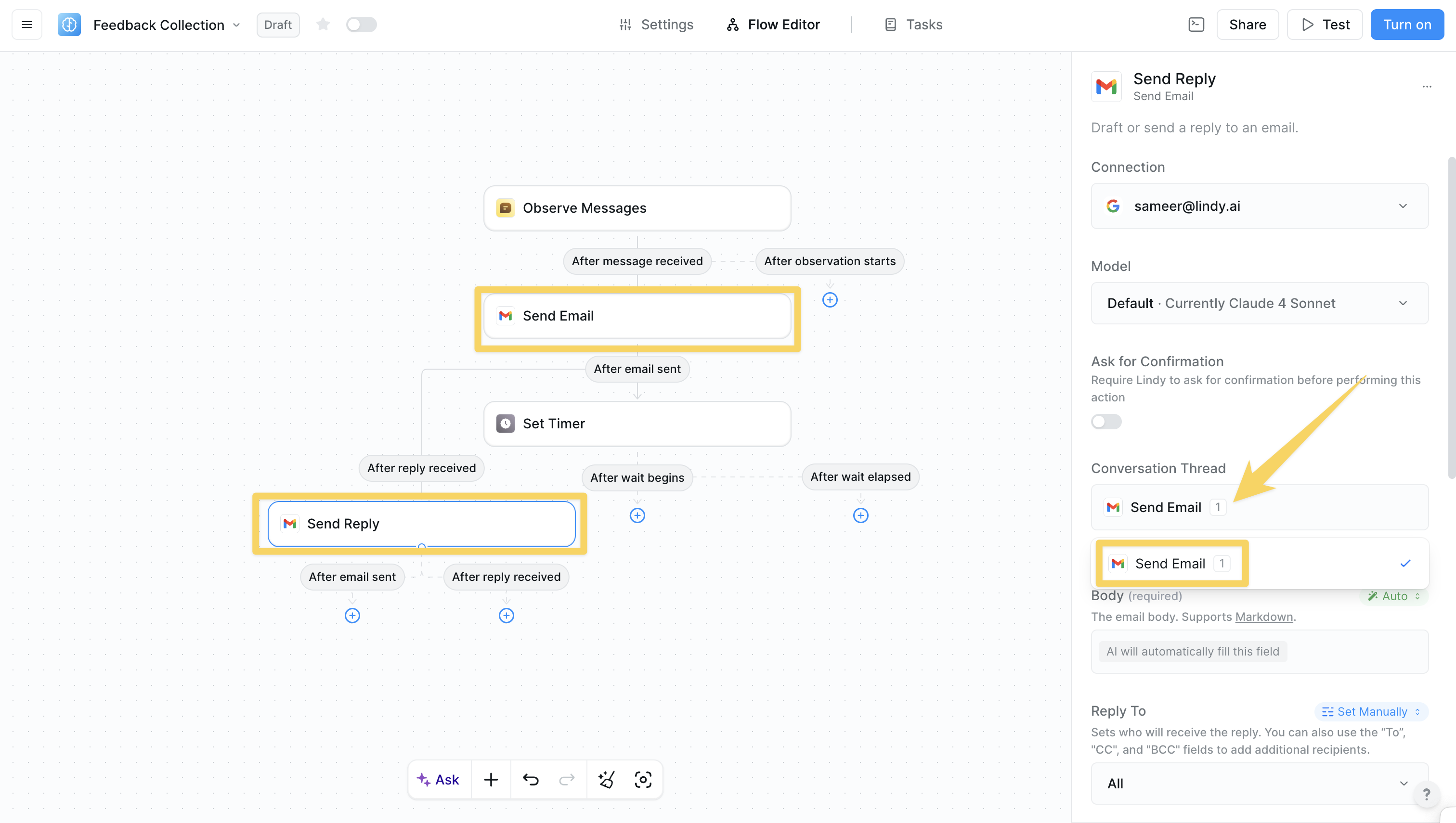
- Multiple conversations: If you send two emails that both use channels, you now have two separate listening threads
- Thread selection: When responding, you must choose which specific conversation thread you’re replying to
- Parallel processing: Multiple channels can listen and respond independently
- Send Email A to Customer 1 (with channel)
- Send Email B to Customer 2 (with channel)
- Both customers reply
- Agent wakes up twice with separate contexts
- Each response is handled within its specific conversation thread
Action configuration
Every action in Lindy offers several configuration options to customize its behavior and ensure it works perfectly within your workflow.Account selection
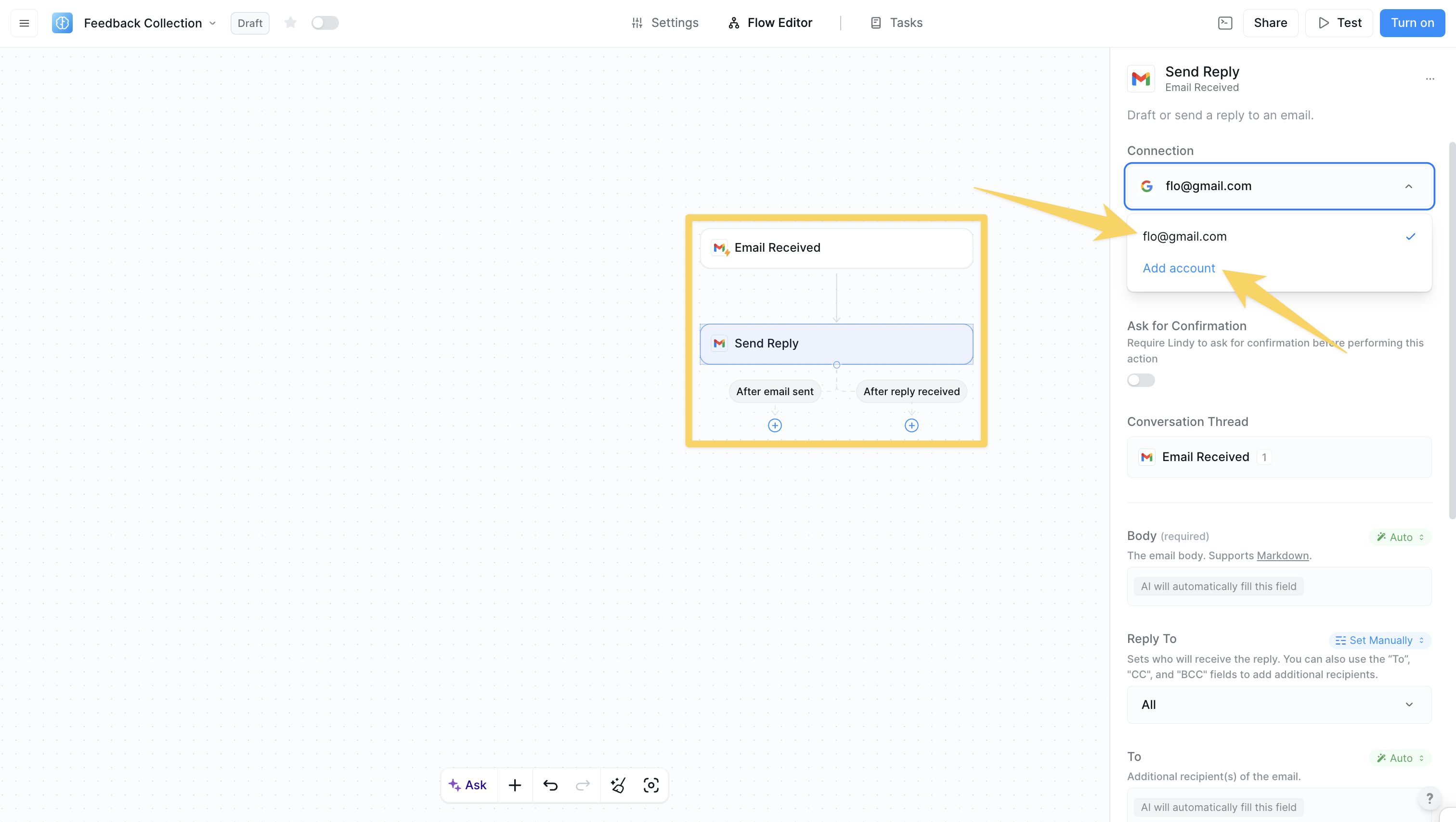
Model labels