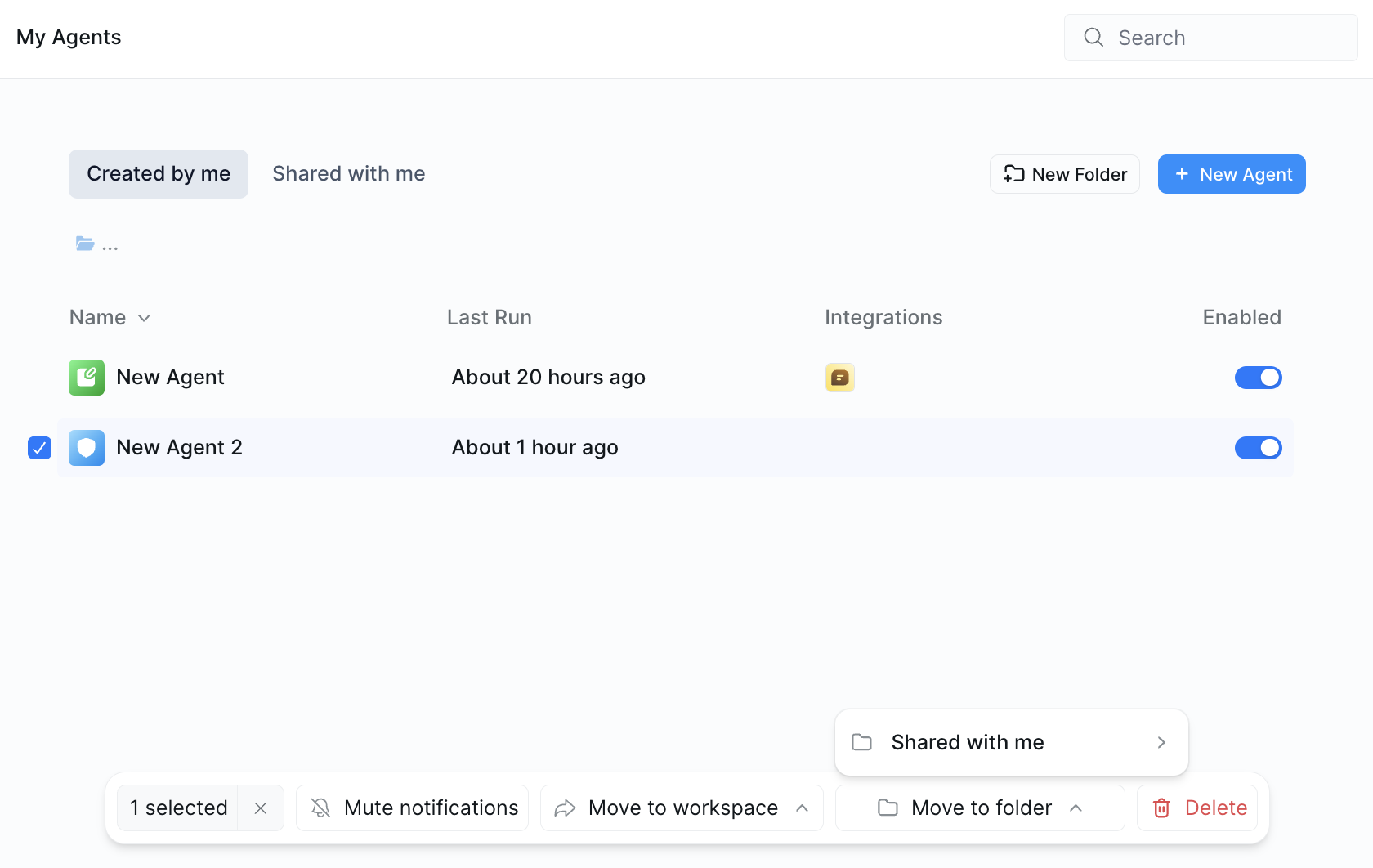In this guide, you will learn how to empower your whole team with AI agents.
Lindy for Teams
Our teams features allow users to invite, share, and collaborate on different agents, unlocking centralized, sharable, and company-maintained agents (e.g. employee support, on-brand copywriting, data science, etc.) With our teams features, you can:- Add users to your workspace
- Share billing
- Share edit access to your agents
- Share user access to your agents
- Migrate your agents between workspaces
Pro Plan Required: Teams features are only available on Pro plans and above. You’ll need to upgrade to invite team members and share agents.
Workspace Settings
To access your workspace settings, click on your Workspace name in the top left and chooseSettings in the dropdown. Here, you can:
- Change your workspace name, URL, and logo
- Manage your shared billing
- Manage your team members and permissions
Members and Permissions
In your workspace settings, you can invite members to your workspace and assign permissions to team members. We have 3 different account-level permissions:- Owner: Has full control over the workspace including deleting it, updating payment methods, changing team settings, transferring ownership, and managing all aspects of the subscription
- Admin: Can manage team members, upgrade/manage subscription, inspect spend allocation, create agents, and use agents, but cannot delete the workspace or transfer ownership
- Team member: Can create and use agents, but has limited administrative privileges and cannot manage billing or team settings

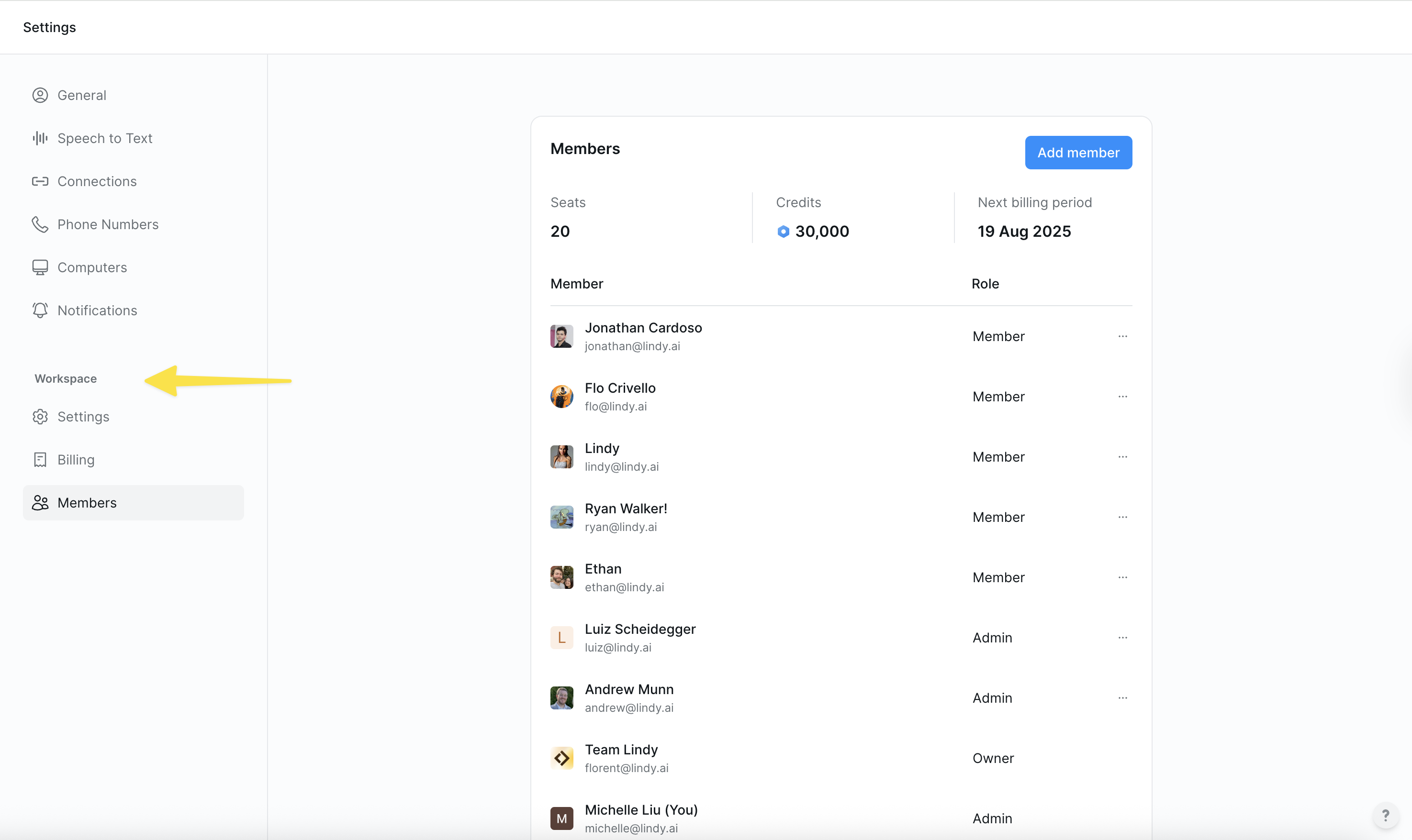
Workspace Billing
Workspace owners and admins can manage the workspace billing:- Owners are able to update and edit the payment method
- Both owners and admins are able to upgrade and manage the subscription, and view and manage the credit spend of the team
Sharing Agents
To share an agent, click on the Share button in the top right of your agent’s flow editor or tasks view. You are able to share edit access, user access, or as a template:- Edit access: Those with edit access can edit the agent, and see all tasks for that agent
- User access: Those with user access can use the agent and run tasks. They’ll only be able to see their own tasks. Only agents that have a Lindy Chat Message Received trigger or no trigger are eligible to be shared with the “user access” permission.
- Template: Sharing as a template allows others to make a copy of your agent into their own accounts.
Migrating Agents
You can migrate your agents from one workspace to another. Simply select the agents you want to move, and the workspace you want to move them to:
Agents with webhooks, Lindymail, and phone numbers will need to be reconfigured after the agent is migrated.
Sharing Connections
Sharing connections allows others to run workflows using your existing auth. You can share connections from your connections settings.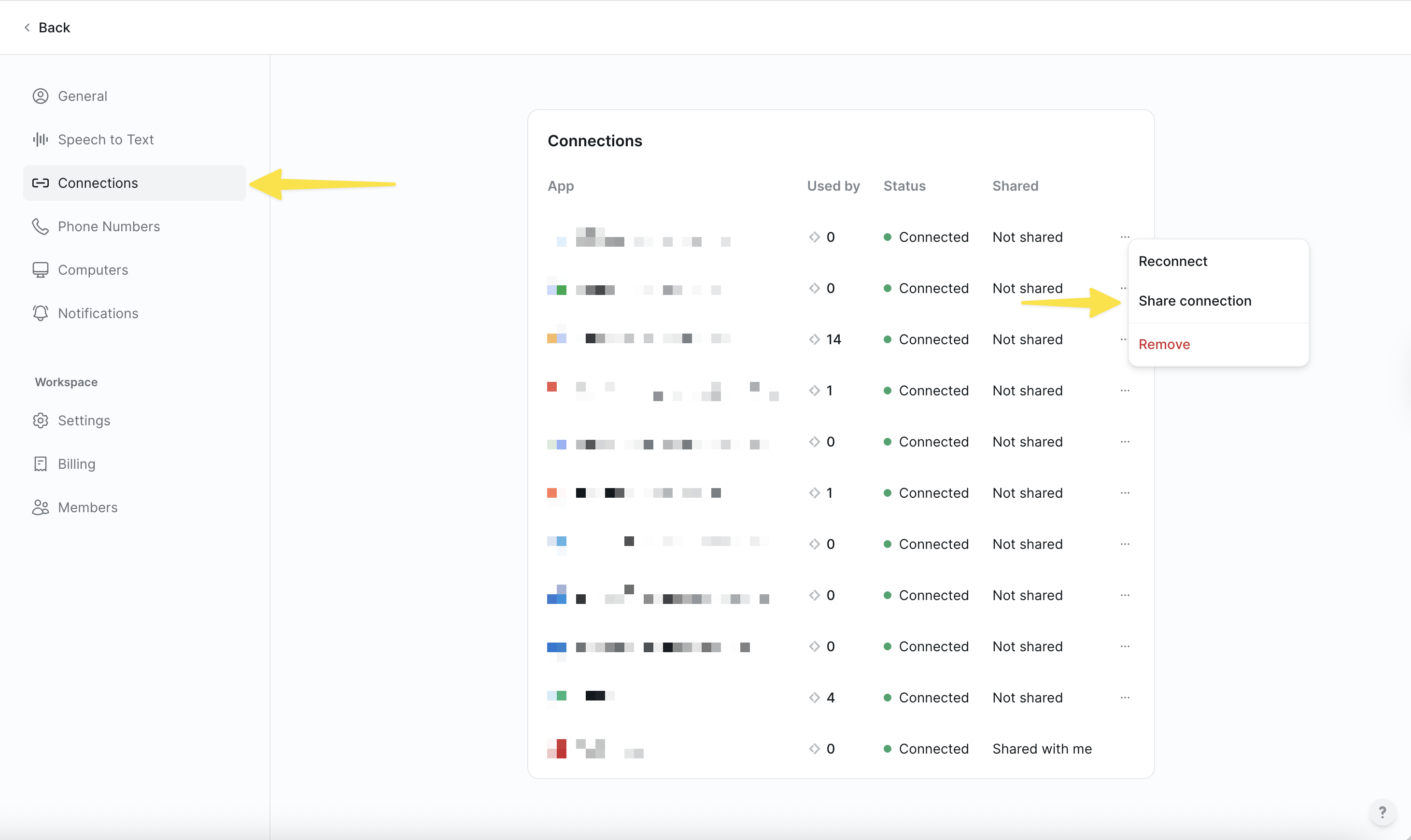
Allocating Credits
Admins and owners of workspaces can set credit limits for teammates, which limits the amount of monthly credits a teammate can use.We can only limit credit usage after credit limit has been breached, but not as soon as the limit has been reached. For example, if your credit limit is 100 and you have spent 90 credits already, and you run a task that took 50 credits, we cannot prevent that task from running as we do not know, but credit use will be stopped for any tasks afterwards.
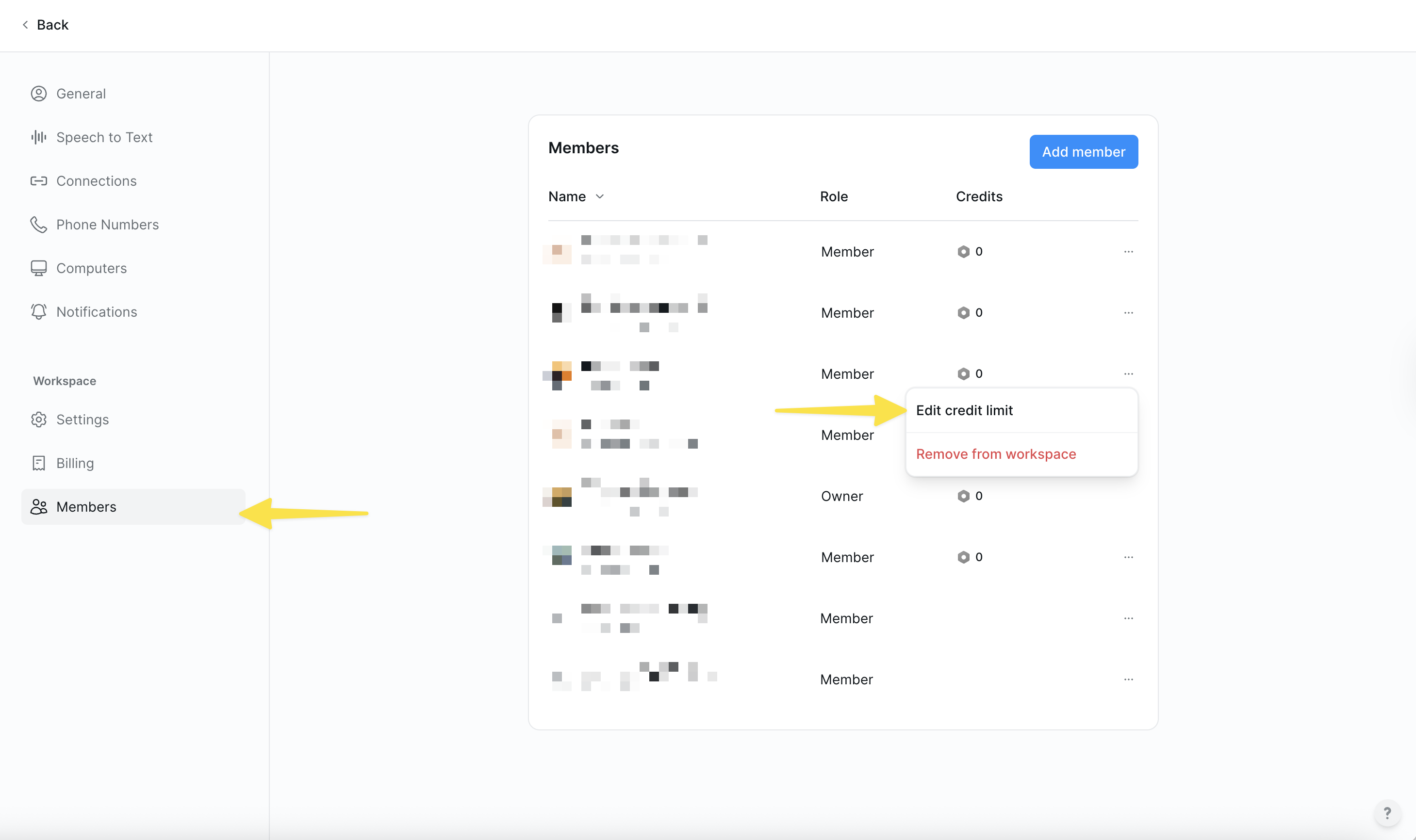
Transferring Workspace Ownership
Owners of a workspace are the only ones able to manage the payment method, change the workspace name and logo, and delete the workspace. Workspace owners can transfer ownership by clicking on the role dropdown next to a member’s or admin’s name and changing their role to owner.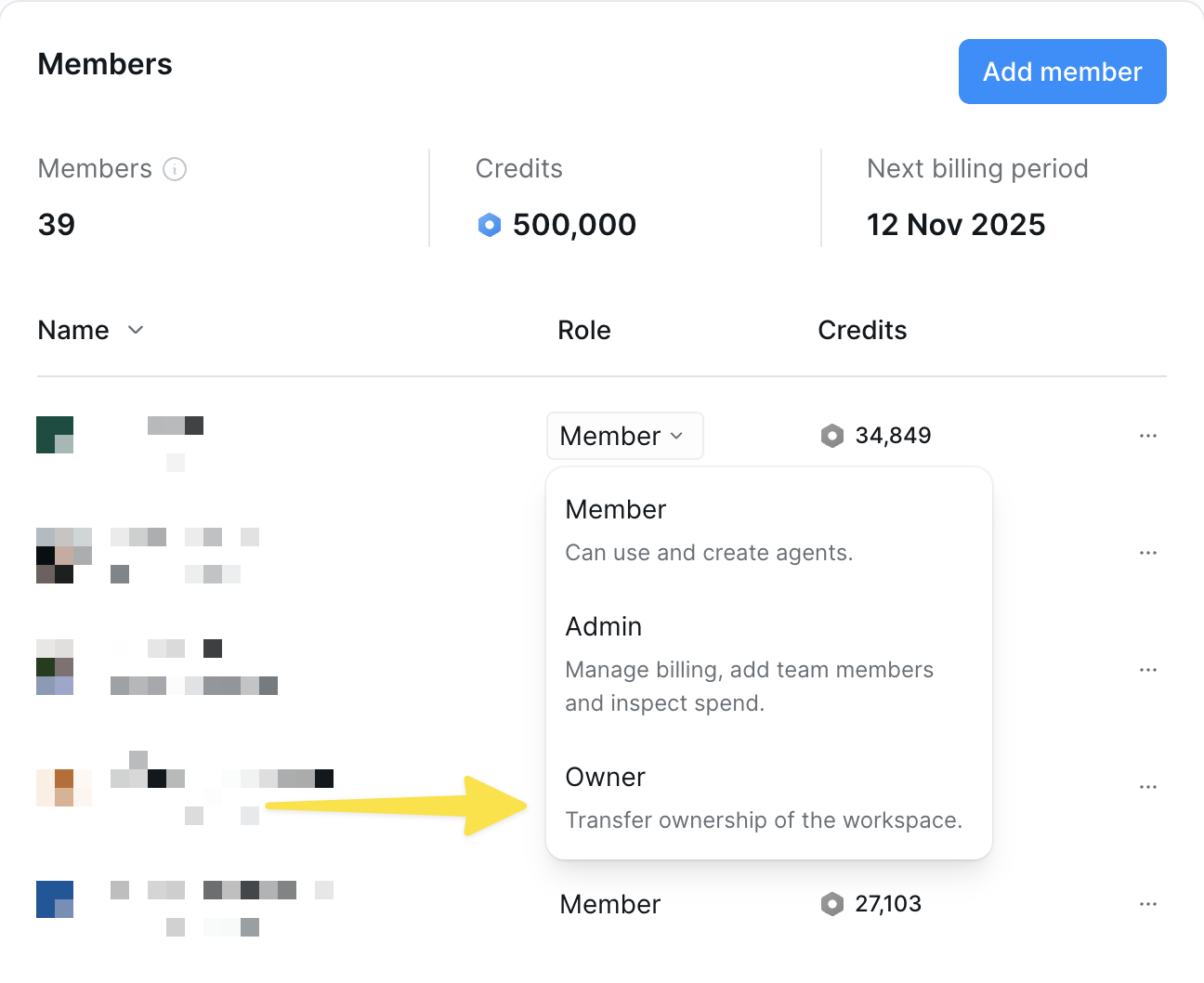
Leaving a Workspace
You can leave a workspace by clicking on the … menu next to a workspace in the top left-hand dropdown.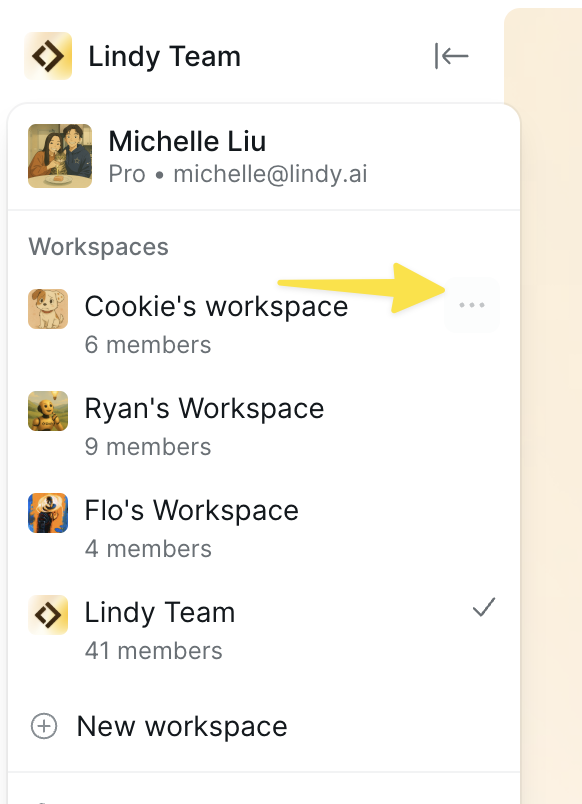
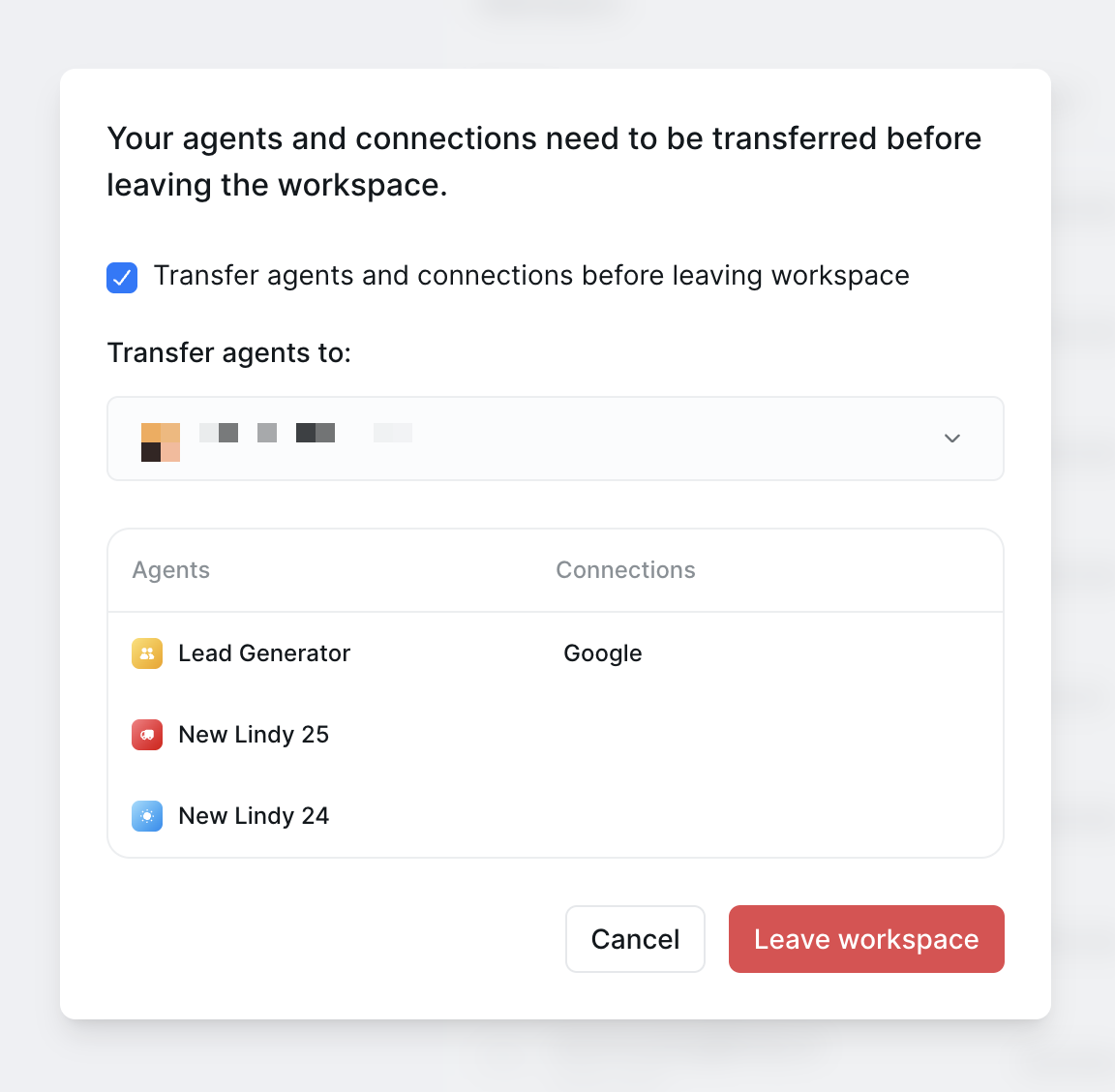
Sharing Folders
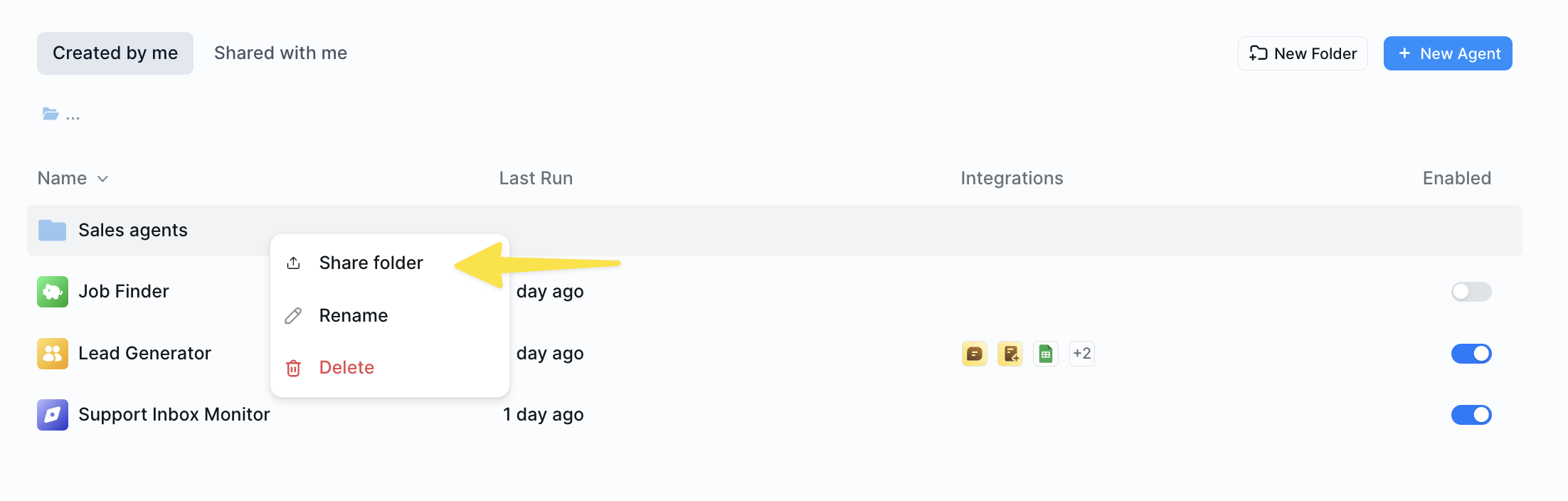
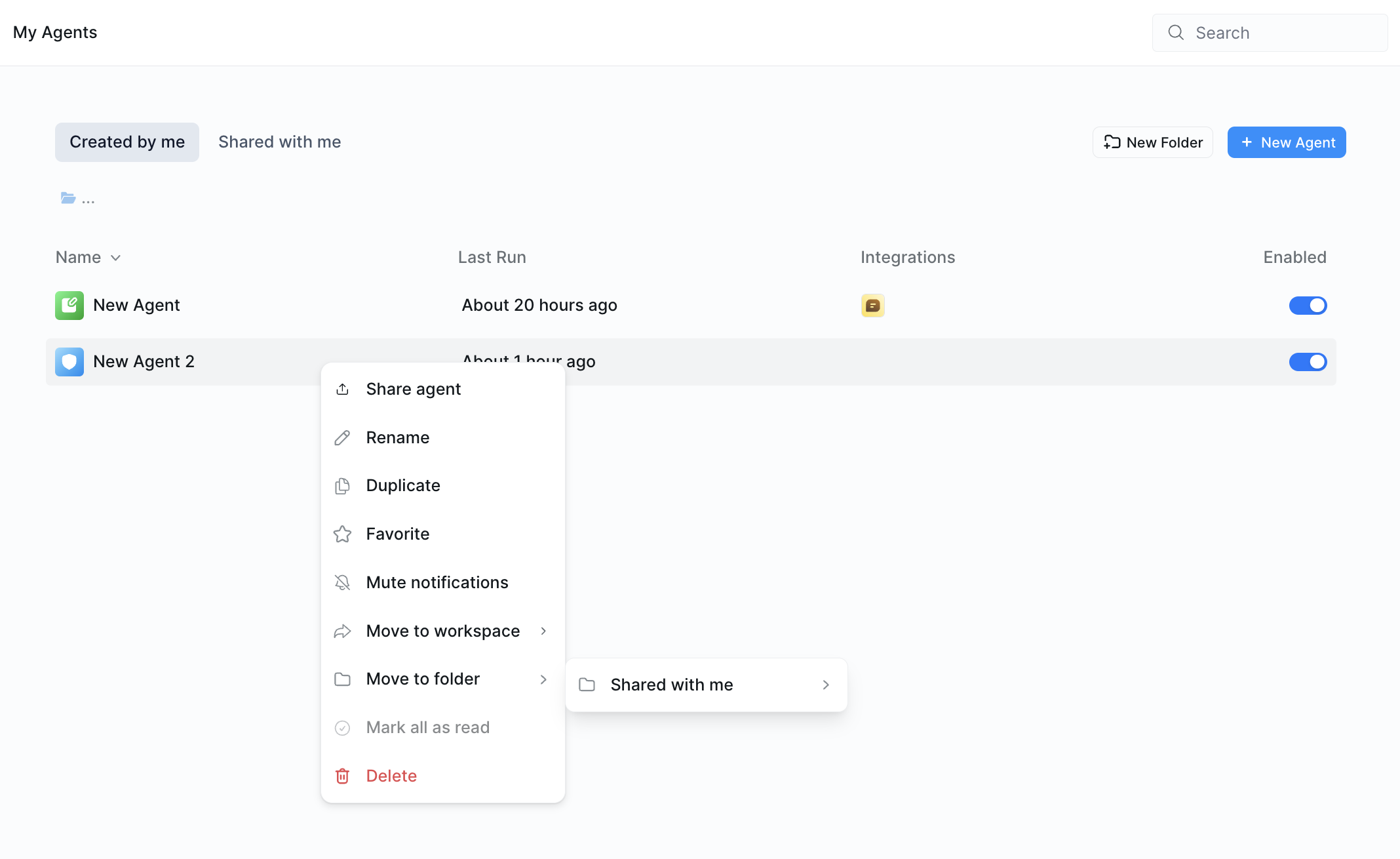
Creating a Workspace
You can create a workspace by clicking New workspace in the top left-hand dropdown.