Start Computer
Enable your agents to use a computer by adding a Start Computer action to your agent.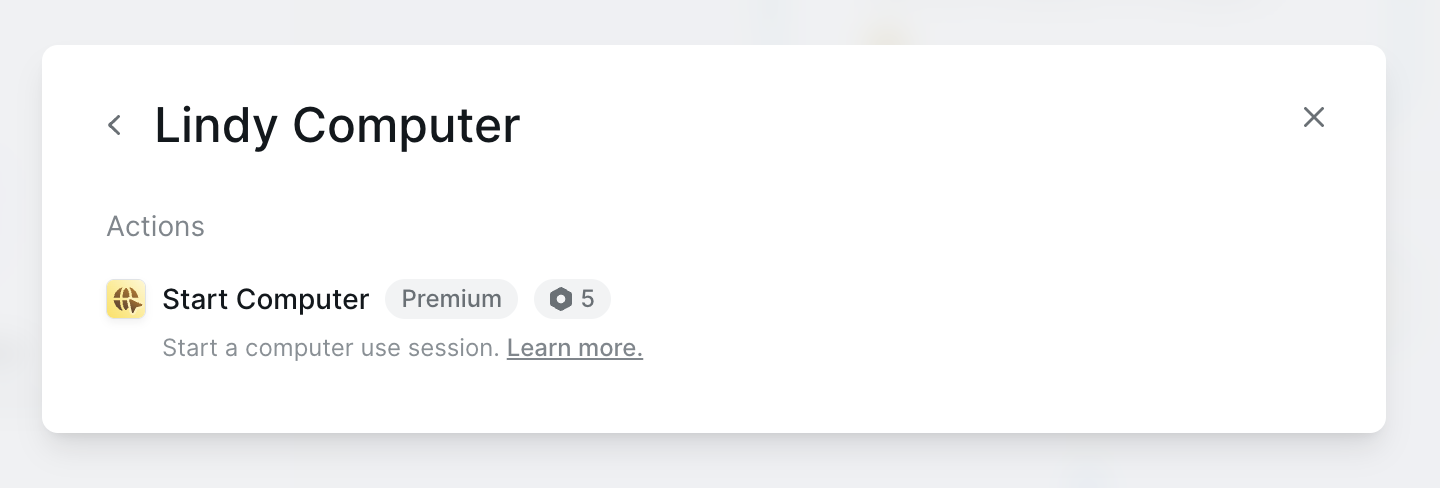
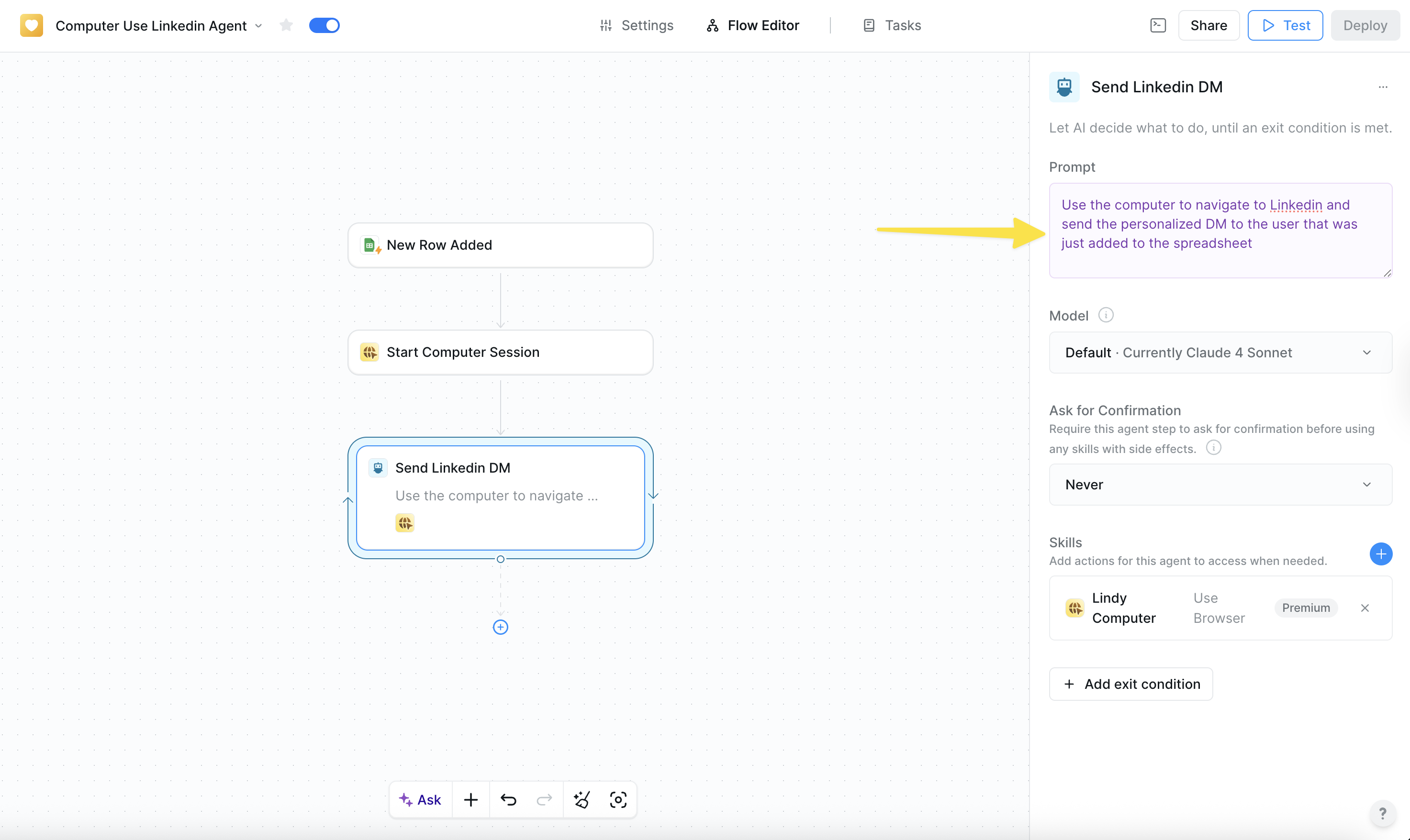
The computer is automatically set to [User]‘s Computer. This means that computer session data will be saved across all your agents and tasks that use this computer. You can create a new computer for this agent if you wish to do so. Assigning a dedicated computer to each agent limits access to only the credentials and websites required for their task, minimizing security risks.
Configuring a computer
Configuring your computer allows you to set up your computer with the credentials and data needed for it to run its task. For example, if you want your computer to reach out to users on Linkedin for you, you need to provide the computer with your login.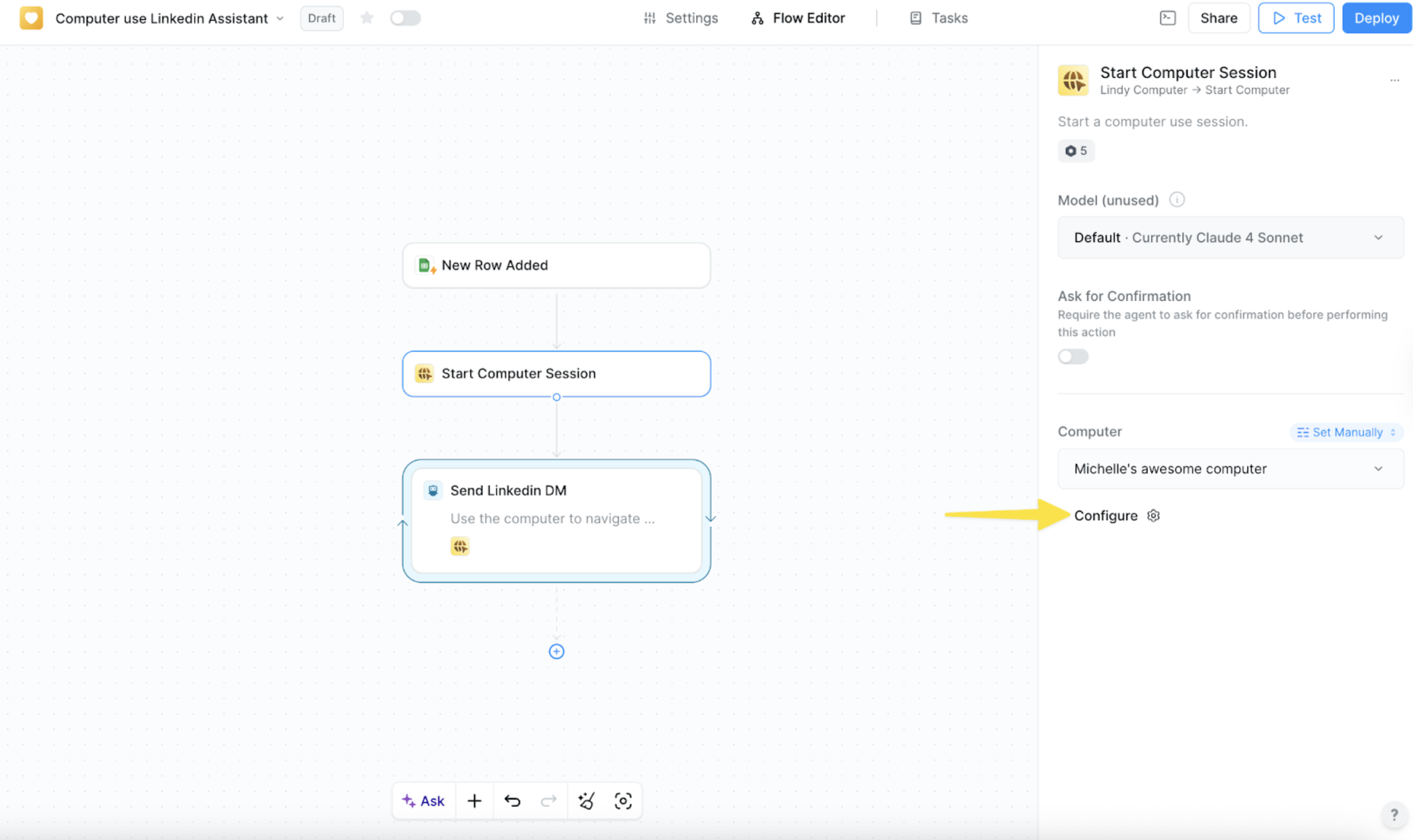
Running a task with Computer Use
1
Expand the computer view
You can expand a computer by clicking on the arrows in the right corner of the Use Computer card.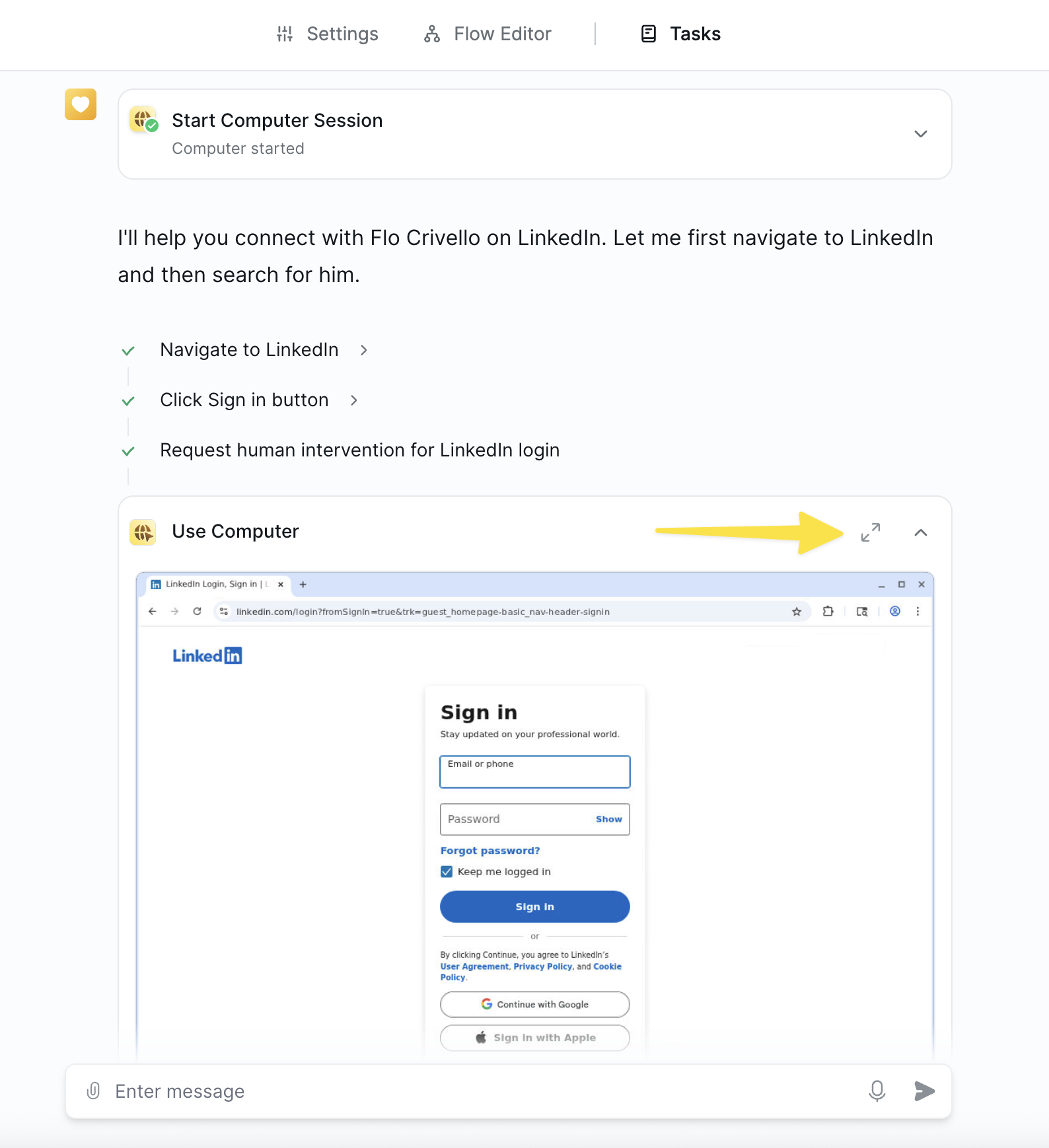
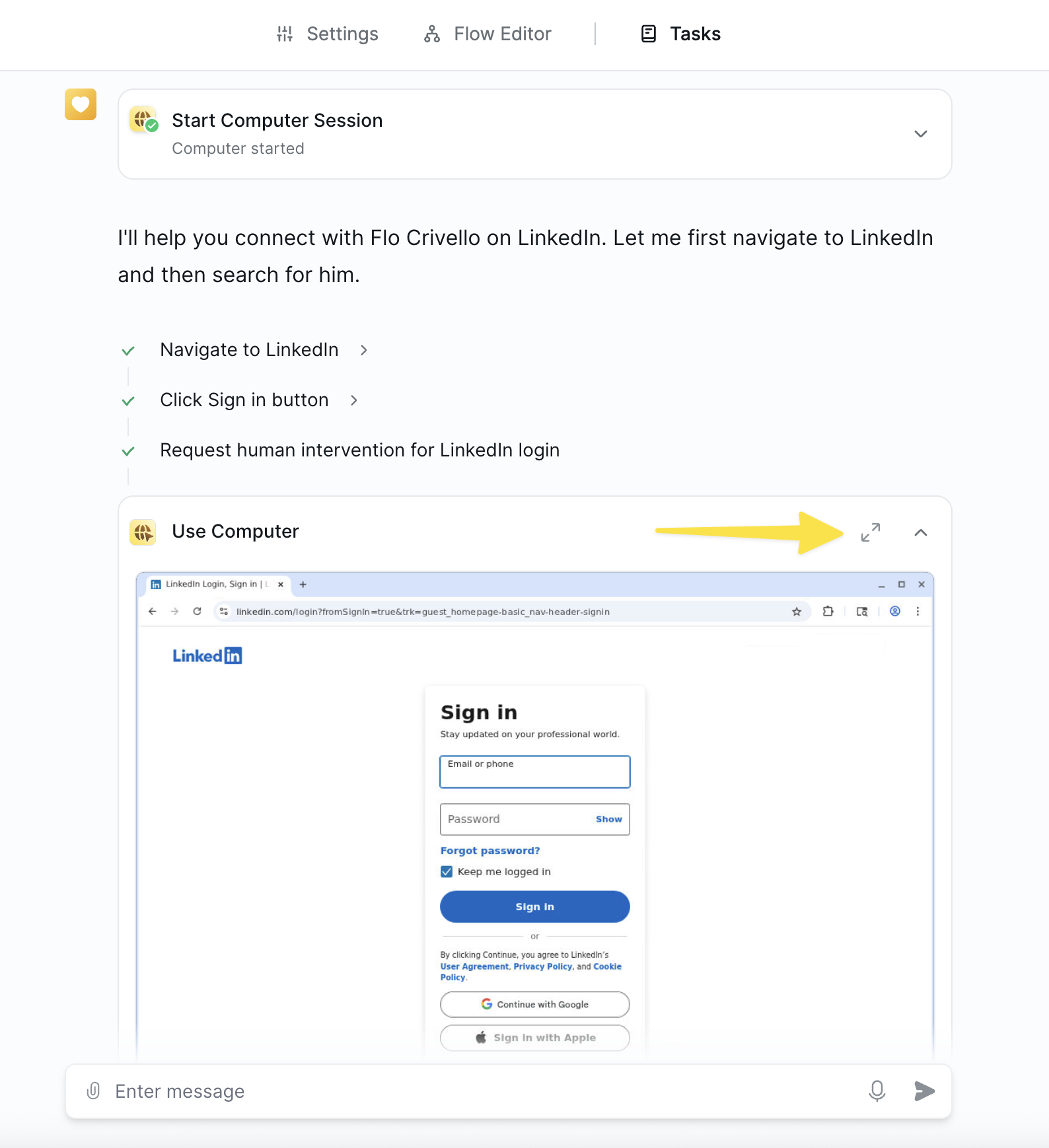
2
Take control when needed
You can take control of your computer by clicking on the browser screen, or by clicking the ‘Take Control’ button when the agent requires you to take control.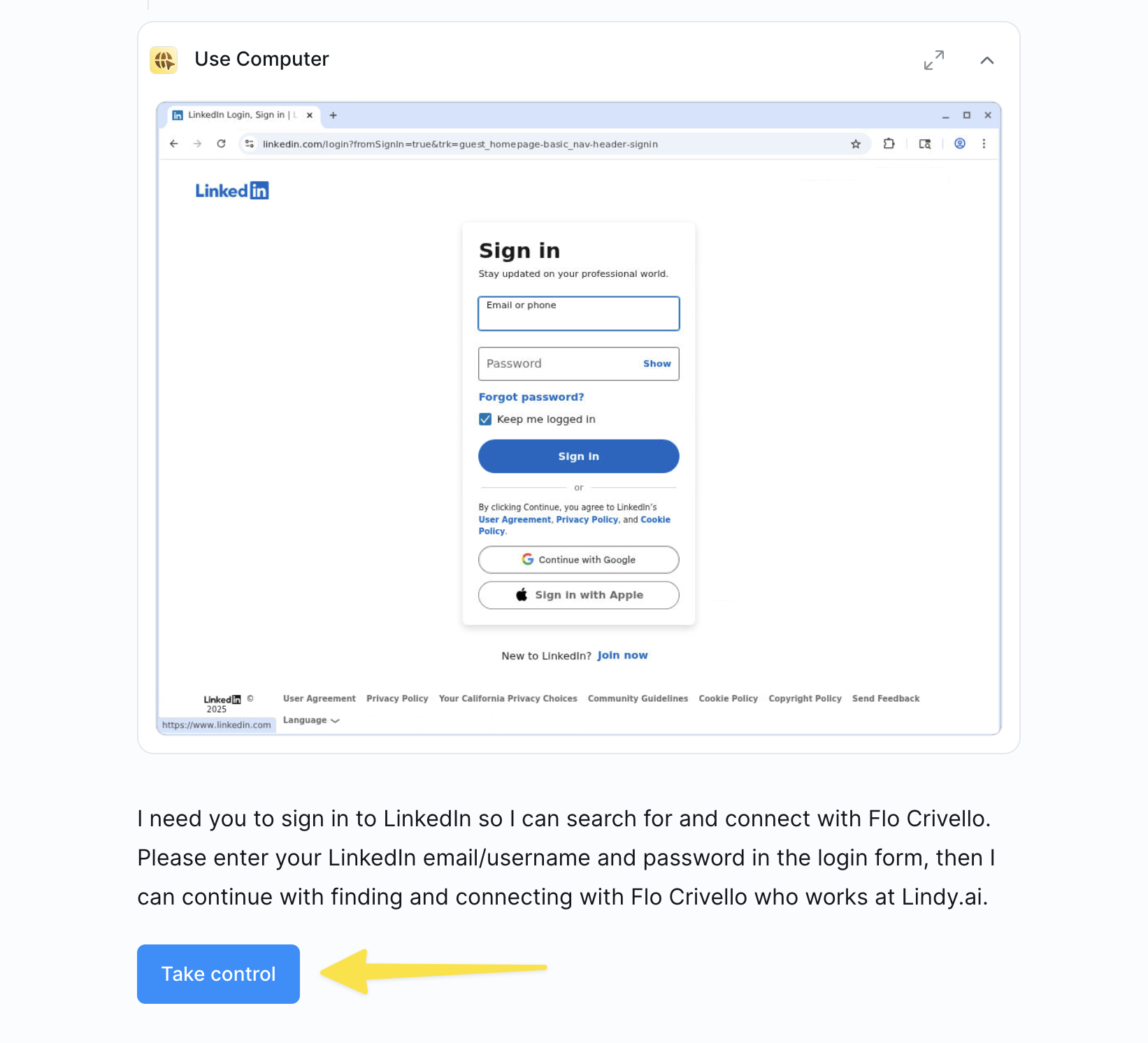
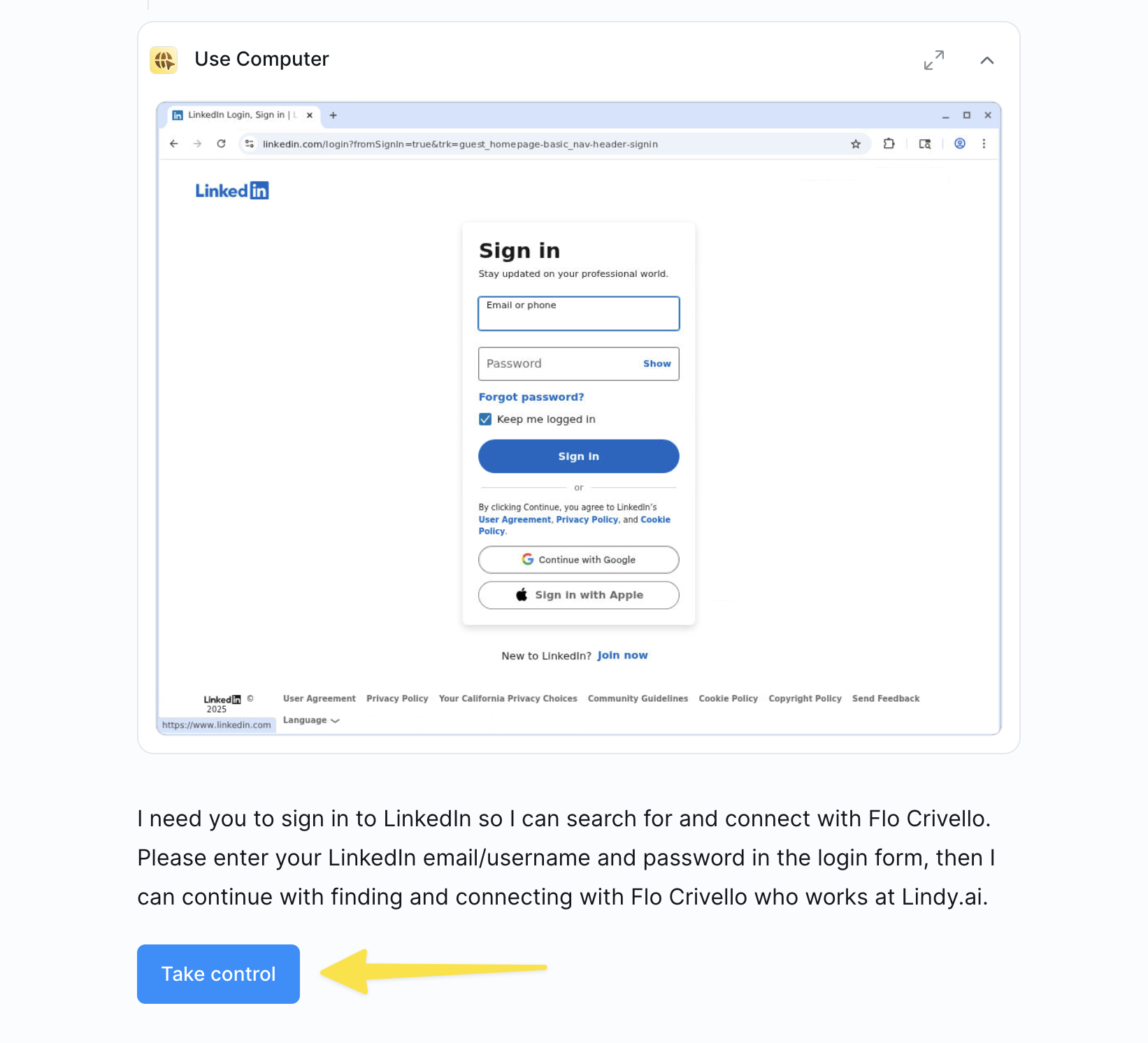
3
Review screenshots
You can see a screenshot of what the computer was doing by clicking any given step: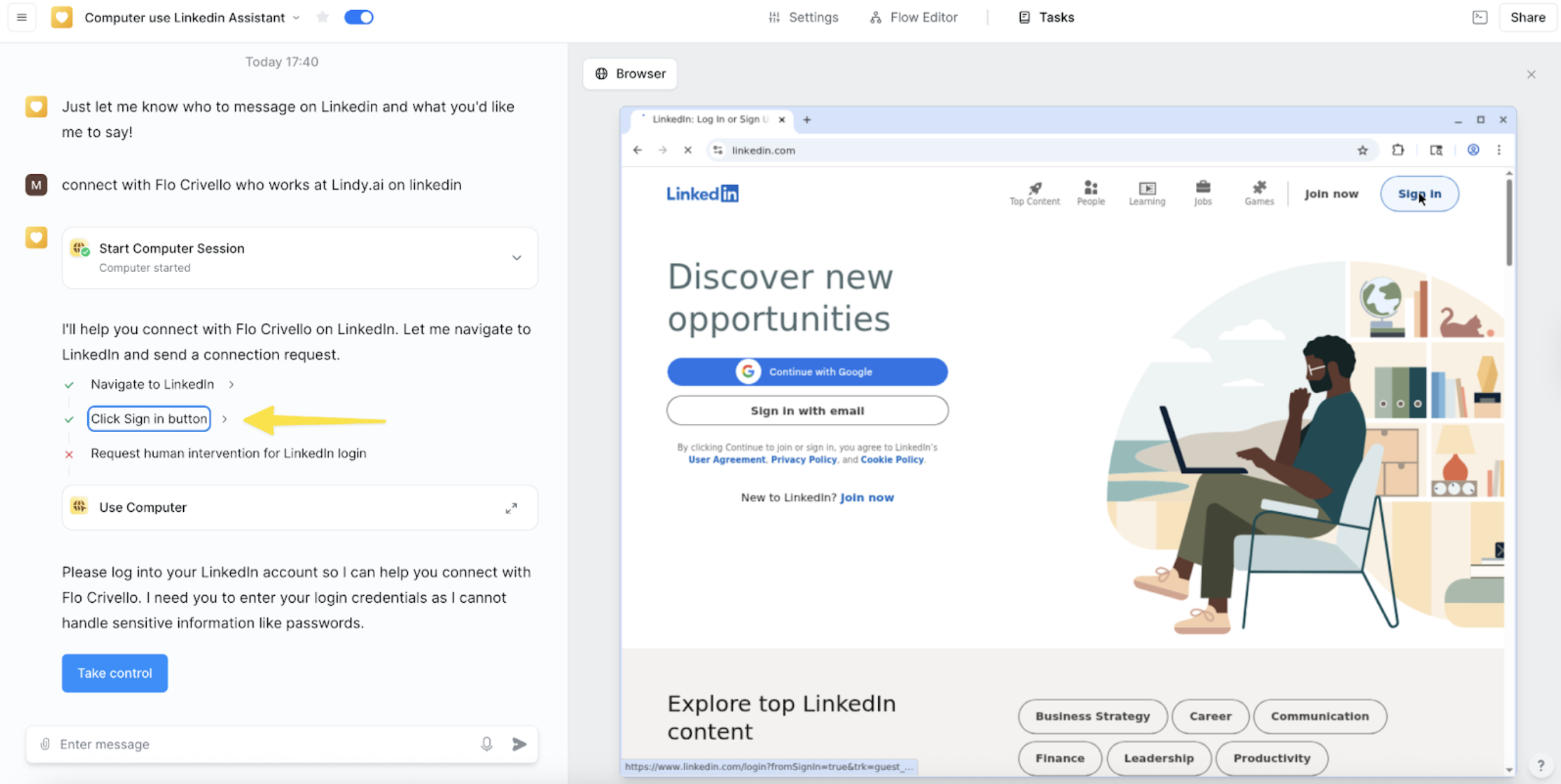
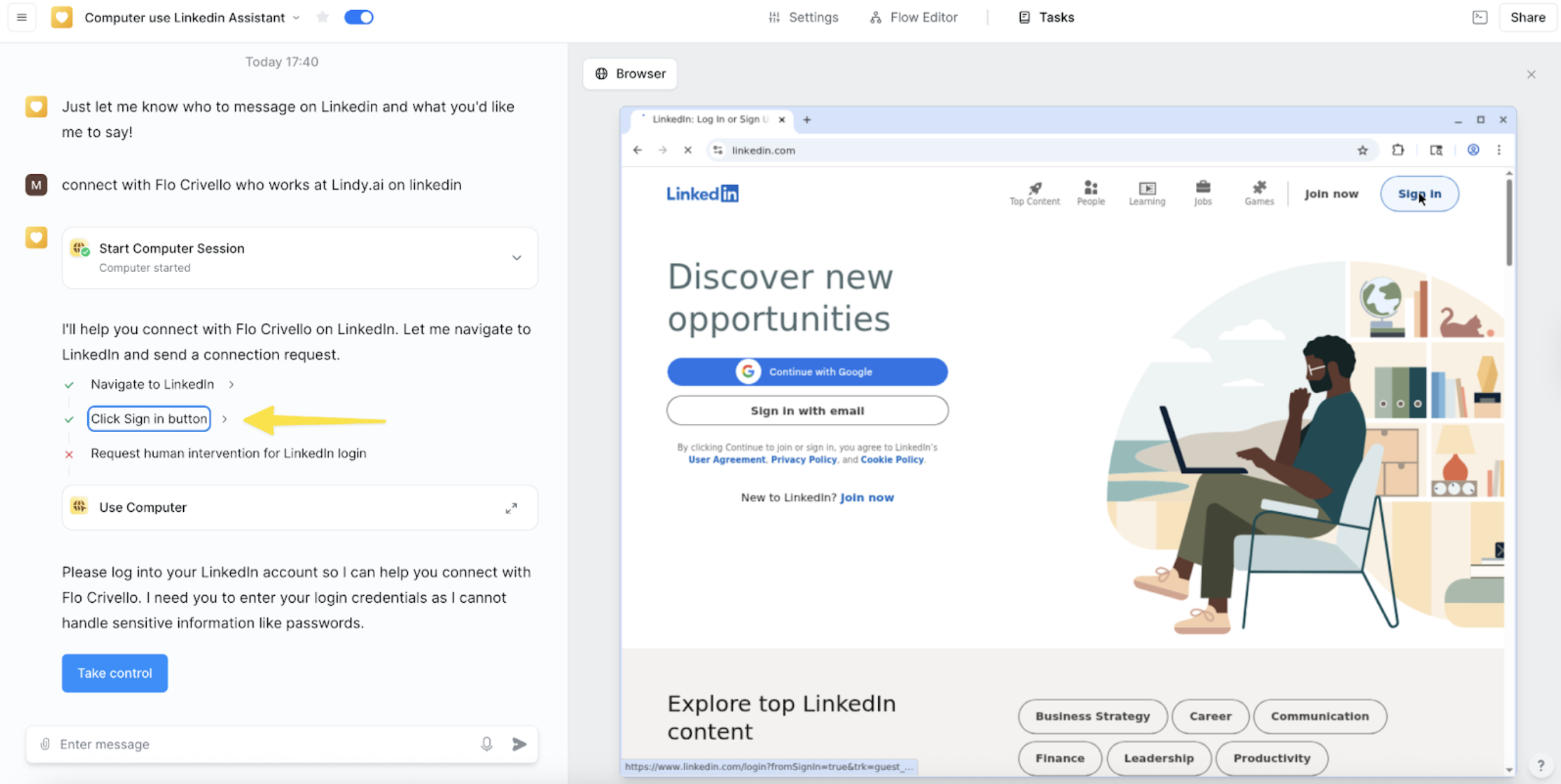
Computer sessions persist for 30 days after the last action. So, if you last ran a Computer action as part of a task 30 days ago, you will not be able to connect to that computer session and continue using the computer, but you will still be able to see the screenshots from the task.
Using the computer in loops
When you attempt to use a computer inside a loop, we’ll automatically insert a Start Computer step outside the loop. This ensures that each loop iteration doesn’t compete to use the same computer at the same time, and allows multiple computer instances to run in parallel. Another way of preventing the agent from using the same computer for every loop cycle is to set the Max Concurrency of the loop to 1. This guarantees that each cycle completes before the next one starts, but it also means your tasks will run sequentially rather than in parallel.Automation detection by websites
Computer Settings
You can manage and configure your Computers in Settings under the Computers tab. Here you can:- Create a new computer
- View all your computers
- Configure your computers
Example: LinkedIn Outreach
This example uses Lindy Computer to connect with and reach out via LinkedIn to leads added to a spreadsheet.1
Set up the trigger
Start by adding the Google Sheets New Row Added trigger. This is what will trigger your computer agent. Configure your trigger by adding the spreadsheet you want to observe.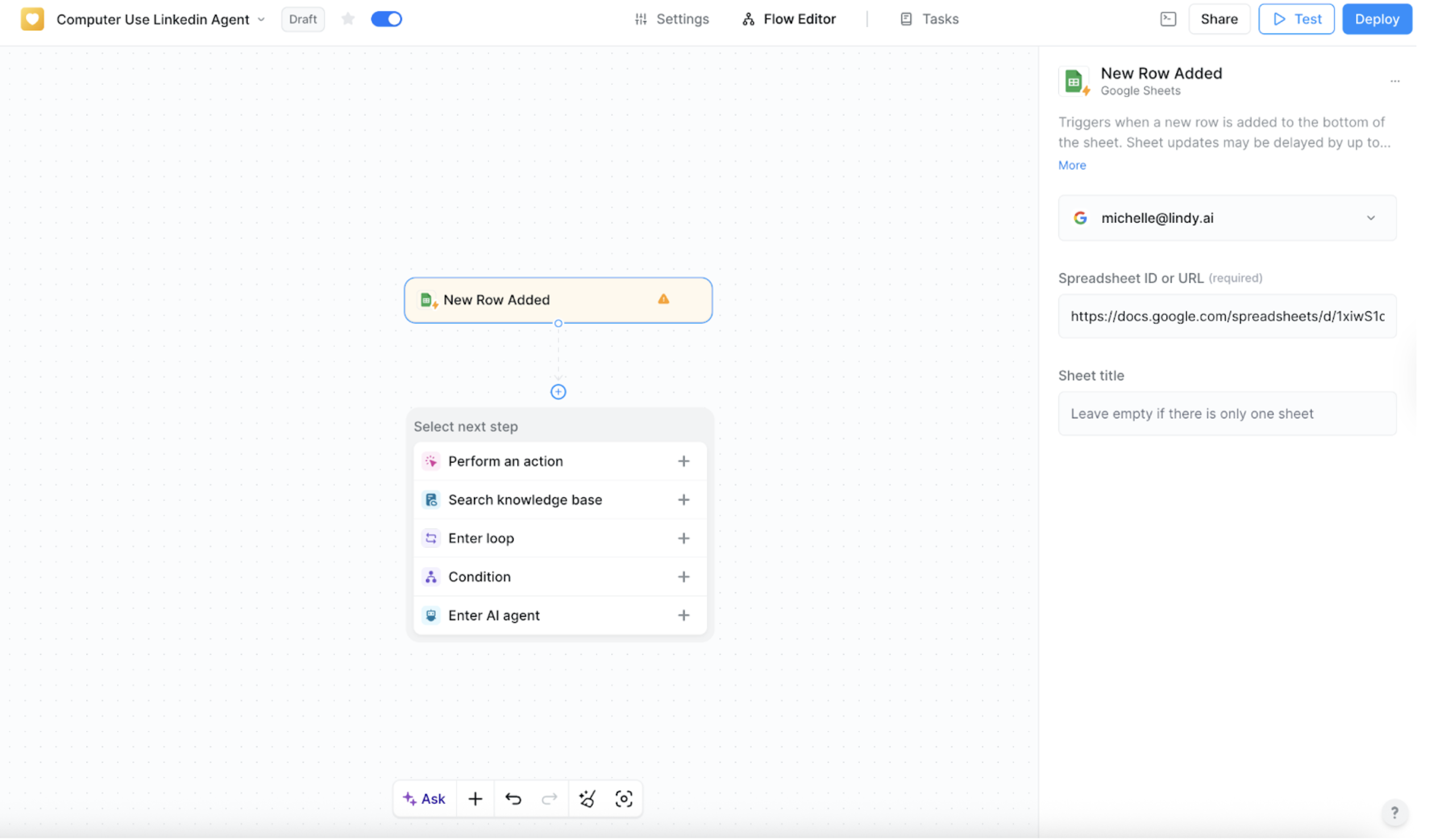
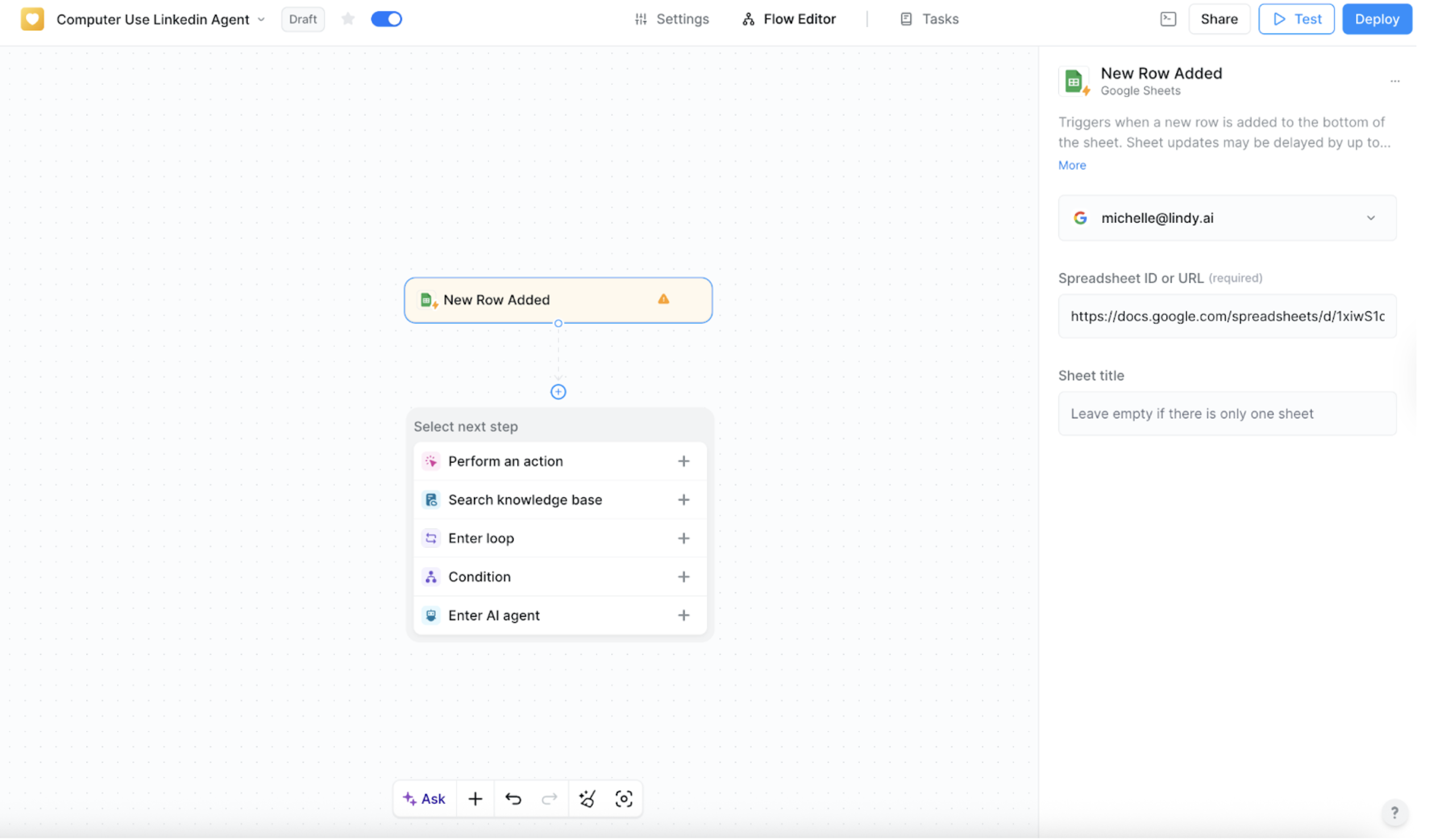
2
Add the computer action
Provide your agent with a computer by adding the Start Computer Action. The computer will automatically be set to [User]‘s Computer.Prompt the AI Agent to navigate to LinkedIn and send a personalized DM to the user that was just added to the spreadsheet.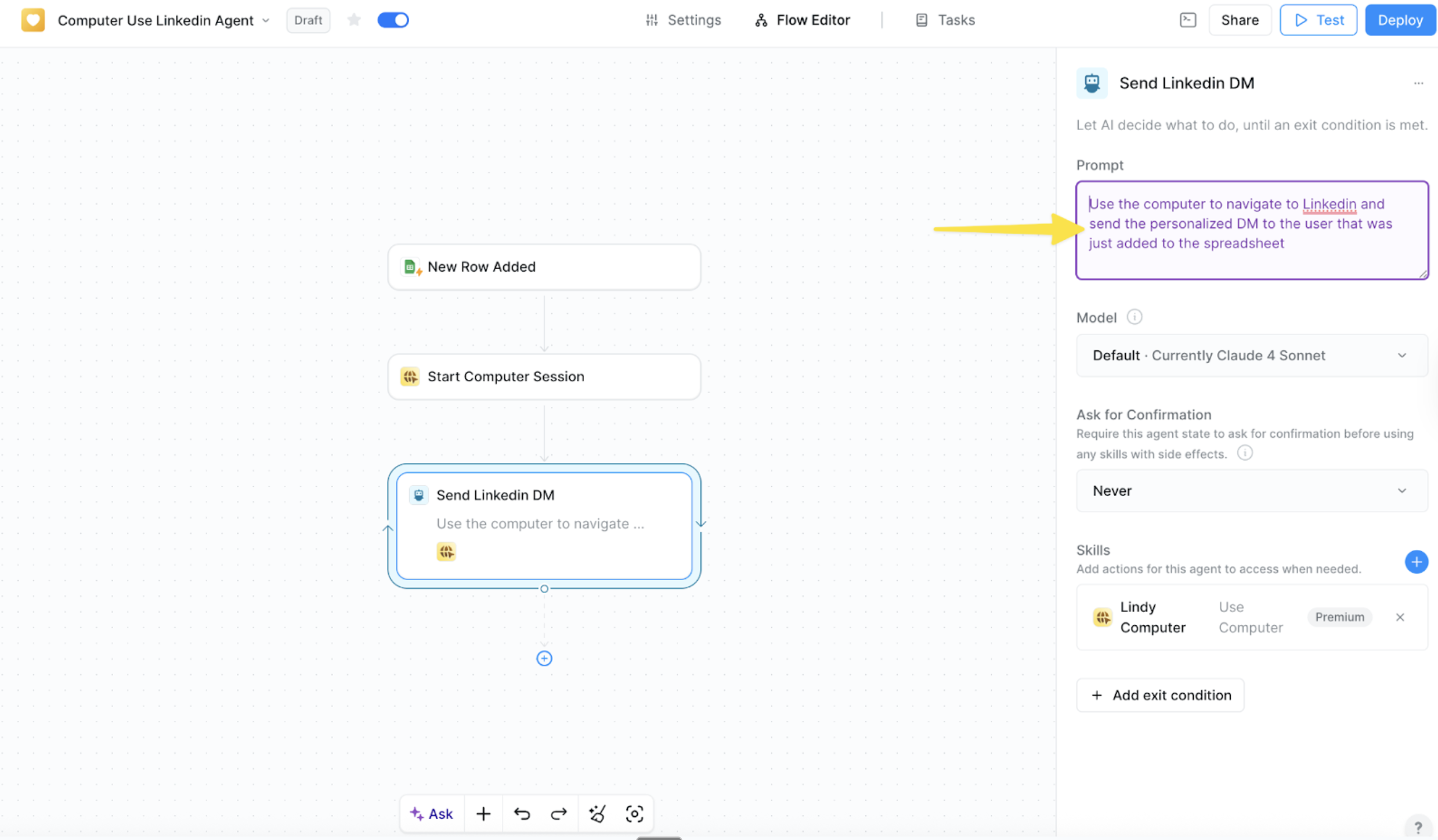
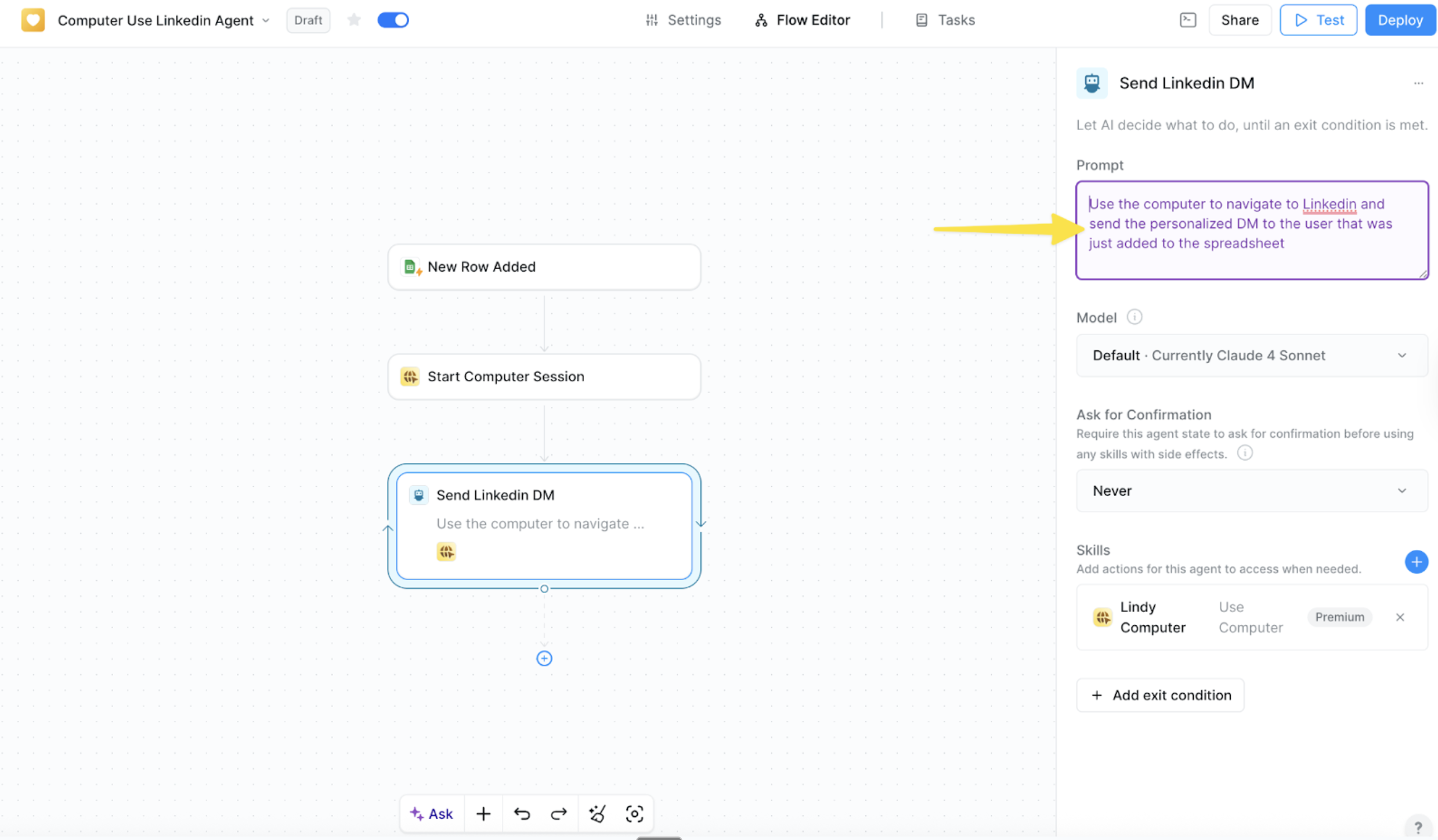
3
Configure authentication
Save your agent, and start a task by adding a new lead to your sheet.If you have not logged into LinkedIn on your computer previously, you will be asked to take control and log in. You can also configure your computer in the action configuration by logging into LinkedIn to skip this step.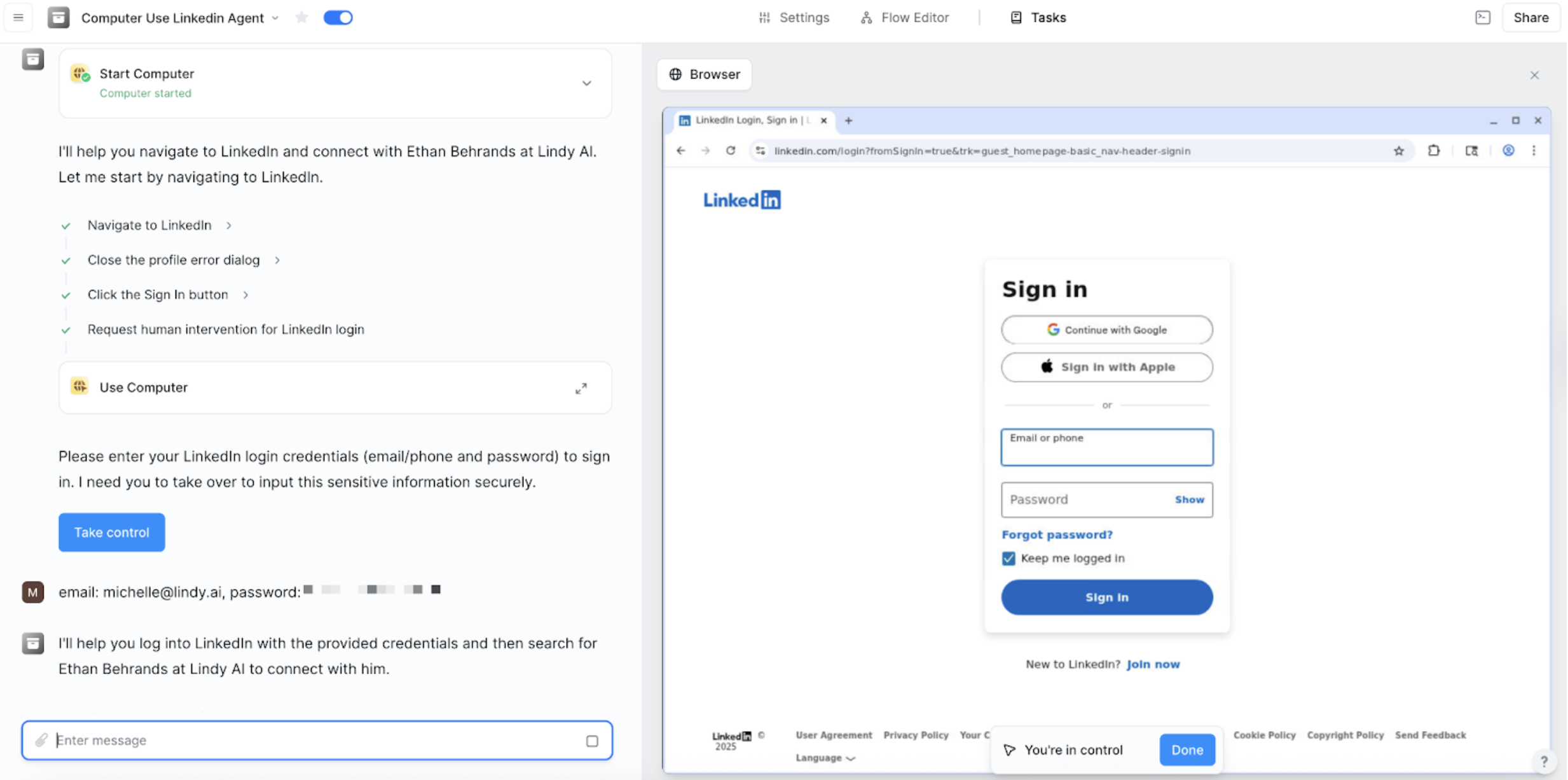
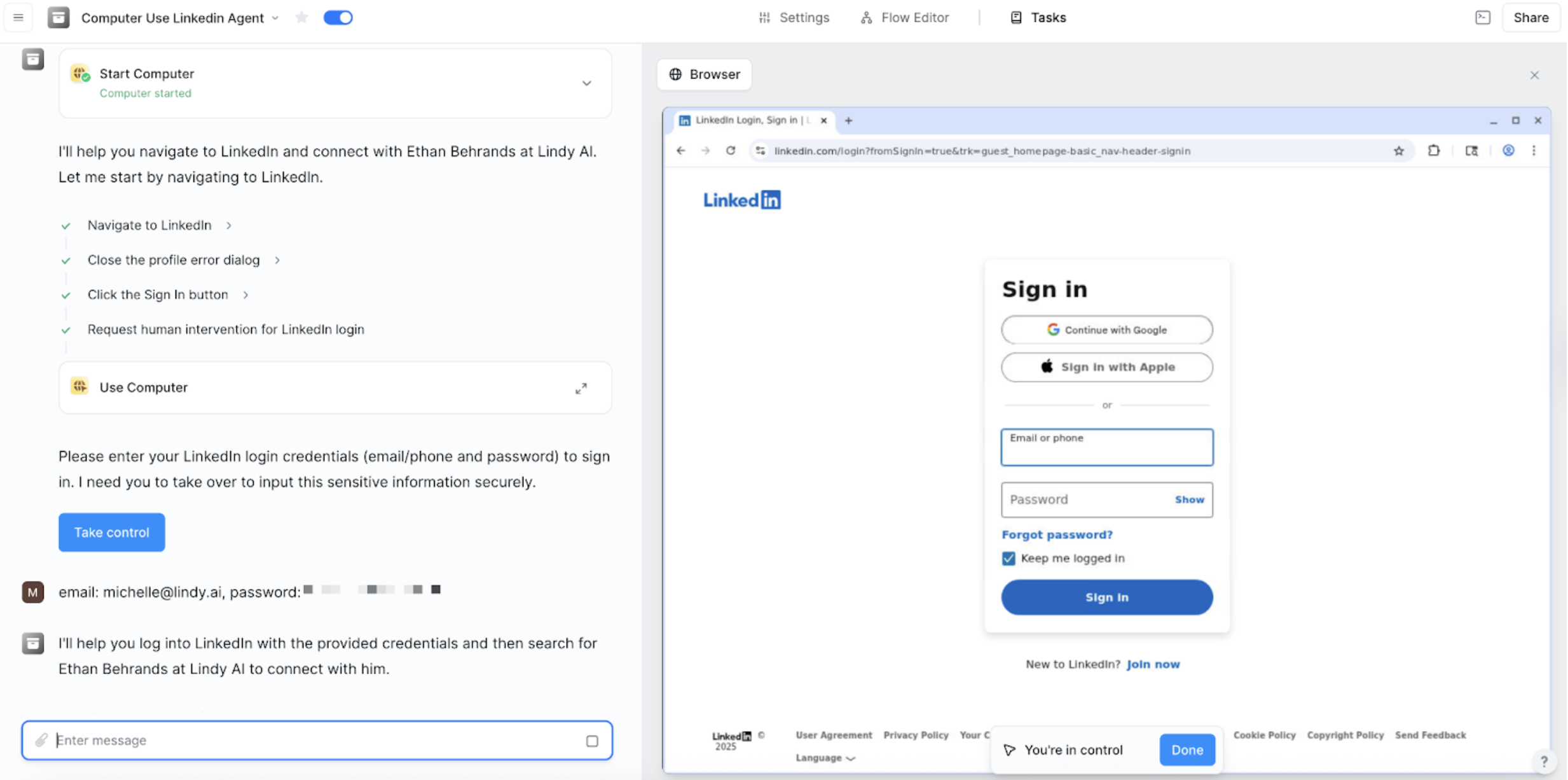
You will only need to do this once per computer. Your agent will now use the saved session data for future sessions.
Next Steps
Now that you understand computer use, explore these related topics to build more powerful workflows:Agent Steps
Learn how to configure AI agents to intelligently control computers and make autonomous decisions
Looping
Discover how to use computers in loops for batch processing and repeated tasks
Prompt Guide
Master the art of prompting AI agents to effectively use computers for complex tasks
Conditions
Add conditional logic to control when and how your agents use computers