Quick Overview
Turn your invoice processing from hours to minutes. Your agent will:- Receive invoices sent to a dedicated email address
- Extract vendor details, amounts, line items, and due dates
- Validate against PO numbers and vendor database
- Route for approval based on amount thresholds
- Track payment status and send reminders
Setting Up Invoice Automation
Step 1: Create Your AP Inbox
Set up a dedicated email system to capture all incoming invoices automatically.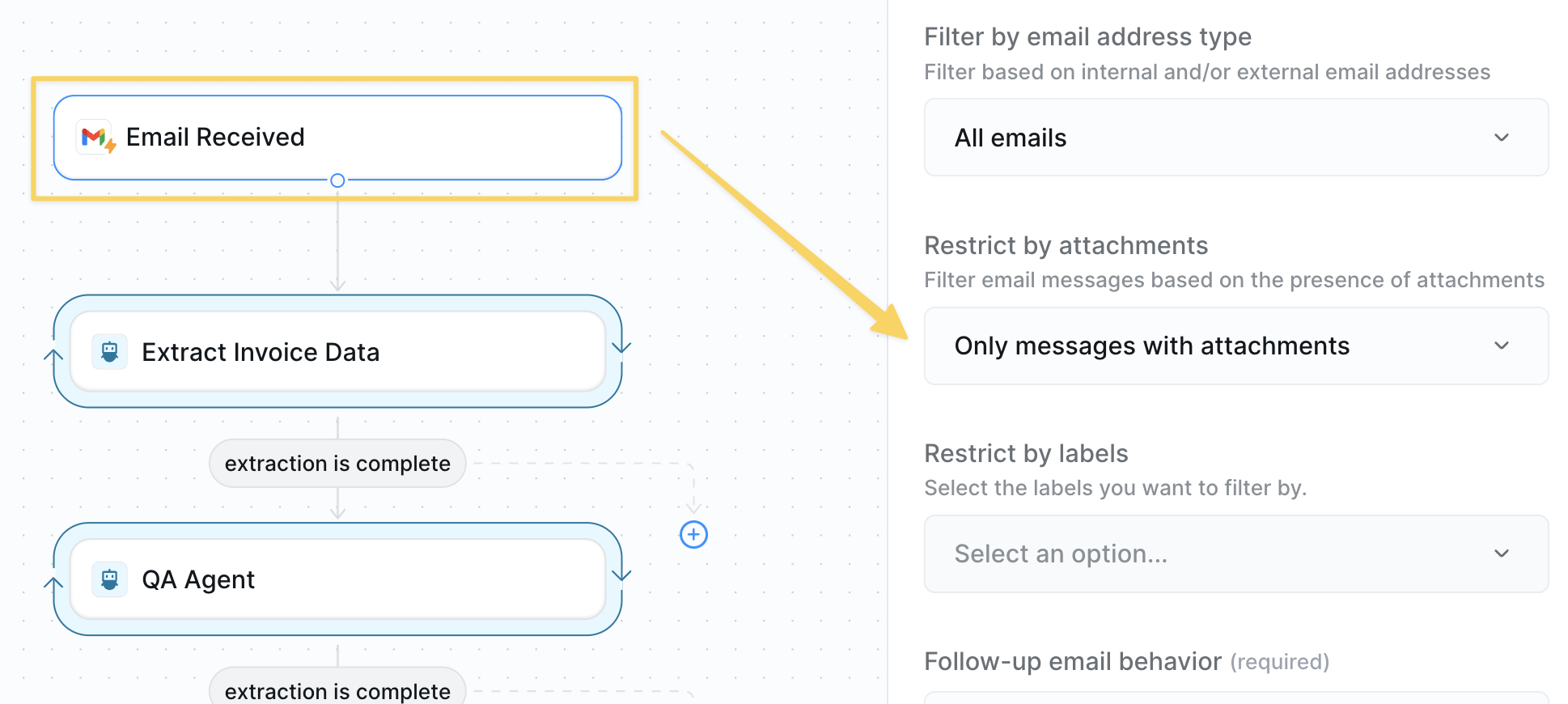
- Set up a dedicated email: [email protected]
- Configure
Gmail – Email Receivedtrigger - Add filter: “Has attachment” = Yes
- Share this email with all vendors and internal teams
Step 2: Extract Invoice Data with AI
Use AI to extract all key invoice data with forensic precision and accounting expertise.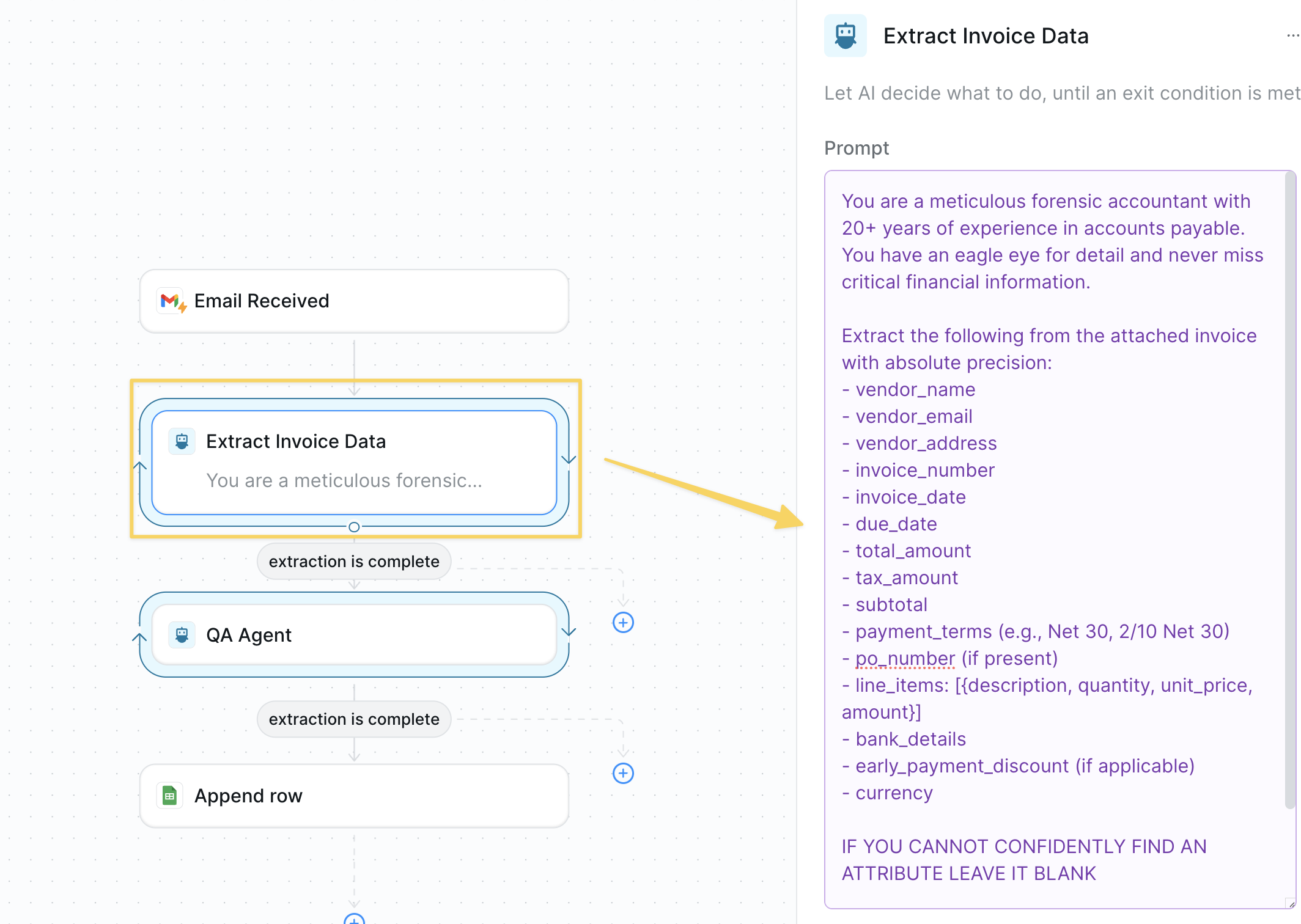
AI Agent – Extract Invoice Data with this enhanced prompt:
Step 3: Double-Check Extraction Quality
Add a quality control layer to ensure 100% accuracy before processing.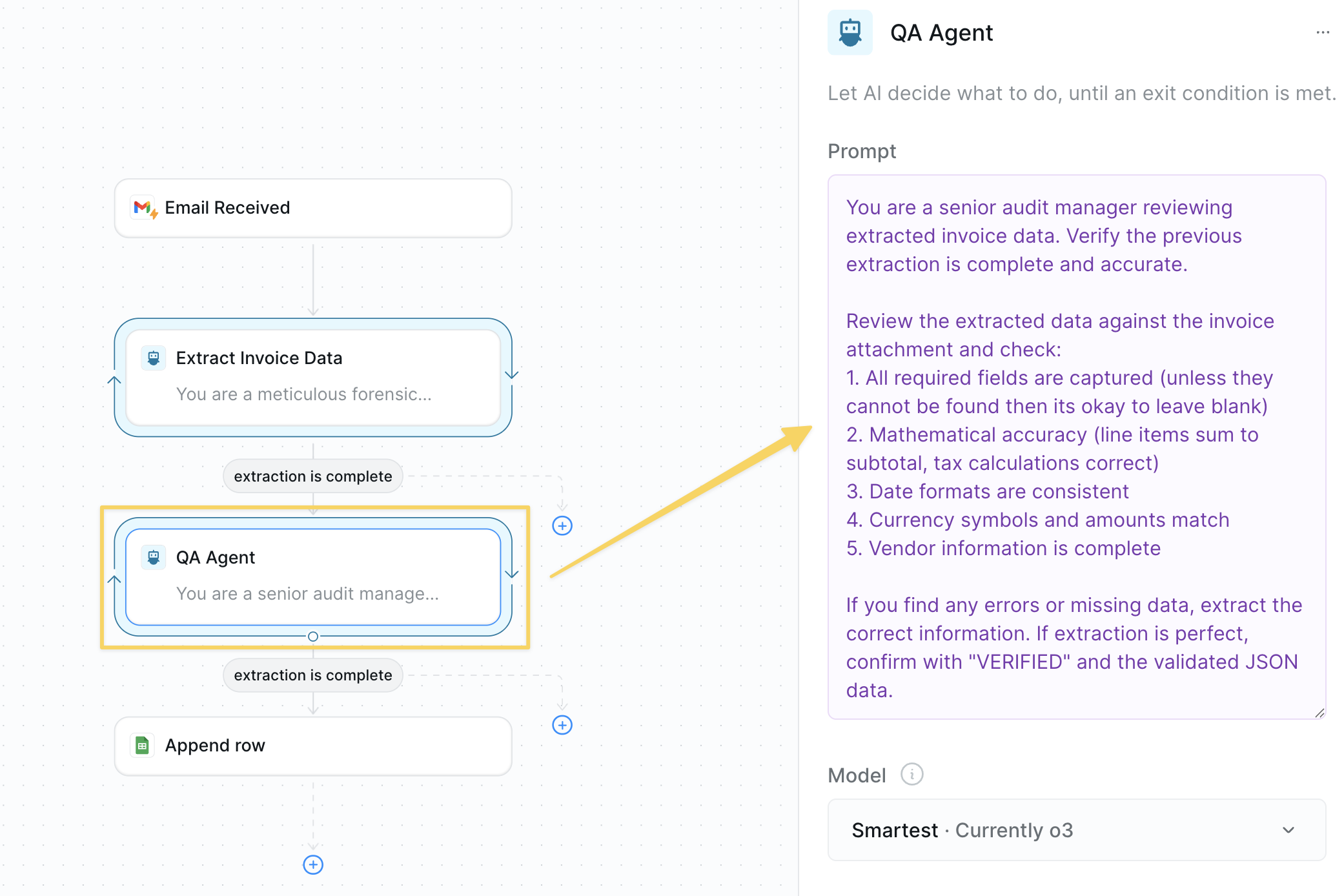
AI Agent – Quality Control with prompt:
Step 4: Log Invoice Data
Organize extracted data into your preferred system — spreadsheets are just the starting point.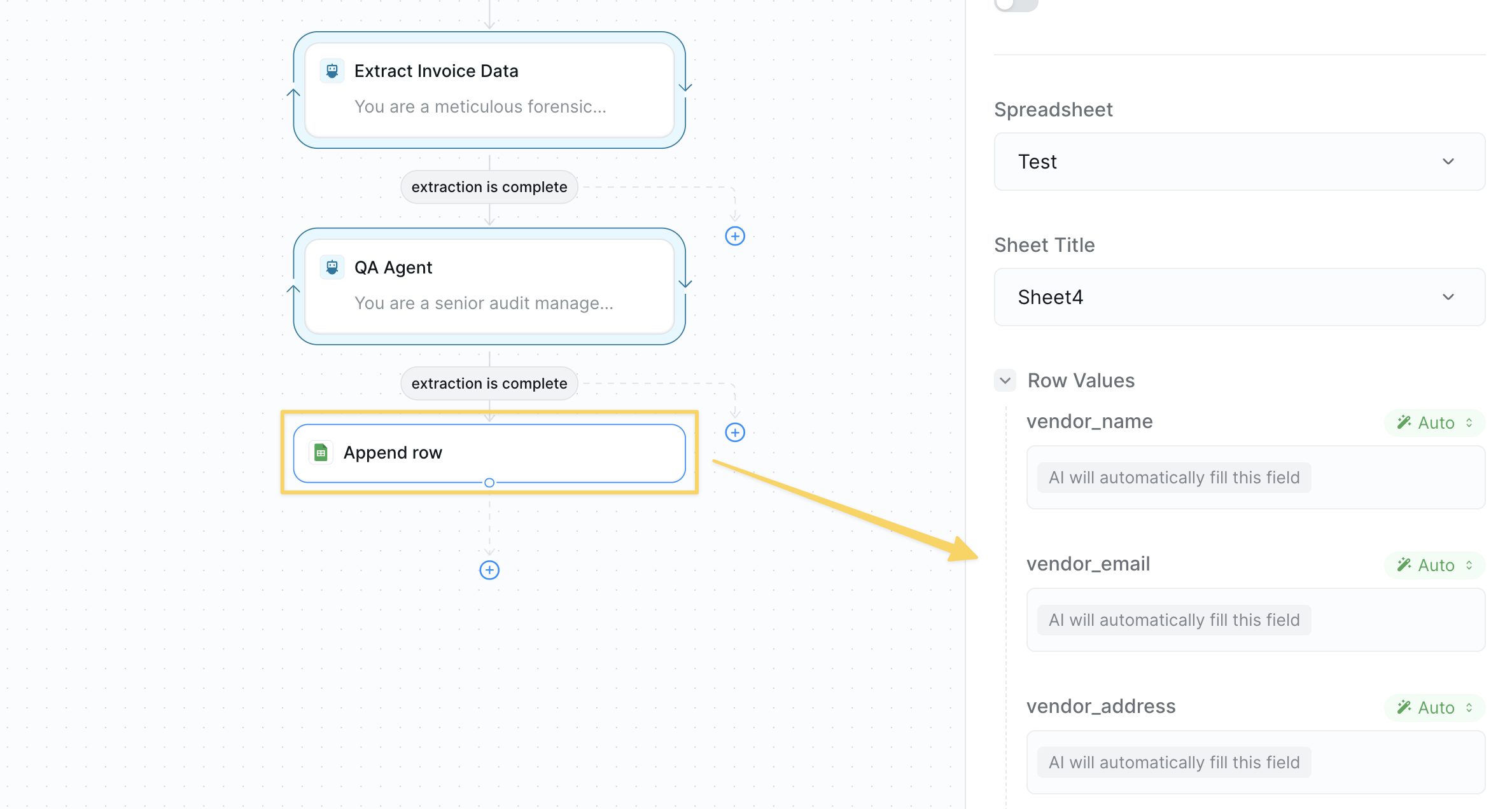
Google Sheets – Append Row to log data by document type.
Advanced Integrations: You can post this information anywhere using:
HTTP Requestactions to send data to your ERP, CRM, or custom databases- Direct integrations with Airtable, Notion, or other platforms
- Webhook endpoints for real-time processing
- API calls to accounting software like QuickBooks or Xero
Advanced Features
| Feature | What it does |
|---|---|
| Auto-Approval Rules | Automatically approve trusted vendors under set thresholds |
| API Integrations | Direct connection to QuickBooks, NetSuite, or SAP for seamless data flow |
| Duplicate Detection | Prevent double payments by checking invoice numbers and vendor combinations |
| Early Payment Discounts | Flag and calculate 2/10 Net 30 opportunities |
Best Practices
Vendor Onboarding
Vendor Onboarding
Email all vendors about the new invoice email and add to onboarding docs.
Clear Approval Limits
Clear Approval Limits
Document and communicate approval thresholds to all stakeholders.
Regular Reconciliation
Regular Reconciliation
Weekly review of pending invoices and monthly reconciliation with GL.
Exception Handling
Exception Handling
Create a manual review queue for invoices that fail extraction.