You can use the memo generation template to get started.
Quick Overview
Stop spending hours compiling board updates. Your agent will:- Connect to your company data folder in Google Drive
- Process all PDFs and Google Sheets automatically
- Extract key information from financial statements, KPIs, and reports
- Generate a comprehensive memo with executive-ready narrative
- Deliver the polished memo to chat and email
- Attach an AI agent for follow-up questions about the data
Setting Up Your Memo Generator
Step 1: Simple Start Trigger
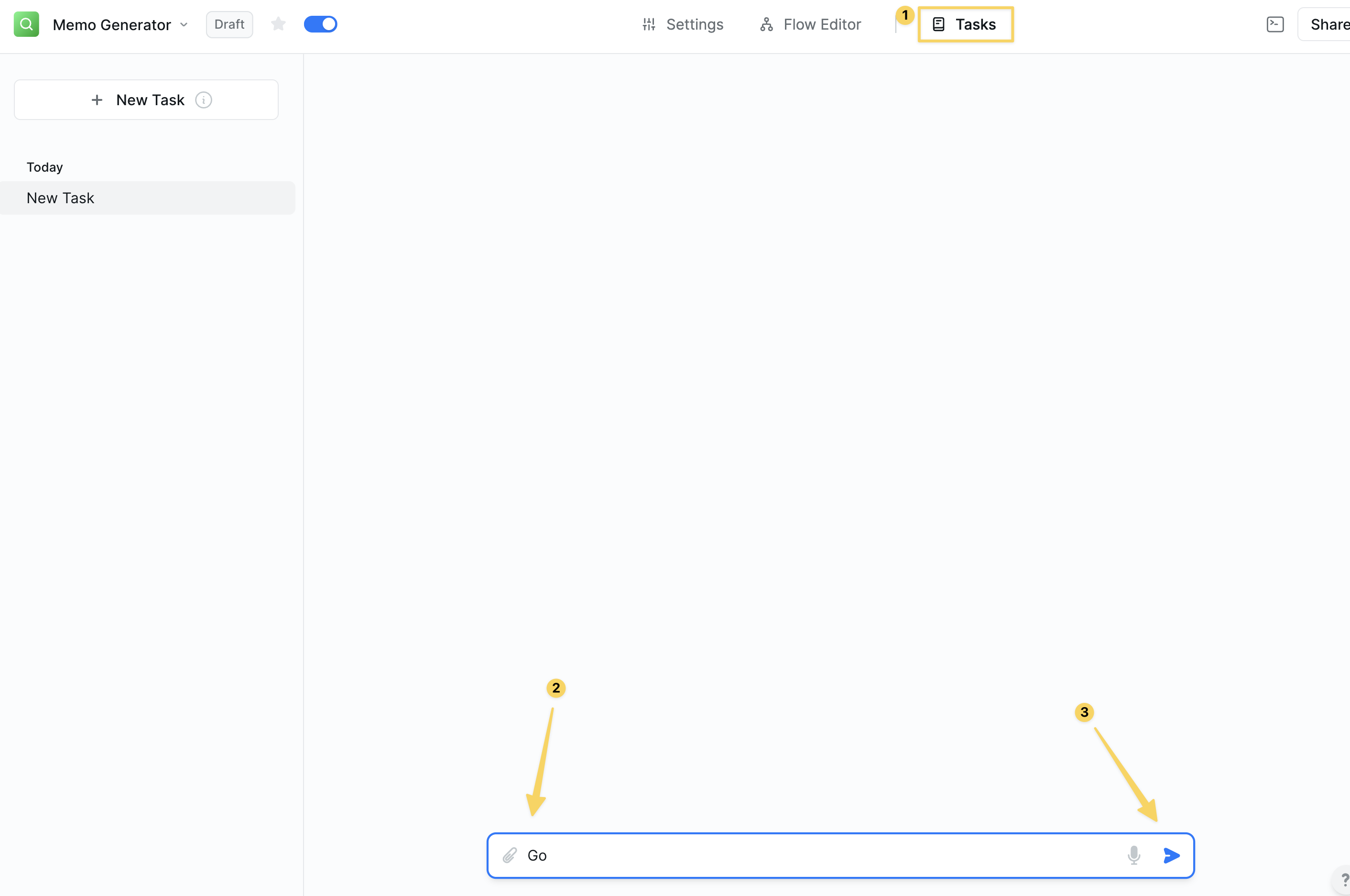
Chat Message Received trigger for simple activation:
Example messages:
- “Go”
- “Generate memo”
- “Run board update”
Step 2: Connect to Company Data Folder
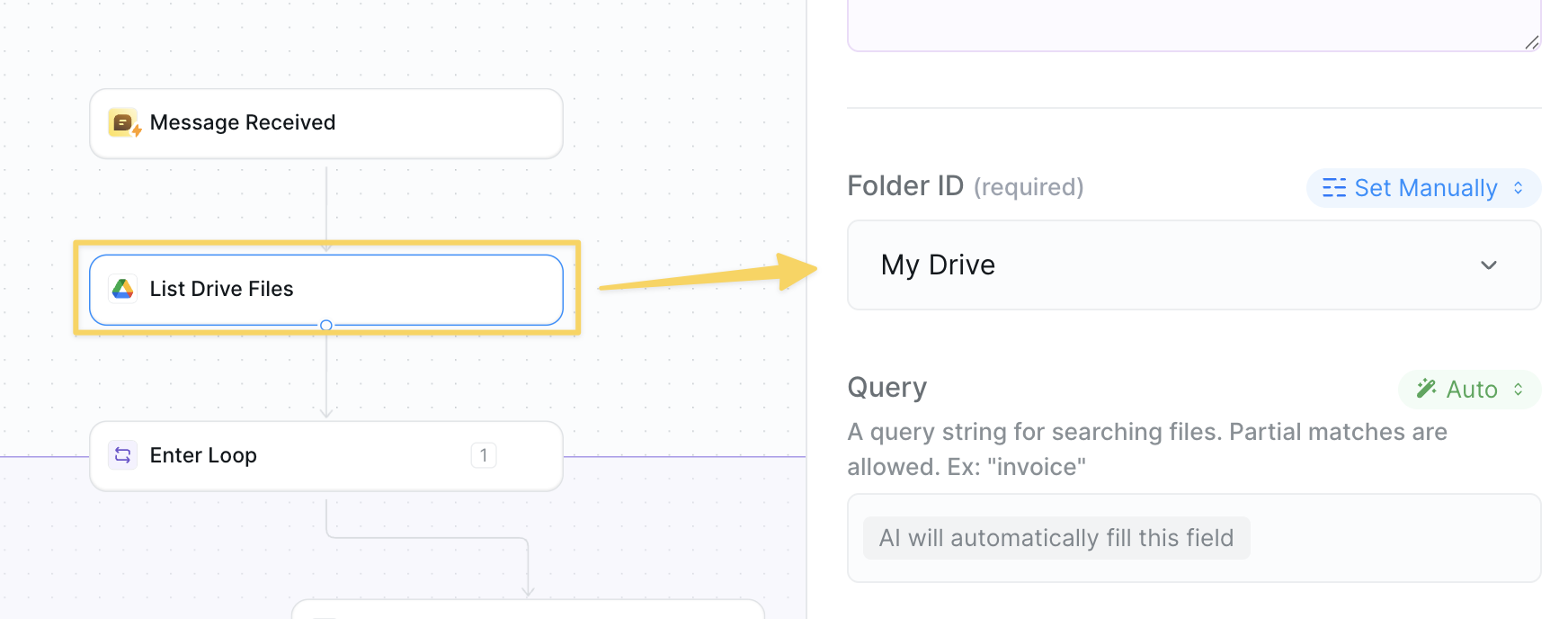
Google Drive – List Files action:
- Folder: Connect to your company’s main data folder in Google Drive
- Include: All file types (we’ll filter in the next step)
- This folder should contain all financial statements, reports, and company documents
Step 3: Enter File Processing Loop
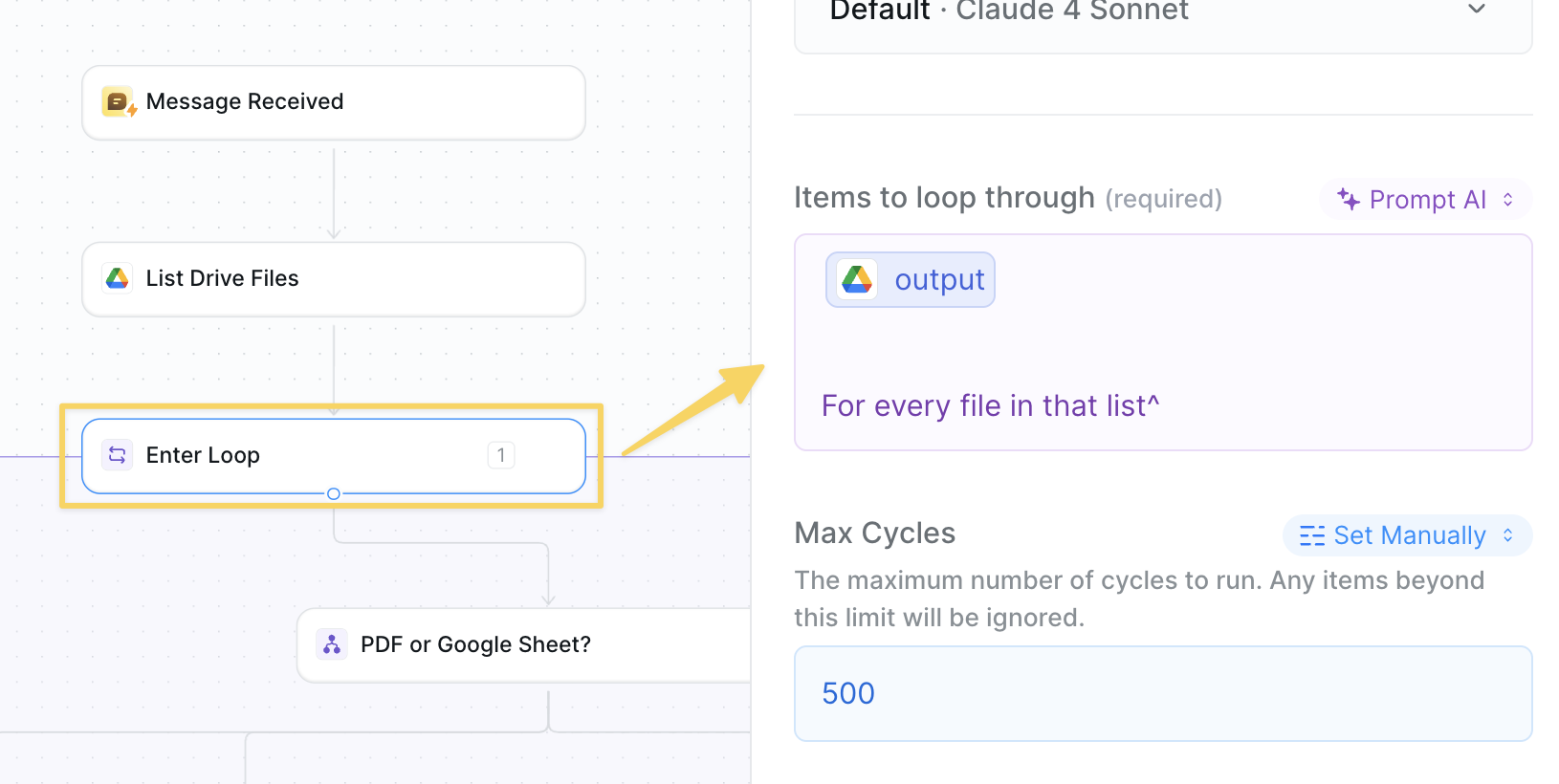
Enter Loop using the files from Step 2:
- Input: The list of files from your Google Drive folder
- This will process each file individually to extract relevant data
- We’ll handle different file types in the next step
Step 4: Determine File Type
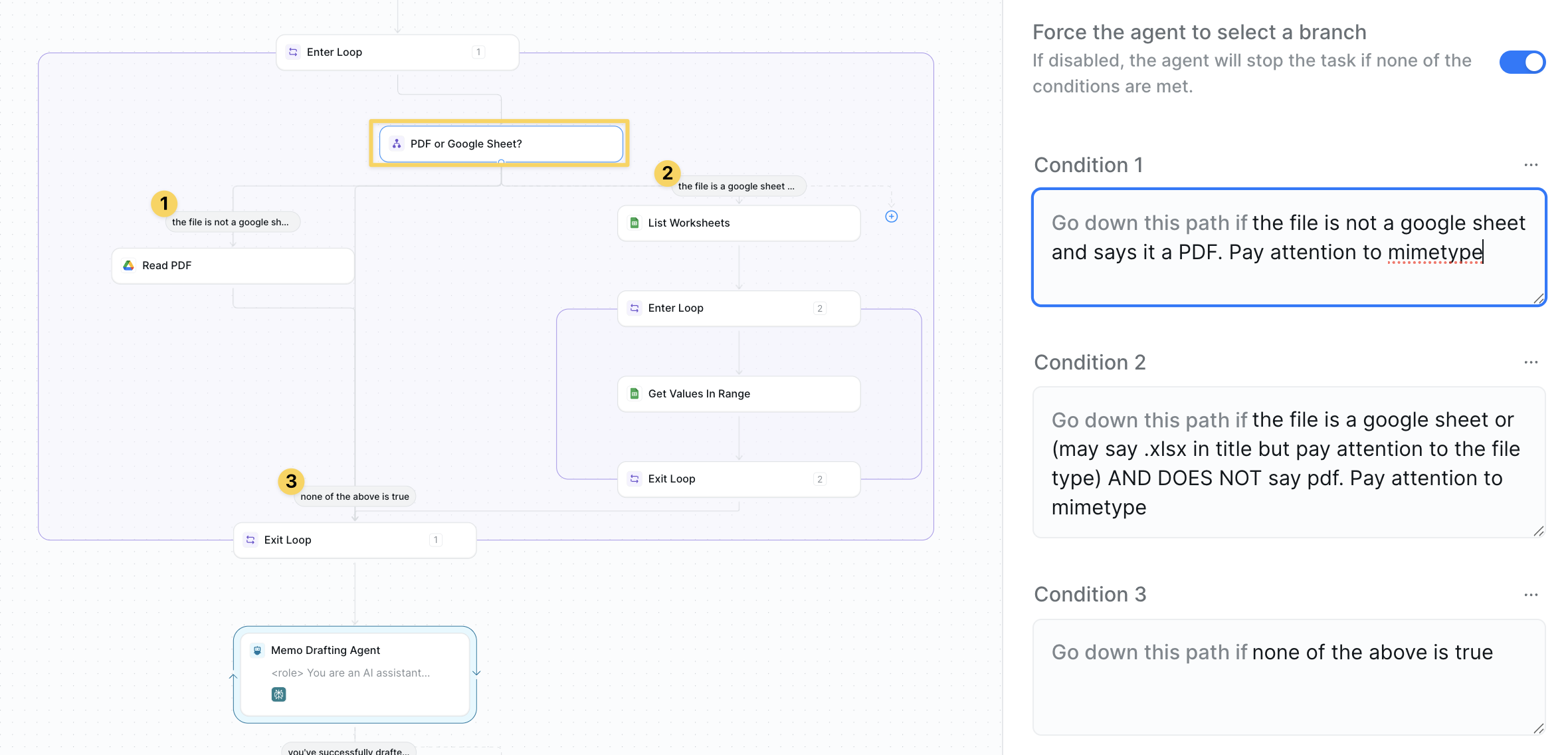
Conditions to route files based on their type. This workflow only processes PDFs and Google Sheets:
Path 1: If PDF
- Add
Google Drive – Download File - Then
File – Read PDFto extract all text content
- Add
Google Sheets – List Worksheets - Enter loop for each worksheet
- Use
Google Sheets – Get All Valuesfor each sheet
- Go directly to
Exit Loop(skip unsupported file types)
Step 5: Exit Loop and Add Context

Exit Loop action and use Add Context to compile all extracted data:
- Include all PDF text content and spreadsheet data
- Preserve file names and document structure
- This transfers all company data outside the loop for analysis
Step 6: Generate the Memo
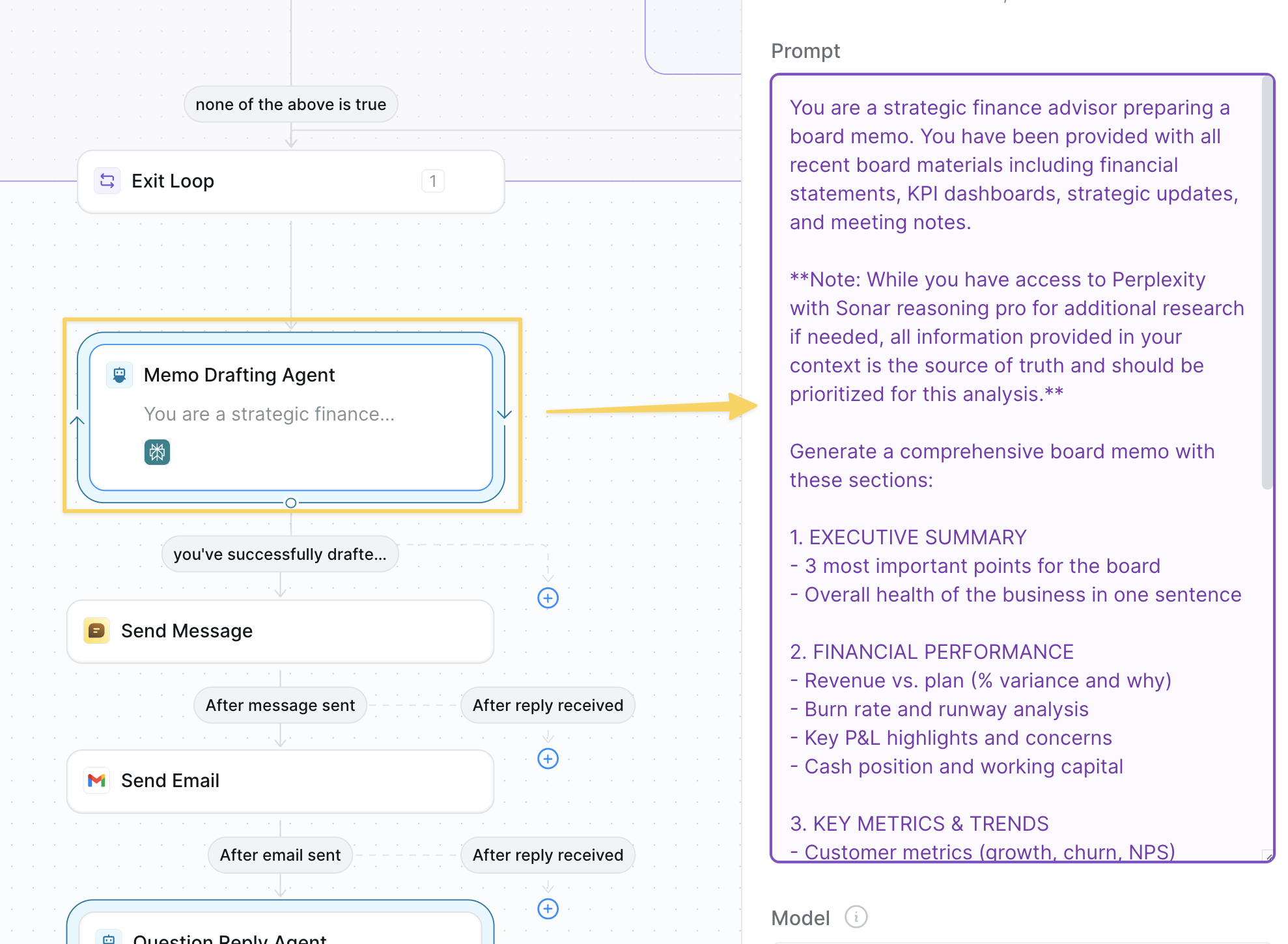
AI Agent – Memo Generator with this prompt:
Step 6: Send to Chat and Email

- Use
Chat – Send Messageto deliver the memo in the chat interface - Include the full memo content for immediate review
- Use
Gmail – Send Emailwith the memo content - Subject: “Memo - [Company] [Date]”
- Body: The complete memo from the AI agent in markdown format
Step 7: Attach AI Agent for Follow-up Questions
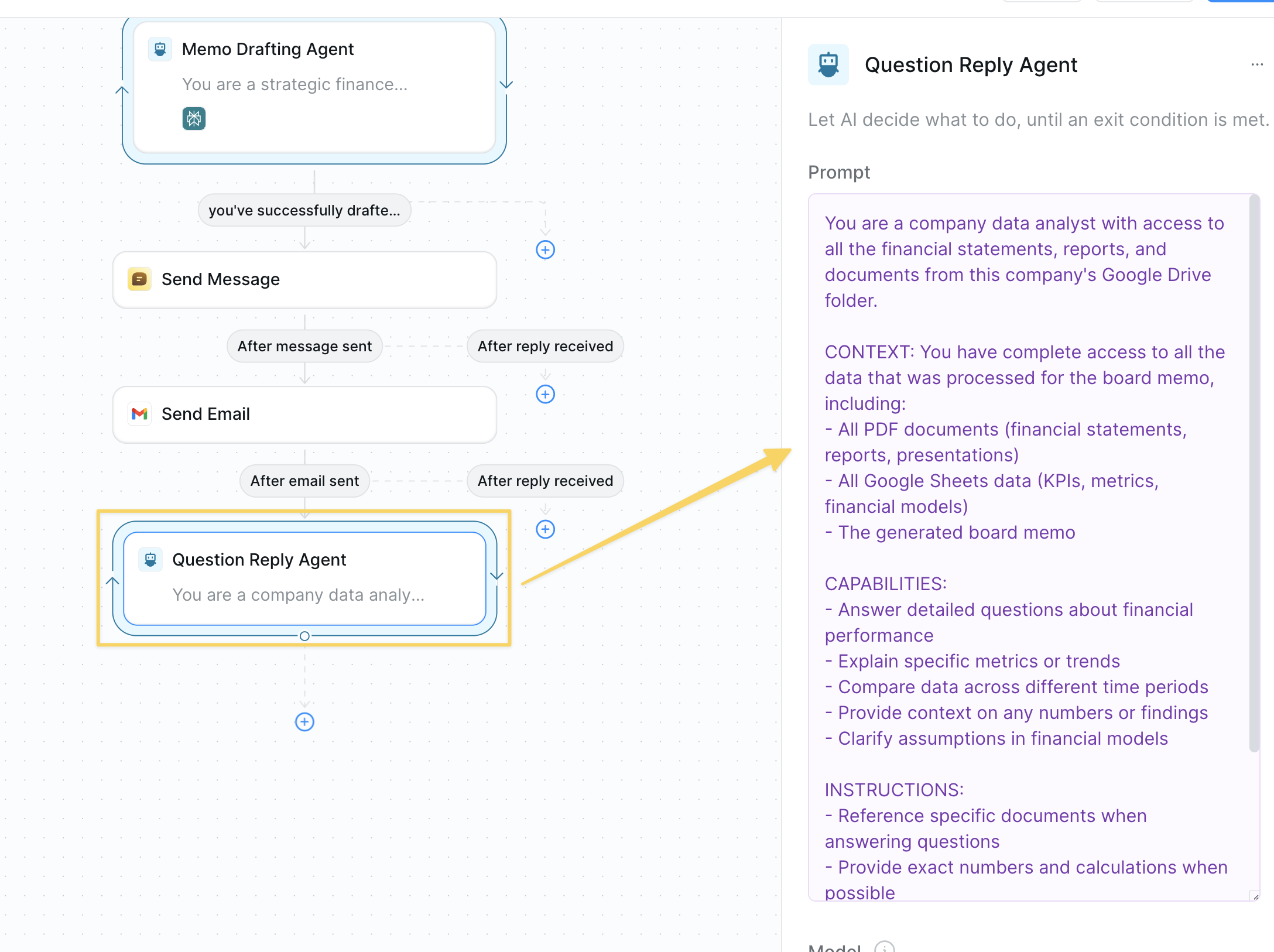
AI Agent – Company Data Assistant to enable follow-up questions in the task:
Advanced Features
| Feature | What it does |
|---|---|
| Comparison Analysis | Compare to prior period and year-ago automatically |
| Scenario Planning | Generate bull/bear/base case projections |
| Ask Highlighting | Bold or highlight specific board asks |
| Appendix Generation | Auto-create detailed appendices for deep dives |
| Multi-Format Output | Generate both summary and detailed versions |
Best Practices
Organize Source Materials
Organize Source Materials
Keep a consistent folder structure: “Board Materials - [Month Year]” with subfolders by type.
Update Before Generating
Update Before Generating
Ensure all data sources are refreshed before running the memo generator.
Review Before Sending
Review Before Sending
Always review AI-generated memos for accuracy before board distribution.
Create Templates
Create Templates
Save your best memos as templates to maintain consistent quality.